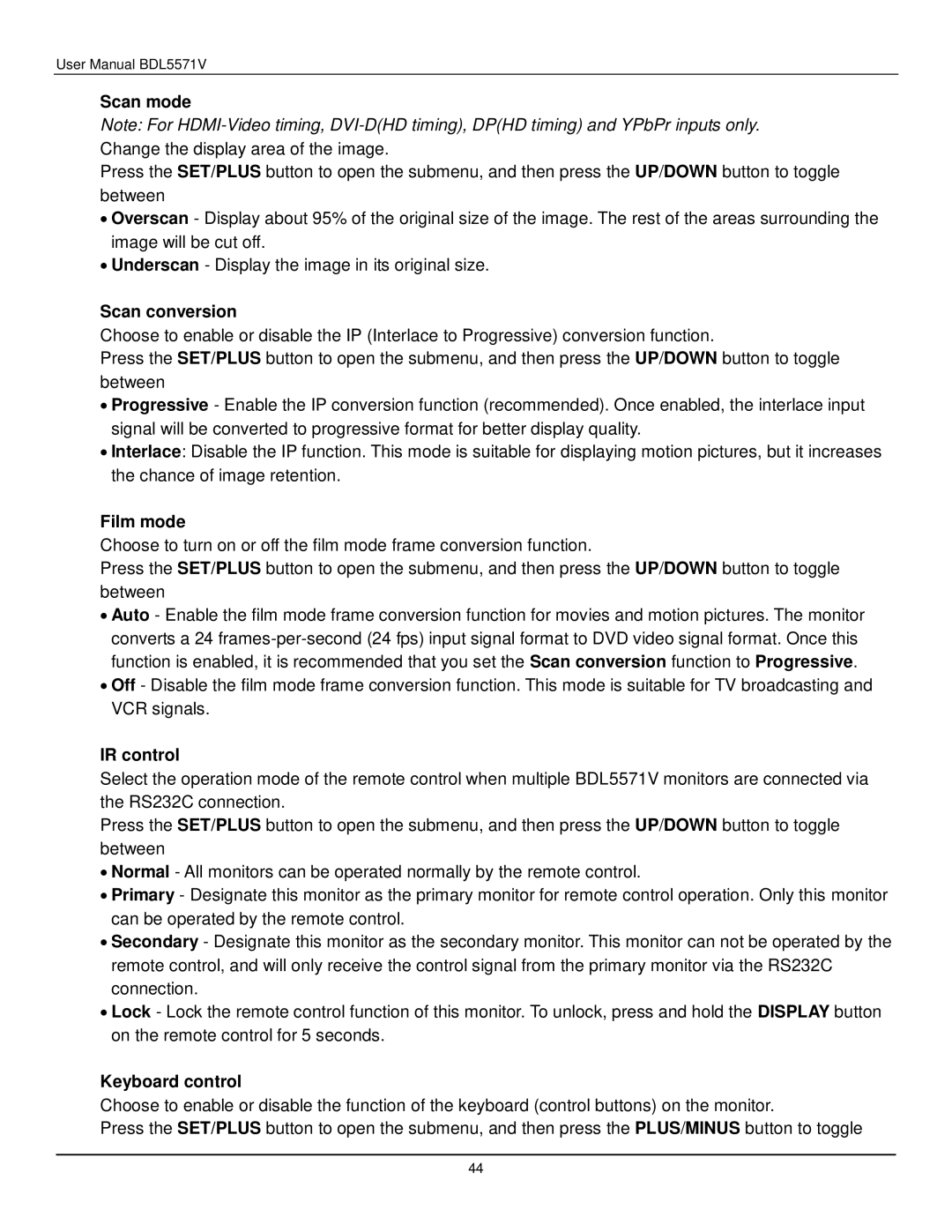User Manual BDL5571V
Scan mode
Note: For
Press the SET/PLUS button to open the submenu, and then press the UP/DOWN button to toggle between
∙Overscan - Display about 95% of the original size of the image. The rest of the areas surrounding the image will be cut off.
∙Underscan - Display the image in its original size.
Scan conversion
Choose to enable or disable the IP (Interlace to Progressive) conversion function.
Press the SET/PLUS button to open the submenu, and then press the UP/DOWN button to toggle between
∙Progressive - Enable the IP conversion function (recommended). Once enabled, the interlace input signal will be converted to progressive format for better display quality.
∙Interlace: Disable the IP function. This mode is suitable for displaying motion pictures, but it increases the chance of image retention.
Film mode
Choose to turn on or off the film mode frame conversion function.
Press the SET/PLUS button to open the submenu, and then press the UP/DOWN button to toggle between
∙Auto - Enable the film mode frame conversion function for movies and motion pictures. The monitor converts a 24
∙Off - Disable the film mode frame conversion function. This mode is suitable for TV broadcasting and VCR signals.
IR control
Select the operation mode of the remote control when multiple BDL5571V monitors are connected via the RS232C connection.
Press the SET/PLUS button to open the submenu, and then press the UP/DOWN button to toggle between
∙Normal - All monitors can be operated normally by the remote control.
∙Primary - Designate this monitor as the primary monitor for remote control operation. Only this monitor can be operated by the remote control.
∙Secondary - Designate this monitor as the secondary monitor. This monitor can not be operated by the remote control, and will only receive the control signal from the primary monitor via the RS232C connection.
∙Lock - Lock the remote control function of this monitor. To unlock, press and hold the DISPLAY button on the remote control for 5 seconds.
Keyboard control
Choose to enable or disable the function of the keyboard (control buttons) on the monitor.
Press the SET/PLUS button to open the submenu, and then press the PLUS/MINUS button to toggle
44