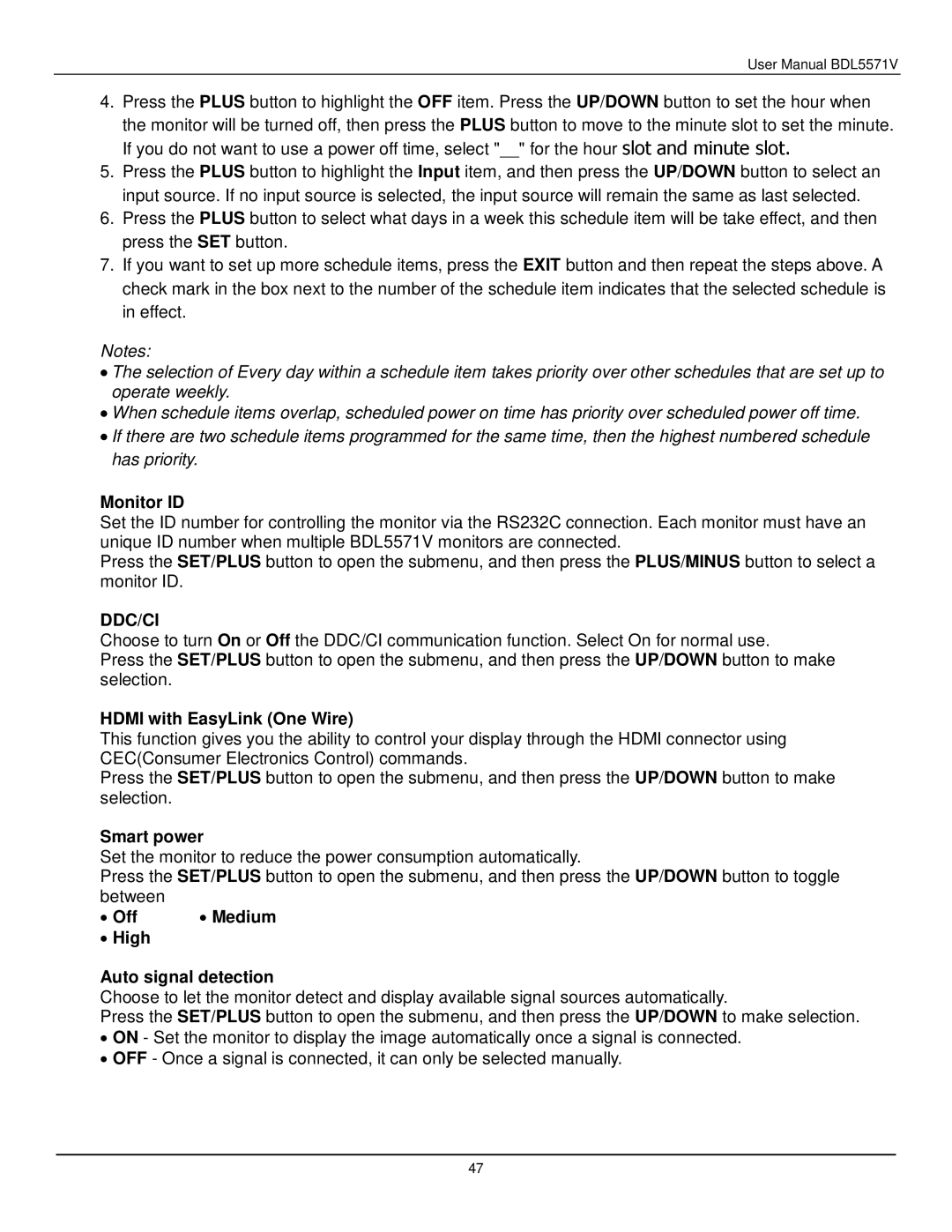User Manual BDL5571V
4.Press the PLUS button to highlight the OFF item. Press the UP/DOWN button to set the hour when
the monitor will be turned off, then press the PLUS button to move to the minute slot to set the minute. If you do not want to use a power off time, select "__" for the hour slot and minute slot.
5.Press the PLUS button to highlight the Input item, and then press the UP/DOWN button to select an input source. If no input source is selected, the input source will remain the same as last selected.
6.Press the PLUS button to select what days in a week this schedule item will be take effect, and then press the SET button.
7.If you want to set up more schedule items, press the EXIT button and then repeat the steps above. A check mark in the box next to the number of the schedule item indicates that the selected schedule is in effect.
Notes:
∙The selection of Every day within a schedule item takes priority over other schedules that are set up to operate weekly.
∙When schedule items overlap, scheduled power on time has priority over scheduled power off time.
∙If there are two schedule items programmed for the same time, then the highest numbered schedule has priority.
Monitor ID
Set the ID number for controlling the monitor via the RS232C connection. Each monitor must have an unique ID number when multiple BDL5571V monitors are connected.
Press the SET/PLUS button to open the submenu, and then press the PLUS/MINUS button to select a monitor ID.
DDC/CI
Choose to turn On or Off the DDC/CI communication function. Select On for normal use.
Press the SET/PLUS button to open the submenu, and then press the UP/DOWN button to make selection.
HDMI with EasyLink (One Wire)
This function gives you the ability to control your display through the HDMI connector using CEC(Consumer Electronics Control) commands.
Press the SET/PLUS button to open the submenu, and then press the UP/DOWN button to make selection.
Smart power
Set the monitor to reduce the power consumption automatically.
Press the SET/PLUS button to open the submenu, and then press the UP/DOWN button to toggle between
∙ Off | ∙ Medium |
∙High
Auto signal detection
Choose to let the monitor detect and display available signal sources automatically.
Press the SET/PLUS button to open the submenu, and then press the UP/DOWN to make selection.
∙ON - Set the monitor to display the image automatically once a signal is connected.
∙OFF - Once a signal is connected, it can only be selected manually.
47