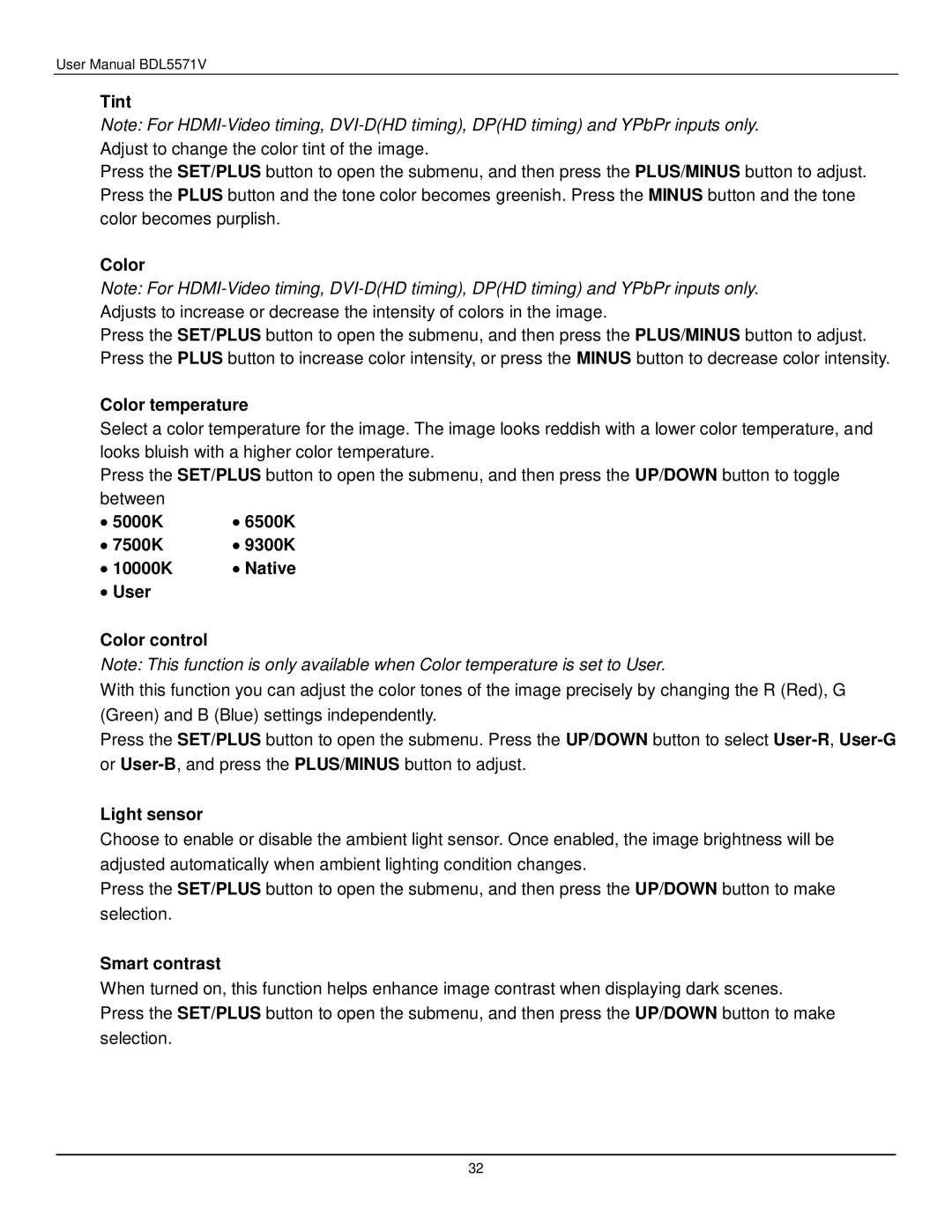User Manual BDL5571V
Tint
Note: For
Press the SET/PLUS button to open the submenu, and then press the PLUS/MINUS button to adjust. Press the PLUS button and the tone color becomes greenish. Press the MINUS button and the tone color becomes purplish.
Color
Note: For
Press the SET/PLUS button to open the submenu, and then press the PLUS/MINUS button to adjust. Press the PLUS button to increase color intensity, or press the MINUS button to decrease color intensity.
Color temperature
Select a color temperature for the image. The image looks reddish with a lower color temperature, and looks bluish with a higher color temperature.
Press the SET/PLUS button to open the submenu, and then press the UP/DOWN button to toggle
between |
|
∙ 5000K | ∙ 6500K |
∙ 7500K | ∙ 9300K |
∙ 10000K | ∙ Native |
∙ User |
|
Color control
Note: This function is only available when Color temperature is set to User.
With this function you can adjust the color tones of the image precisely by changing the R (Red), G (Green) and B (Blue) settings independently.
Press the SET/PLUS button to open the submenu. Press the UP/DOWN button to select
Light sensor
Choose to enable or disable the ambient light sensor. Once enabled, the image brightness will be adjusted automatically when ambient lighting condition changes.
Press the SET/PLUS button to open the submenu, and then press the UP/DOWN button to make selection.
Smart contrast
When turned on, this function helps enhance image contrast when displaying dark scenes.
Press the SET/PLUS button to open the submenu, and then press the UP/DOWN button to make selection.
32