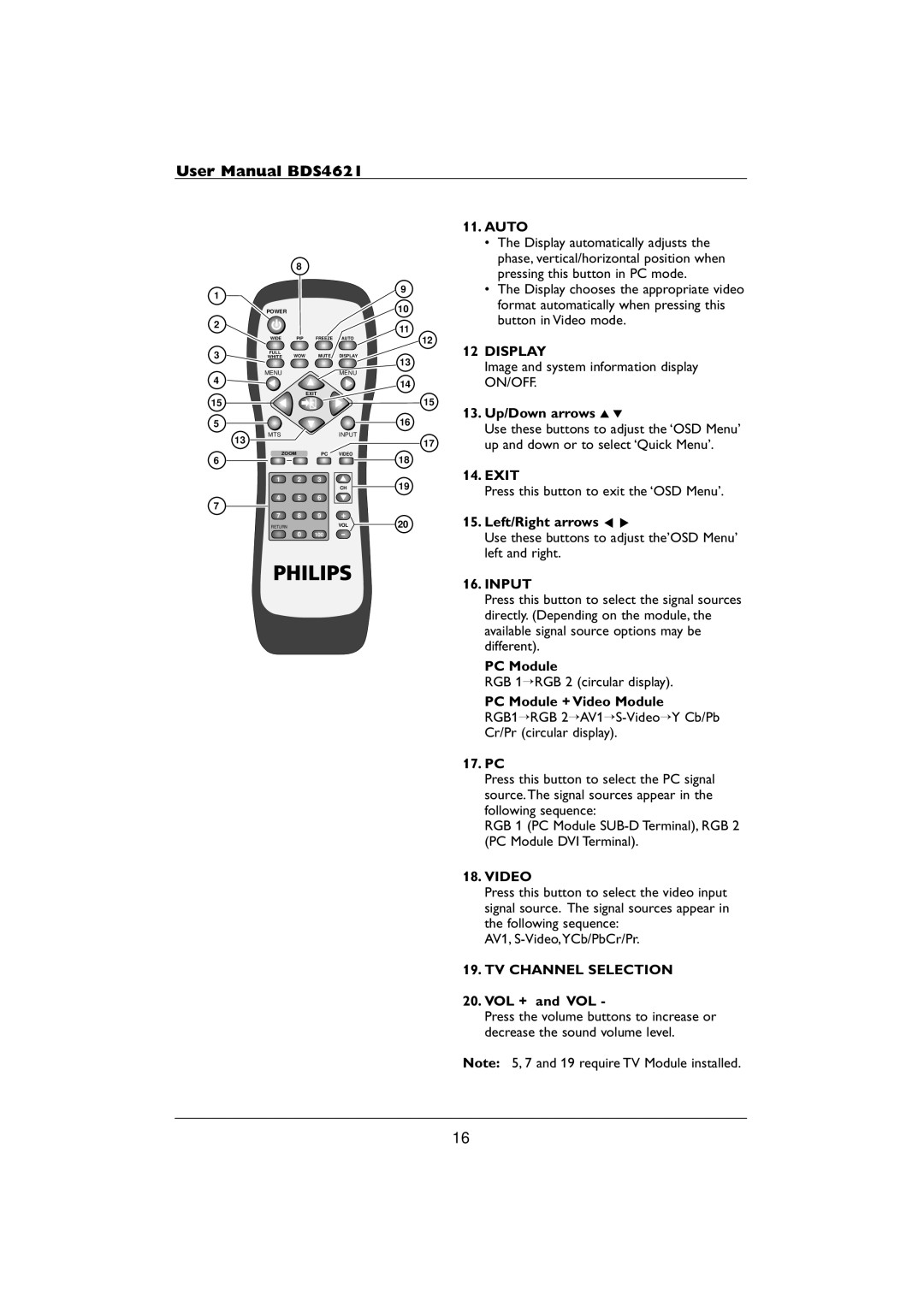User Manual BDS4621
| 8 |
1 | 9 |
| |
POWER | 10 |
2 | 11 |
|
11.AUTO
•The Display automatically adjusts the phase, vertical/horizontal position when pressing this button in PC mode.
•The Display chooses the appropriate video format automatically when pressing this button in Video mode.
| WIDE | PIP | FREEZE | AUTO | 12 |
|
| ||||
3 | FULL | WOW | MUTE | DISPLAY |
|
WHITE | 13 | ||||
|
|
|
|
| |
4 | MENU |
|
| MENU |
|
|
|
|
| 14 | |
|
|
|
|
|
12DISPLAY
Image and system information display ON/OFF.
| EXIT | 15 |
|
15 |
| 13. Up/Down arrows ▲ ▼ | |
5 |
| 16 | |
| Use these buttons to adjust the ‘OSD Menu’ | ||
MTS | INPUT |
| |
13 |
| 17 | up and down or to select ‘Quick Menu’. |
|
|
ZOOMPC
6
1 2 3
4 5 6
7
VIDEO
CH
18
14. EXIT
19 | Press this button to exit the ‘OSD Menu’. |
|
7 | 8 | 9 | + | 20 |
RETURN |
|
| VOL | |
| 0 | 100 | - |
|
15.Left/Right arrows p π
Use these buttons to adjust the’OSD Menu’ left and right.
16.INPUT
Press this button to select the signal sources directly. (Depending on the module, the available signal source options may be different).
PC Module
RGB 1→RGB 2 (circular display).
PC Module + Video Module
RGB1→RGB
17.PC
Press this button to select the PC signal source.The signal sources appear in the following sequence:
RGB 1 (PC Module
18.VIDEO
Press this button to select the video input signal source. The signal sources appear in the following sequence:
AV1,
19.TV CHANNEL SELECTION
20.VOL + and VOL -
Press the volume buttons to increase or decrease the sound volume level.
Note: 5, 7 and 19 require TV Module installed.
16