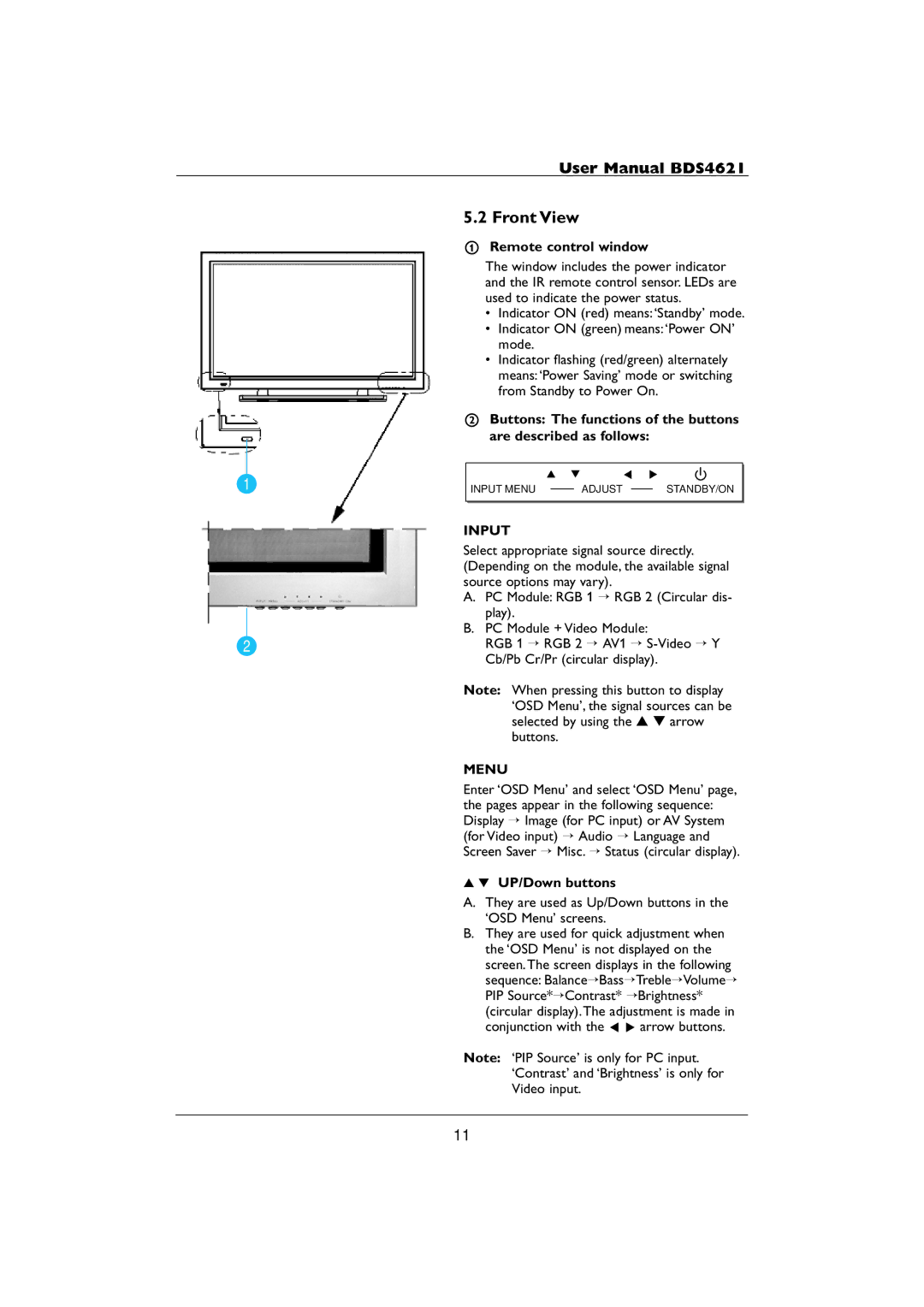1
2
User Manual BDS4621
5.2 Front View
1Remote control window
The window includes the power indicator and the IR remote control sensor. LEDs are used to indicate the power status.
•Indicator ON (red) means:‘Standby’ mode.
•Indicator ON (green) means:‘Power ON’ mode.
•Indicator flashing (red/green) alternately means:‘Power Saving’ mode or switching from Standby to Power On.
2Buttons: The functions of the buttons are described as follows:
INPUT MENU | ADJUST | STANDBY/ON |
INPUT
Select appropriate signal source directly. (Depending on the module, the available signal source options may vary).
A.PC Module: RGB 1 → RGB 2 (Circular dis- play).
B.PC Module + Video Module:
RGB 1 → RGB 2 → AV1 →
Note: When pressing this button to display ‘OSD Menu’, the signal sources can be selected by using the ▲ ▼arrow buttons.
MENU
Enter ‘OSD Menu’ and select ‘OSD Menu’ page, the pages appear in the following sequence: Display → Image (for PC input) or AV System (for Video input) → Audio → Language and Screen Saver → Misc. → Status (circular display).
▲▼ UP/Down buttons
A.They are used as Up/Down buttons in the ‘OSD Menu’ screens.
B.They are used for quick adjustment when the ‘OSD Menu’ is not displayed on the screen.The screen displays in the following sequence: Balance→Bass→Treble→Volume→ PIP Source*→Contrast* →Brightness* (circular display).The adjustment is made in conjunction with the p π arrow buttons.
Note: ‘PIP Source’ is only for PC input. ‘Contrast’ and ‘Brightness’ is only for Video input.
11