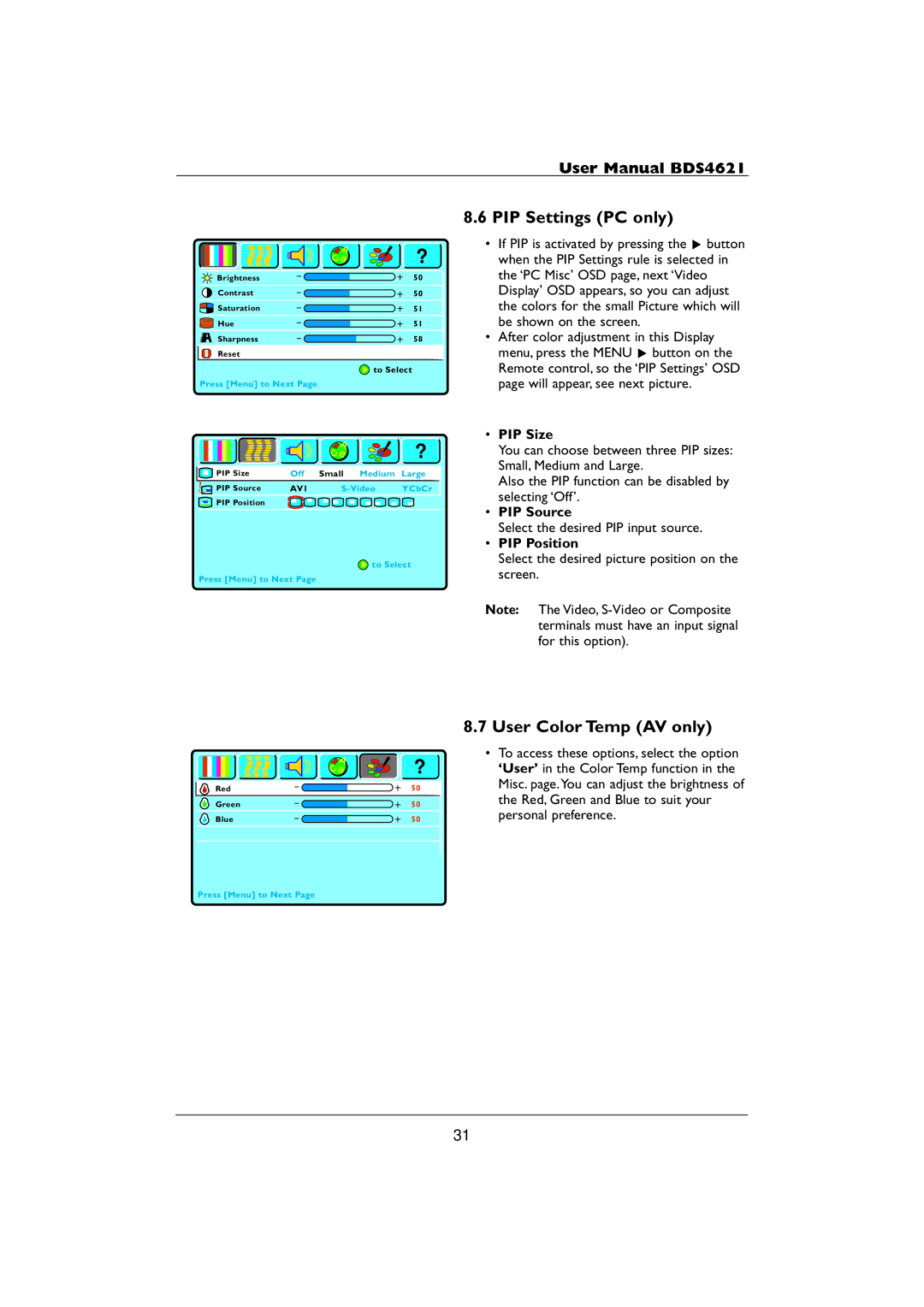User Manual BDS4621
| ? |
Brightness | 50 |
Contrast | 50 |
Saturation | 51 |
Hue | 51 |
Sharpness | 58 |
Reset |
|
![]() to Select
to Select
Press [Menu] to Next Page
|
|
| ? |
PIP Size | Off | Small Medium | Large |
PIP Source | AV1 | YCbCr | |
PIP Position |
|
|
|
![]() to Select
to Select
Press [Menu] to Next Page
| ? |
Red | 50 |
Green | 50 |
Blue | 50 |
Press [Menu] to Next Page
8.6PIP Settings (PC only)
•If PIP is activated by pressing the π button when the PIP Settings rule is selected in the ‘PC Misc’ OSD page, next ‘Video Display’ OSD appears, so you can adjust the colors for the small Picture which will be shown on the screen.
•After color adjustment in this Display menu, press the MENU π button on the Remote control, so the ‘PIP Settings’ OSD page will appear, see next picture.
•PIP Size
You can choose between three PIP sizes: Small, Medium and Large.
Also the PIP function can be disabled by selecting ‘Off’.
•PIP Source
Select the desired PIP input source.
•PIP Position
Select the desired picture position on the screen.
Note: The Video,
8.7User Color Temp (AV only)
•To access these options, select the option ‘User’ in the Color Temp function in the Misc. page.You can adjust the brightness of the Red, Green and Blue to suit your personal preference.
31