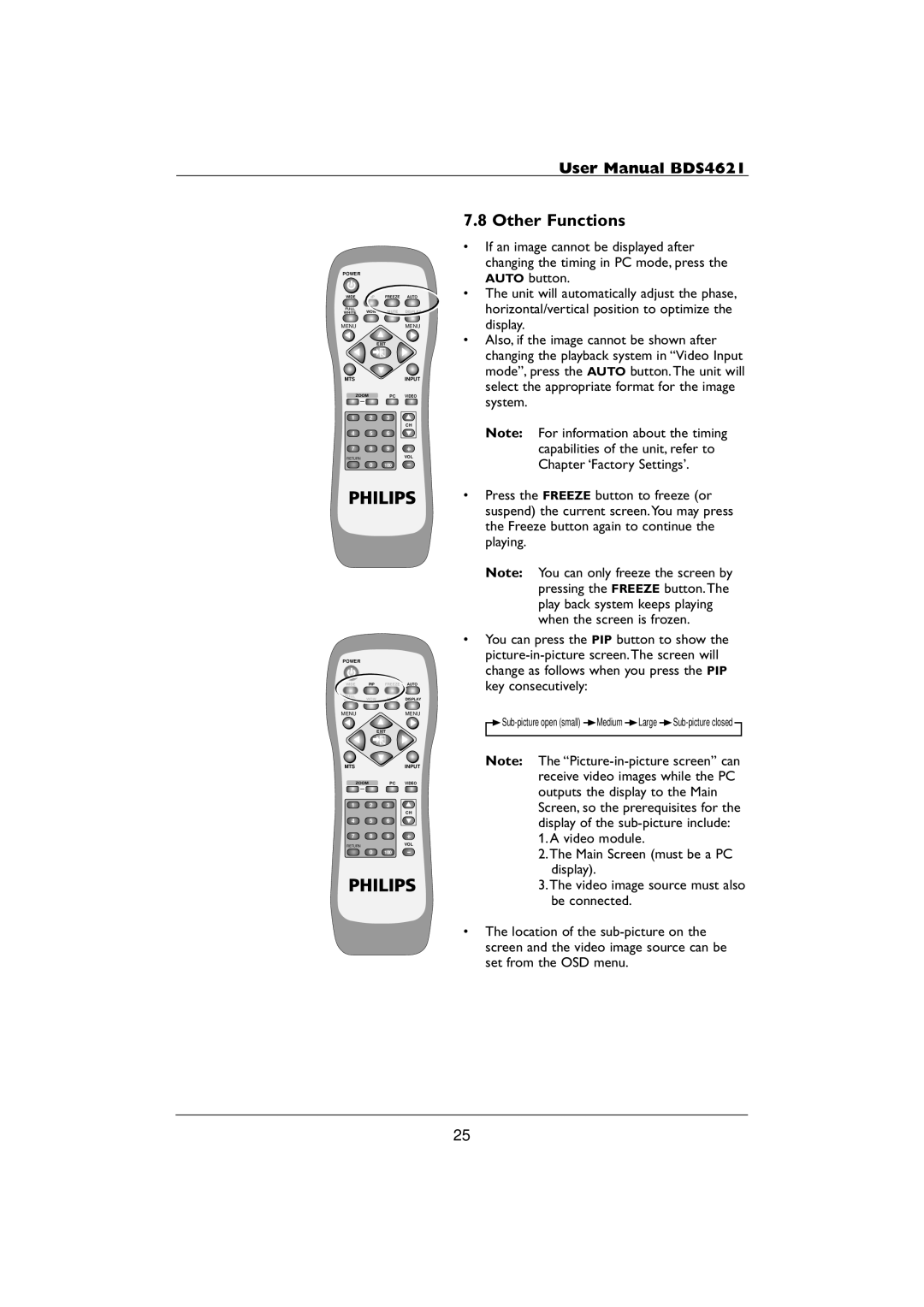User Manual BDS4621
POWER
WIDE PIP FREEZE AUTO
FULL
WHITE WOW MUTE DISPLAY
MENUMENU
EXIT
MTSINPUT
ZOOM |
| PC | VIDEO |
1 | 2 | 3 |
|
|
|
| CH |
4 | 5 | 6 |
|
7 | 8 | 9 | + |
RETURN |
|
| VOL |
0 100 -
POWER
WIDE PIP FREEZE AUTO
FULL
WHITE WOW MUTE DISPLAY
MENUMENU
EXIT
MTSINPUT
ZOOM |
| PC | VIDEO |
1 | 2 | 3 |
|
|
|
| CH |
4 | 5 | 6 |
|
7 | 8 | 9 | + |
RETURN |
|
| VOL |
0 100 -
7.8 Other Functions
•If an image cannot be displayed after changing the timing in PC mode, press the AUTO button.
•The unit will automatically adjust the phase, horizontal/vertical position to optimize the display.
•Also, if the image cannot be shown after changing the playback system in “Video Input mode”, press the AUTO button.The unit will select the appropriate format for the image system.
Note: For information about the timing capabilities of the unit, refer to Chapter ‘Factory Settings’.
•Press the FREEZE button to freeze (or suspend) the current screen.You may press the Freeze button again to continue the playing.
Note: You can only freeze the screen by pressing the FREEZE button.The play back system keeps playing when the screen is frozen.
•You can press the PIP button to show the
![]() Sub-picture
Sub-picture![]() Medium
Medium ![]() Large
Large ![]() Sub-picture
Sub-picture
Note: The
1.A video module.
2.The Main Screen (must be a PC display).
3.The video image source must also be connected.
•The location of the
25