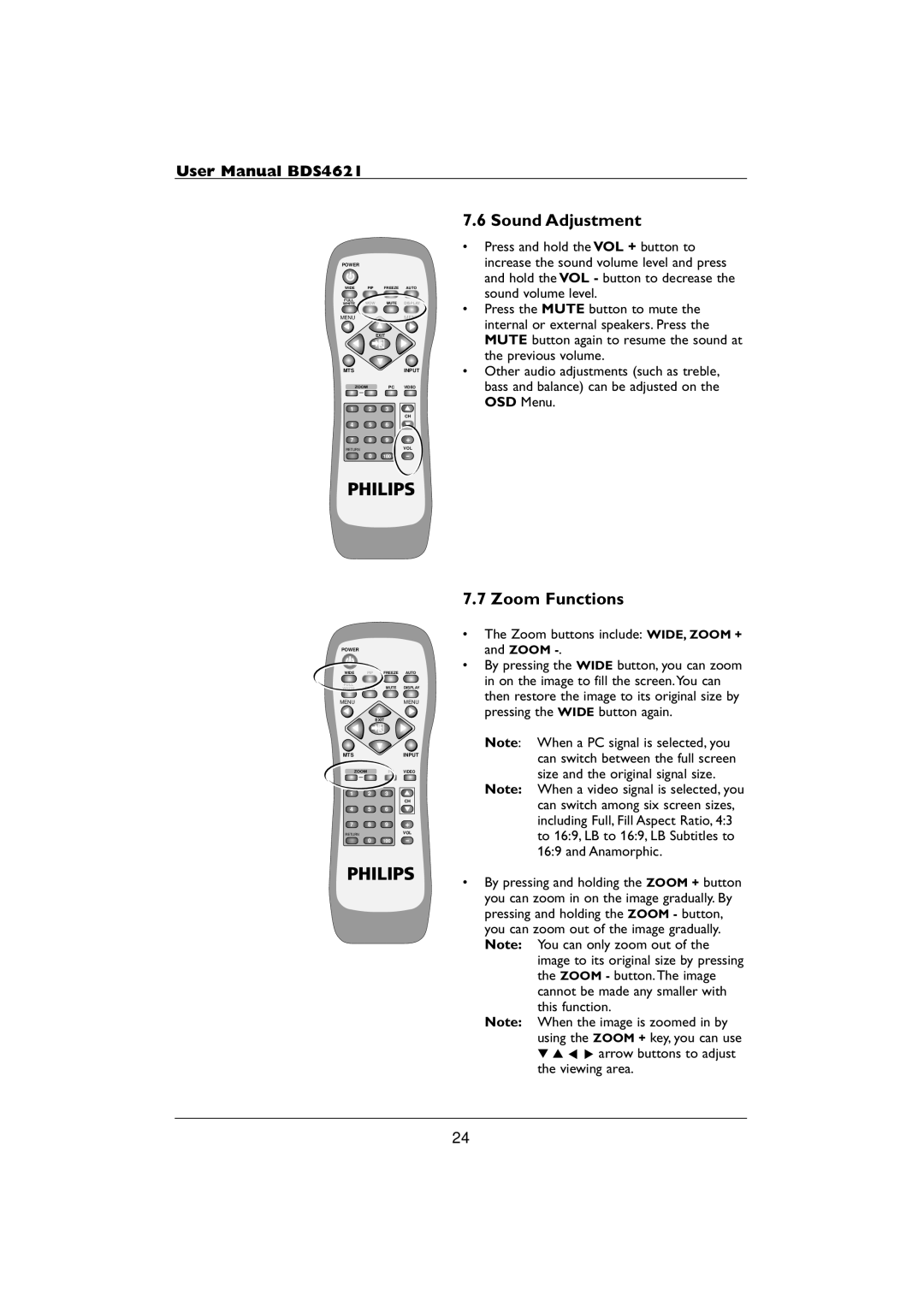User Manual BDS4621
POWER
WIDE PIP FREEZE AUTO
FULL
WHITE WOW MUTE DISPLAY
MENUMENU
EXIT
MTSINPUT
ZOOM |
| PC | VIDEO |
1 | 2 | 3 |
|
|
|
| CH |
4 | 5 | 6 |
|
7 | 8 | 9 | + |
RETURN |
|
| VOL |
0 100 -
POWER
WIDE PIP FREEZE AUTO
FULL
WHITE WOW MUTE DISPLAY
MENUMENU
EXIT
MTSINPUT
ZOOM |
| PC | VIDEO |
1 | 2 | 3 |
|
|
|
| CH |
4 | 5 | 6 |
|
7 | 8 | 9 | + |
RETURN |
|
| VOL |
0 100 -
7.6 Sound Adjustment
•Press and hold the VOL + button to increase the sound volume level and press and hold the VOL - button to decrease the sound volume level.
•Press the MUTE button to mute the internal or external speakers. Press the MUTE button again to resume the sound at the previous volume.
•Other audio adjustments (such as treble, bass and balance) can be adjusted on the OSD Menu.
7.7 Zoom Functions
•The Zoom buttons include: WIDE, ZOOM + and ZOOM -.
•By pressing the WIDE button, you can zoom in on the image to fill the screen.You can then restore the image to its original size by pressing the WIDE button again.
Note: When a PC signal is selected, you can switch between the full screen size and the original signal size.
Note: When a video signal is selected, you can switch among six screen sizes, including Full, Fill Aspect Ratio, 4:3 to 16:9, LB to 16:9, LB Subtitles to 16:9 and Anamorphic.
•By pressing and holding the ZOOM + button you can zoom in on the image gradually. By pressing and holding the ZOOM - button, you can zoom out of the image gradually. Note: You can only zoom out of the
image to its original size by pressing the ZOOM - button.The image cannot be made any smaller with this function.
Note: When the image is zoomed in by using the ZOOM + key, you can use
▼▲p π arrow buttons to adjust the viewing area.
24