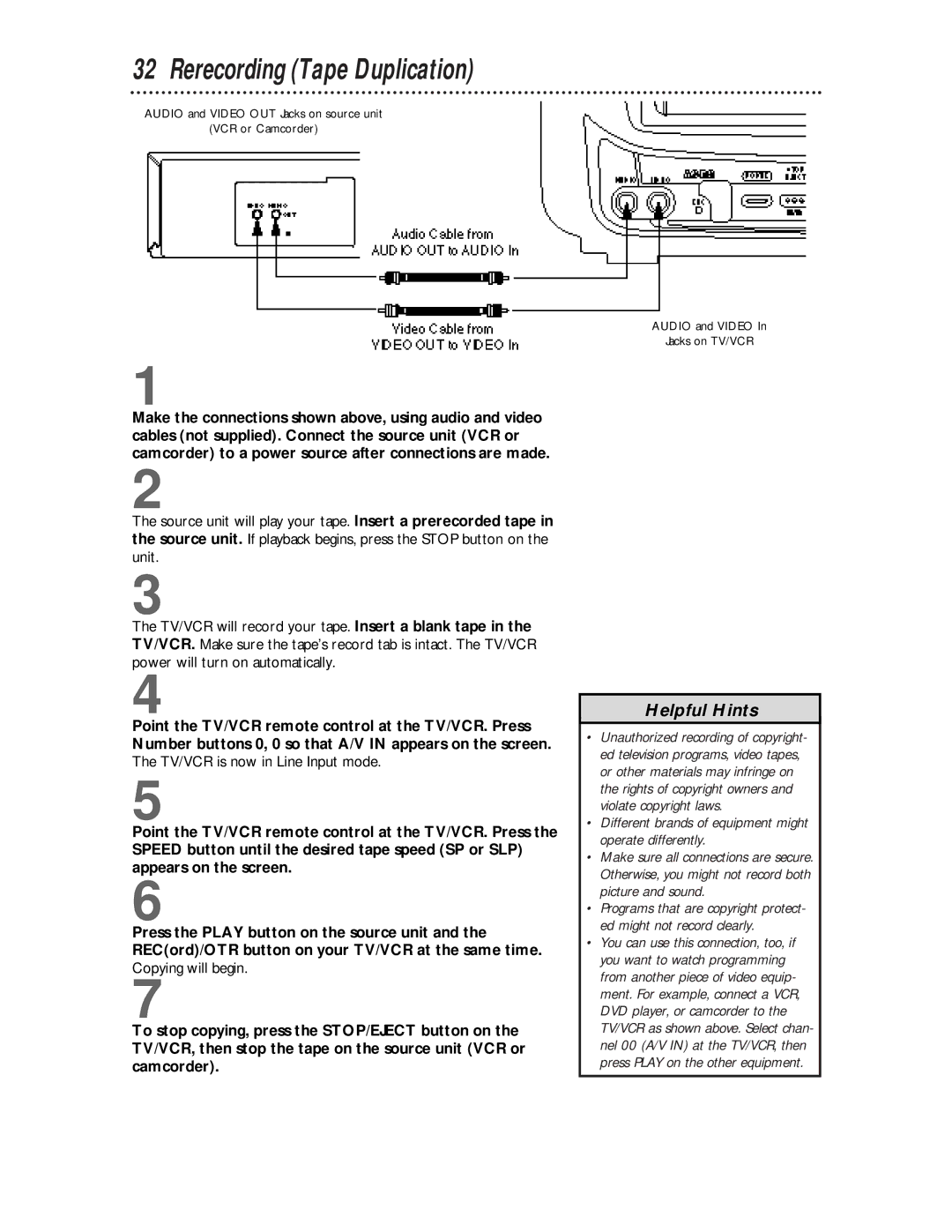32 Rerecording (Tape Duplication)
AUDIO and VIDEO OUT Jacks on source unit
(VCR or Camcorder)
1
Make the connections shown above, using audio and video cables (not supplied). Connect the source unit (VCR or camcorder) to a power source after connections are made.
2
The source unit will play your tape. Insert a prerecorded tape in the source unit. If playback begins, press the STOP button on the unit.
3
The TV/VCR will record your tape. Insert a blank tape in the TV/VCR. Make sure the tape’s record tab is intact. The TV/VCR power will turn on automatically.
4
Point the TV/VCR remote control at the TV/VCR. Press Number buttons 0, 0 so that A/V IN appears on the screen. The TV/VCR is now in Line Input mode.
5
Point the TV/VCR remote control at the TV/VCR. Press the SPEED button until the desired tape speed (SP or SLP) appears on the screen.
6
Press the PLAY button on the source unit and the REC(ord)/OTR button on your TV/VCR at the same time. Copying will begin.
7
To stop copying, press the STOP/EJECT button on the TV/VCR, then stop the tape on the source unit (VCR or camcorder).
AUDIO and VIDEO In
Jacks on TV/VCR
Helpful Hints
•Unauthorized recording of copyright- ed television programs, video tapes, or other materials may infringe on the rights of copyright owners and violate copyright laws.
•Different brands of equipment might operate differently.
•Make sure all connections are secure. Otherwise, you might not record both picture and sound.
•Programs that are copyright protect- ed might not record clearly.
•You can use this connection, too, if you want to watch programming from another piece of video equip- ment. For example, connect a VCR, DVD player, or camcorder to the TV/VCR as shown above. Select chan- nel 00 (A/V IN) at the TV/VCR, then press PLAY on the other equipment.