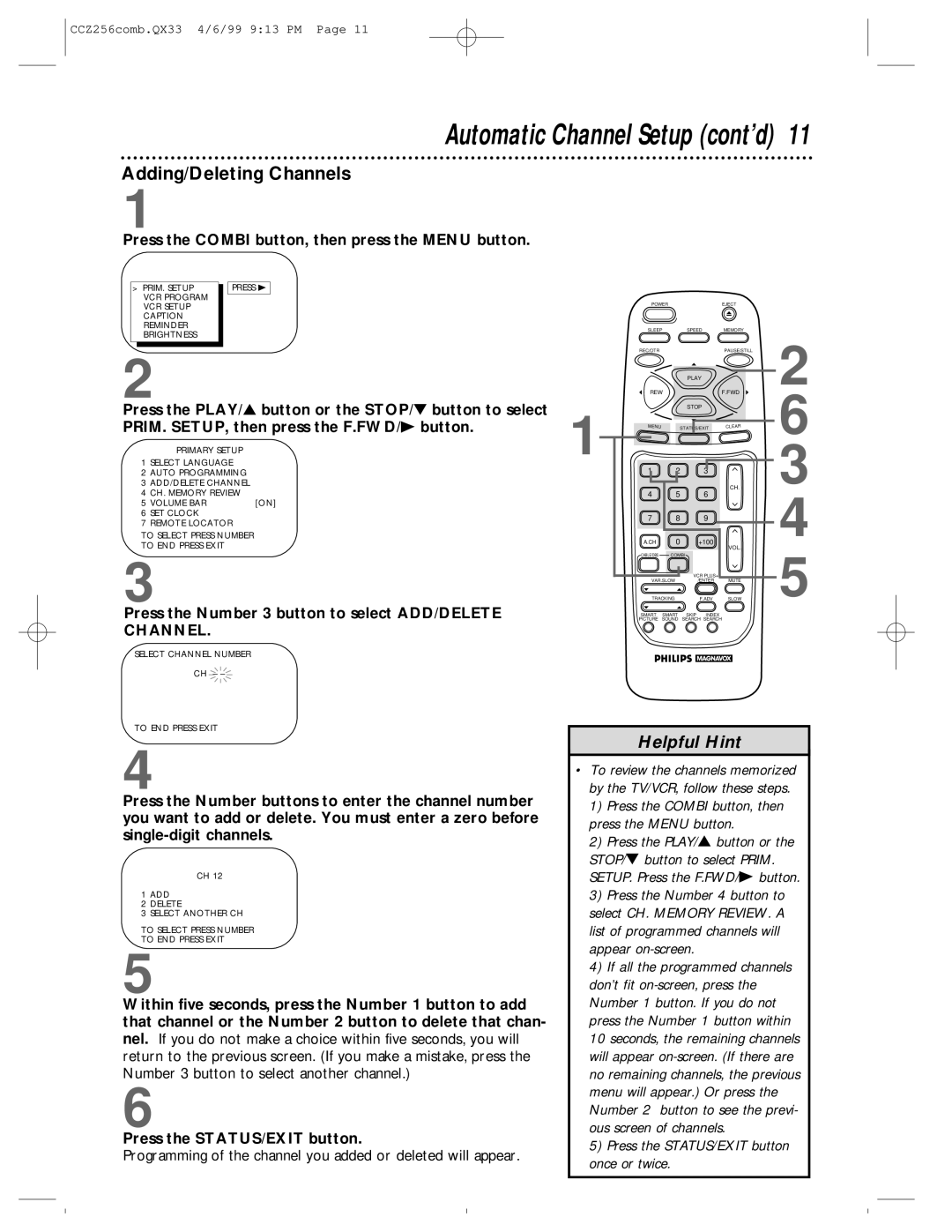CCZ256comb.QX33 4/6/99 9:13 PM Page 11
Automatic Channel Setup (cont’d) 11
Adding/Deleting Channels
1
Press the COMBI button, then press the MENU button.
> PRIM. SETUP |
| PRESS B |
VCR PROGRAM |
|
|
|
| |
VCR SETUP |
|
|
CAPTION |
|
|
REMINDER |
|
|
BRIGHTNESS |
|
|
POWER | EJECT | ||
|
|
|
|
SLEEPSPEED MEMORY
2
Press the PLAY/▲ button or the STOP/▼ button to select PRIM. SETUP, then press the F.FWD/B button.
PRIMARY SETUP
1SELECT LANGUAGE
2AUTO PROGRAMMING
3ADD/DELETE CHANNEL
4CH. MEMORY REVIEW
5 VOLUME BAR | [ON] |
6SET CLOCK
7REMOTE LOCATOR
TO SELECT PRESS NUMBER
TO END PRESS EXIT
3
1
REC/OTR
| PLAY |
REW |
|
| STOP |
MENU | STATUS/EXIT |
1 | 2 | 3 |
4 | 5 | 6 |
7 | 8 | 9 |
A.CH | 0 | +100 |
CABLE/DBS | COMBI |
|
|
| VCR PLUS+ |
VAR.SLOW | /ENTER | |
TRACKING | F.ADV | |
PAUSE/STILL
F.FWD
CLEAR
CH.
VOL.
MUTE
SLOW
2
6
3
4
5
Press the Number 3 button to select ADD/DELETE CHANNEL.
SELECT CHANNEL NUMBER
CH – ![]()
TO END PRESS EXIT
4
Press the Number buttons to enter the channel number you want to add or delete. You must enter a zero before
CH 12
1ADD
2DELETE
3SELECT ANOTHER CH
TO SELECT PRESS NUMBER
TO END PRESS EXIT
5
Within five seconds, press the Number 1 button to add that channel or the Number 2 button to delete that chan- nel. If you do not make a choice within five seconds, you will return to the previous screen. (If you make a mistake, press the Number 3 button to select another channel.)
6
Press the STATUS/EXIT button.
Programming of the channel you added or deleted will appear.
SMART SMART SKIP INDEX
PICTURE SOUND SEARCH SEARCH
Helpful Hint
•To review the channels memorized by the TV/VCR, follow these steps.
1)Press the COMBI button, then press the MENU button.
2)Press the PLAY/▲ button or the STOP/▼ button to select PRIM. SETUP. Press the F.FWD/B button.
3)Press the Number 4 button to select CH. MEMORY REVIEW. A list of programmed channels will appear
4)If all the programmed channels don’t fit