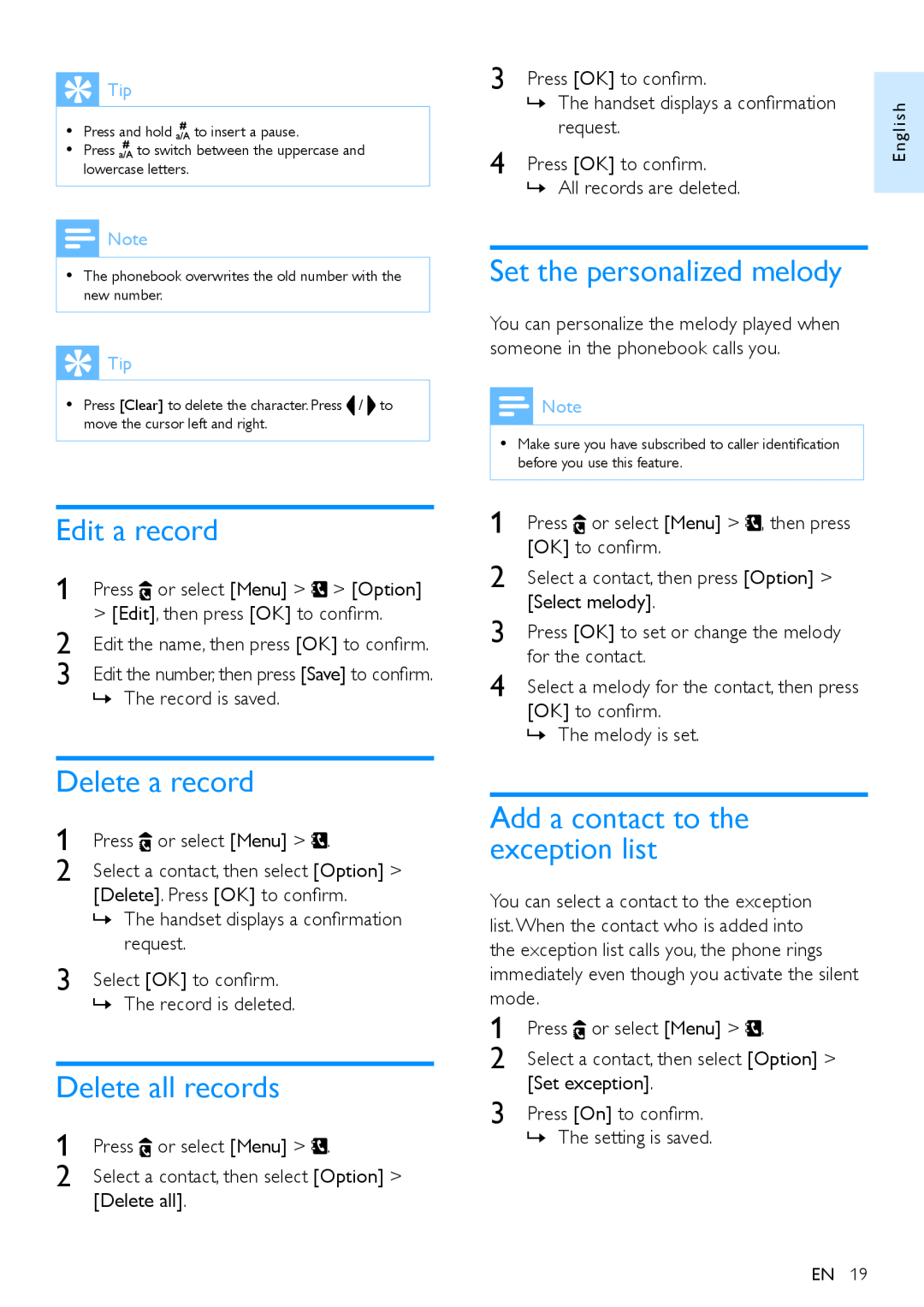![]() Tip
Tip
•• Press and hold ![]() to insert a pause.
to insert a pause.
•• Press ![]() to switch between the uppercase and lowercase letters.
to switch between the uppercase and lowercase letters.
![]() Note
Note
•• The phonebook overwrites the old number with the new number.
![]() Tip
Tip
•• Press [Clear] to delete the character. Press / to move the cursor left and right.
Edit a record
1 Press ![]() or select [Menu] >
or select [Menu] > ![]() > [Option]
> [Option]
>[Edit], then press [OK] to confirm.
2 | Edit the name, then press [OK] to confirm. |
3 | Edit the number, then press [Save] to confirm. |
»»The record is saved.
Delete a record
1 | Press or select [Menu] > . |
2 | Select a contact, then select [Option] > |
[Delete]. Press [OK] to confirm.
»»The handset displays a confirmation request.
3 Select [OK] to confirm.
»»The record is deleted.
Delete all records
1 | Press or select [Menu] > . |
2 | Select a contact, then select [Option] > |
[Delete all].
3 Press [OK] to confirm.
»»The handset displays a confirmation request.
4 Press [OK] to confirm.
»»All records are deleted.
Set the personalized melody
You can personalize the melody played when someone in the phonebook calls you.
![]() Note
Note
•• Make sure you have subscribed to caller identification before you use this feature.
1 | Press or select [Menu] > , then press |
2 | [OK] to confirm. |
Select a contact, then press [Option] > | |
3 | [Select melody]. |
Press [OK] to set or change the melody | |
4 | for the contact. |
Select a melody for the contact, then press | |
| [OK] to confirm. |
»»The melody is set.
Add a contact to the exception list
You can select a contact to the exception list.When the contact who is added into the exception list calls you, the phone rings immediately even though you activate the silent mode.
1 | Press or select [Menu] > . |
2 | Select a contact, then select [Option] > |
3 | [Set exception]. |
Press [On] to confirm. | |
| »»The setting is saved. |
English
EN 19