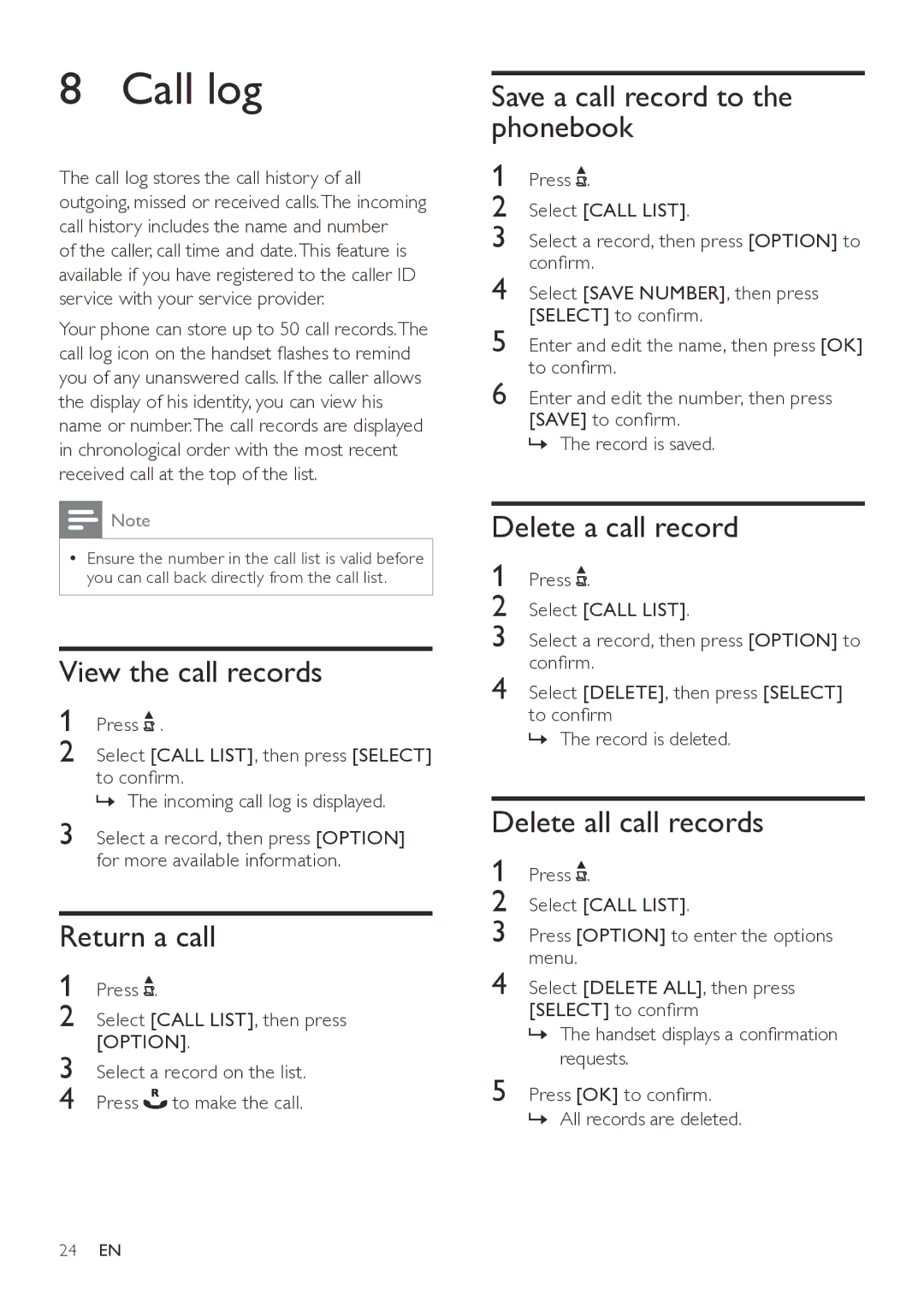8 Call log
The call log stores the call history of all outgoing, missed or received calls.The incoming call history includes the name and number
of the caller, call time and date.This feature is available if you have registered to the caller ID service with your service provider.
Your phone can store up to 50 call records.The call log icon on the handset flashes to remind you of any unanswered calls. If the caller allows the display of his identity, you can view his name or number.The call records are displayed in chronological order with the most recent received call at the top of the list.
![]() Note
Note
•• Ensure the number in the call list is valid before you can call back directly from the call list.
View the call records
1 Press ![]() .
.
2 Select [CALL LIST], then press [SELECT] to confirm.
»» The incoming call log is displayed.
3 Select a record, then press [OPTION] for more available information.
Return a call
1 | Press . |
|
2 | Select [CALL LIST], then press | |
3 | [OPTION]. | |
Select a record on the list. | ||
4 | Press | to make the call. |
Save a call record to the phonebook
1 Press ![]() .
.
2 Select [CALL LIST].
3 Select a record, then press [OPTION] to confirm.
4 Select [SAVE NUMBER], then press [SELECT] to confirm.
5 Enter and edit the name, then press [OK] to confirm.
6 Enter and edit the number, then press [SAVE] to confirm.
»» The record is saved.
Delete a call record
1 Press ![]() .
.
2 Select [CALL LIST].
3 Select a record, then press [OPTION] to confirm.
4 Select [DELETE], then press [SELECT] to confirm
»» The record is deleted.
Delete all call records
1 Press ![]() .
.
2 Select [CALL LIST].
3 Press [OPTION] to enter the options menu.
4 Select [DELETE ALL], then press [SELECT] to confirm
»» The handset displays a confirmation
requests.
5 Press [OK] to confirm.
»» All records are deleted.
24EN