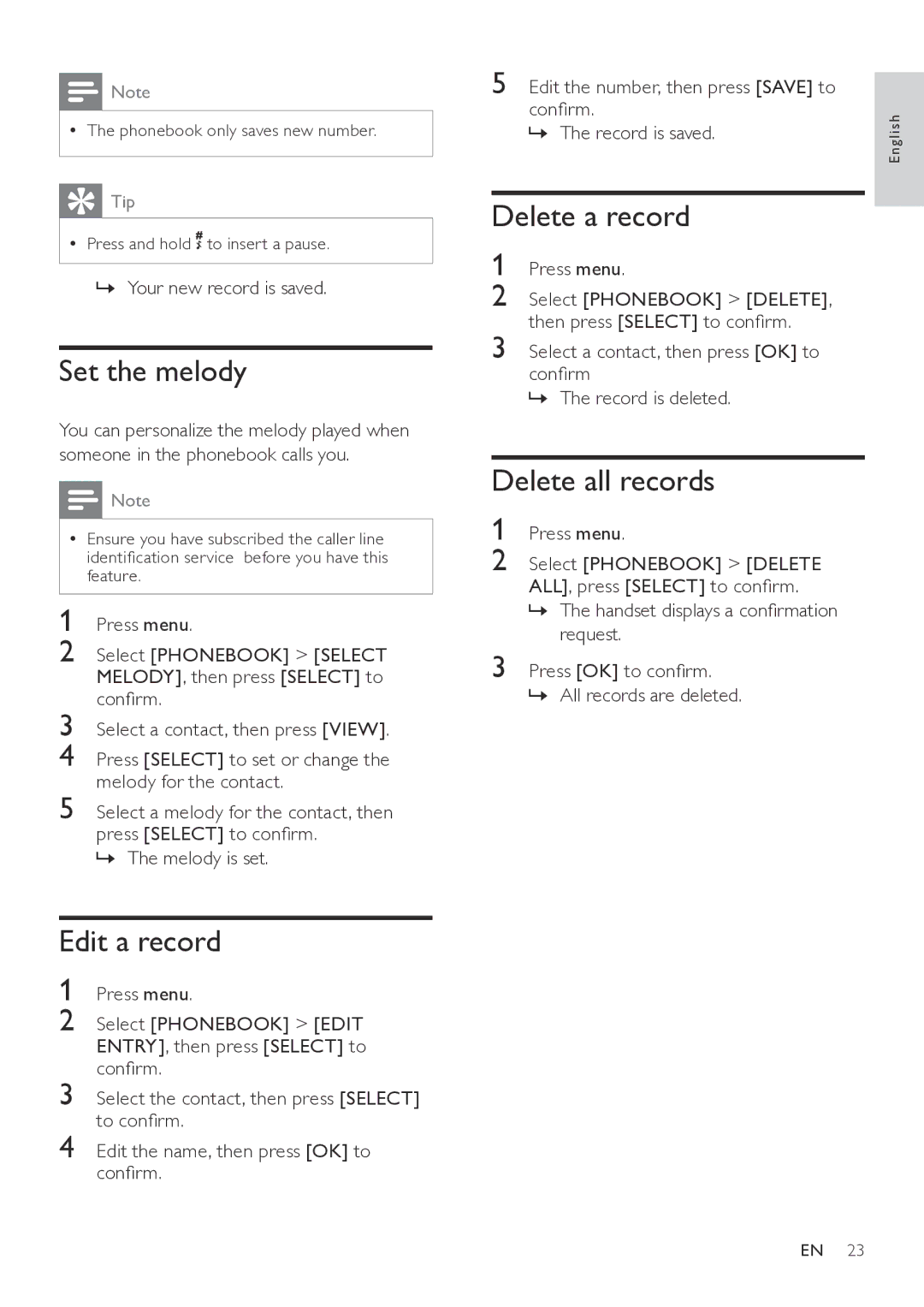![]() Note
Note
•• The phonebook only saves new number.
 Tip
Tip
•• Press and hold ![]() to insert a pause.
to insert a pause.
»» Your new record is saved.
Set the melody
You can personalize the melody played when someone in the phonebook calls you.
![]() Note
Note
•• Ensure you have subscribed the caller line identification service before you have this feature.
1 Press menu.
2 Select [PHONEBOOK] > [SELECT MELODY], then press [SELECT] to
confirm.
3 Select a contact, then press [VIEW].
4 Press [SELECT] to set or change the melody for the contact.
5 Select a melody for the contact, then press [SELECT] to confirm.
»» The melody is set.
Edit a record
1 Press menu.
2 Select [PHONEBOOK] > [EDIT ENTRY], then press [SELECT] to
confirm.
3 Select the contact, then press [SELECT]
to confirm.
4 Edit the name, then press [OK] to
confirm.
5 Edit the number, then press [SAVE] to confirm.
»» The record is saved.
Delete a record
1 Press menu.
2 Select [PHONEBOOK] > [DELETE],
then press [SELECT] to confirm.
3 Select a contact, then press [OK] to confirm
»» The record is deleted.
Delete all records
1 Press menu.
2 Select [PHONEBOOK] > [DELETE ALL], press [SELECT] to confirm.
»» The handset displays a confirmation
request.
3 Press [OK] to confirm.
»» All records are deleted.
English
EN 23