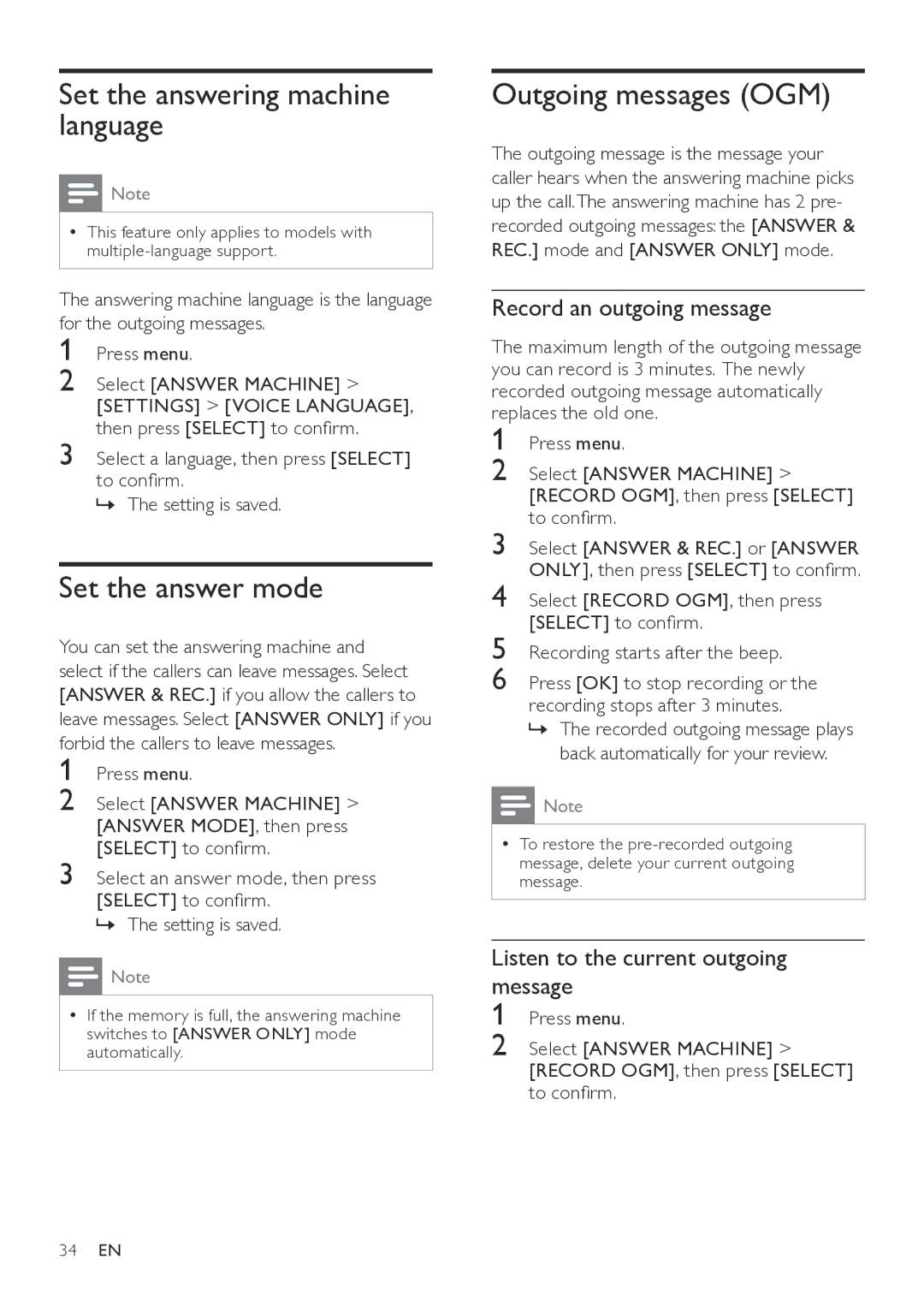to confirm.
Select [ANSWER MACHINE] > [RECORD OGM], then press [SELECT]
Press menu.
Listen to the current outgoing message
1
2
•• To restore the pre-recorded outgoing message, delete your current outgoing message.
Note
Select an answer mode, then press [SELECT] to confirm.
»» The setting is saved.
Select [ANSWER MACHINE] > [ANSWER MODE], then press [SELECT] to confirm.
Press menu.
Select [ANSWER & REC.] or [ANSWER ONLY], then press [SELECT] to confirm.
Select [RECORD OGM], then press [SELECT] to confirm.
Recording starts after the beep.
Press [OK] to stop recording or the recording stops after 3 minutes.
»» The recorded outgoing message plays back automatically for your review.
3
4
5
6
Select [ANSWER MACHINE] > [RECORD OGM], then press [SELECT] to confirm.
Press menu.
The maximum length of the outgoing message you can record is 3 minutes. The newly recorded outgoing message automatically replaces the old one.
1
2
Outgoing messages (OGM)
The outgoing message is the message your caller hears when the answering machine picks up the call.The answering machine has 2 pre- recorded outgoing messages: the [ANSWER & REC.] mode and [ANSWER ONLY] mode.
Record an outgoing message
Set the answering machine language
![]() Note
Note
•• This feature only applies to models with
The answering machine language is the language for the outgoing messages.
1 Press menu.
2 Select [ANSWER MACHINE] > [SETTINGS] > [VOICE LANGUAGE], then press [SELECT] to confirm.
3 Select a language, then press [SELECT] to confirm.
»» The setting is saved.
Set the answer mode
You can set the answering machine and select if the callers can leave messages. Select [ANSWER & REC.] if you allow the callers to leave messages. Select [ANSWER ONLY] if you
forbid the callers to leave messages.
1
2
3
![]() Note
Note
•• If the memory is full, the answering machine switches to [ANSWER ONLY] mode automatically.
34EN