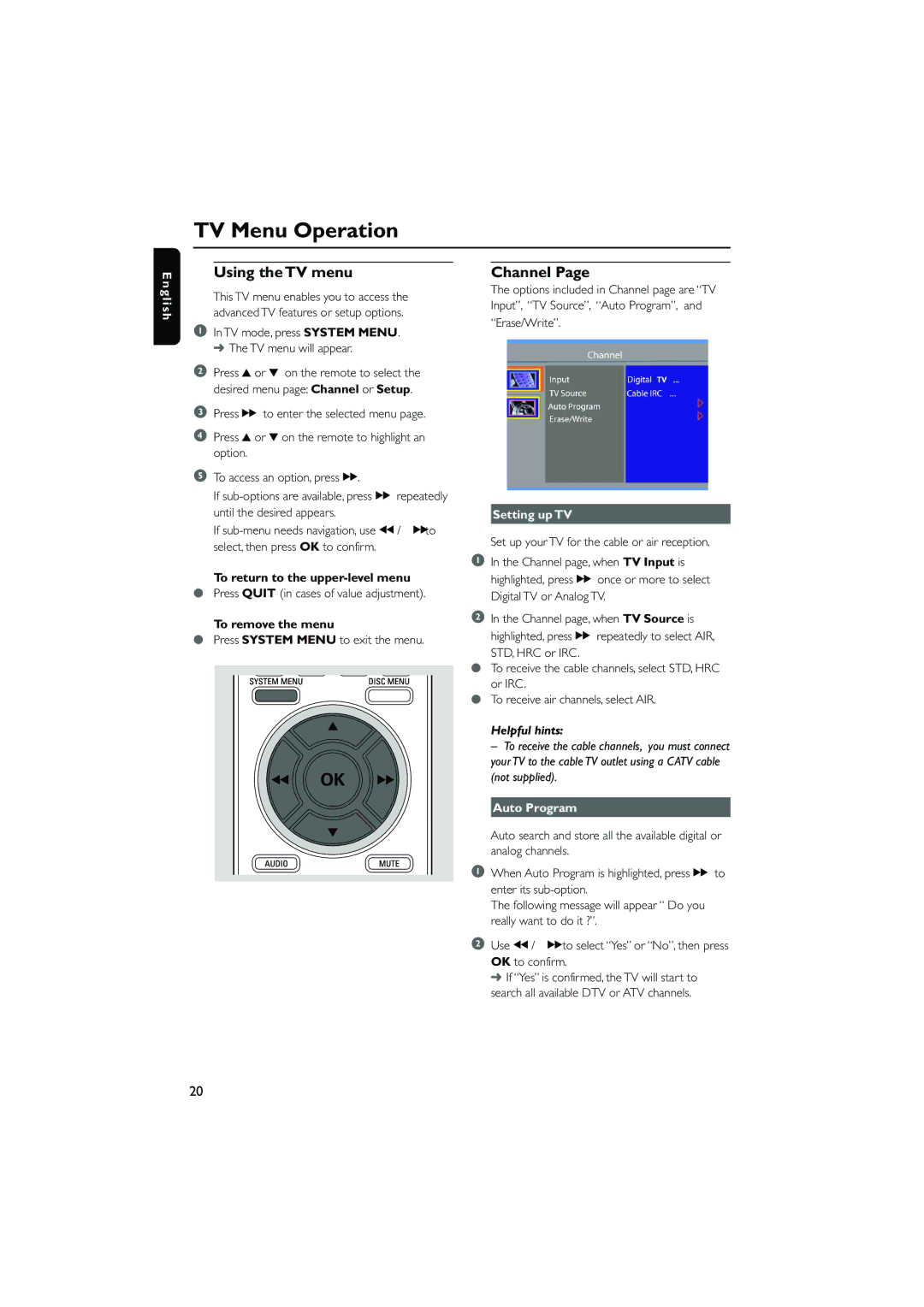TV Menu Operation
English
Using the TV menu
This TV menu enables you to access the advanced TV features or setup options.
1In TV mode, press SYSTEM MENU. ➜ The TV menu will appear.
2Press 3 or 4 on the remote to select the desired menu page: Channel or Setup.
3Press á to enter the selected menu page.
4Press 3 or 4 on the remote to highlight an option.
5To access an option, press á.
If
If
To return to the
●Press QUIT (in cases of value adjustment).
To remove the menu
●Press SYSTEM MENU to exit the menu.
Channel Page
The options included in Channel page are “TV Input”, “TV Source”, “Auto Program”, and “Erase/Write”.
Setting up TV
Set up your TV for the cable or air reception.
1In the Channel page, when TV Input is highlighted, press á once or more to select Digital TV or Analog TV.
2In the Channel page, when TV Source is highlighted, press á repeatedly to select AIR,
STD, HRC or IRC.
●To receive the cable channels, select STD, HRC or IRC.
●To receive air channels, select AIR.
Helpful hints:
– To receive the cable channels, you must connect your TV to the cable TV outlet using a CATV cable (not supplied).
Auto Program
Auto search and store all the available digital or analog channels.
1When Auto Program is highlighted, press á to enter its
The following message will appear “ Do you really want to do it ?”.
2Use à / áto select “Yes” or “No”, then press OK to confirm.
➜ If “Yes” is confirmed, the TV will start to search all available DTV or ATV channels.
20