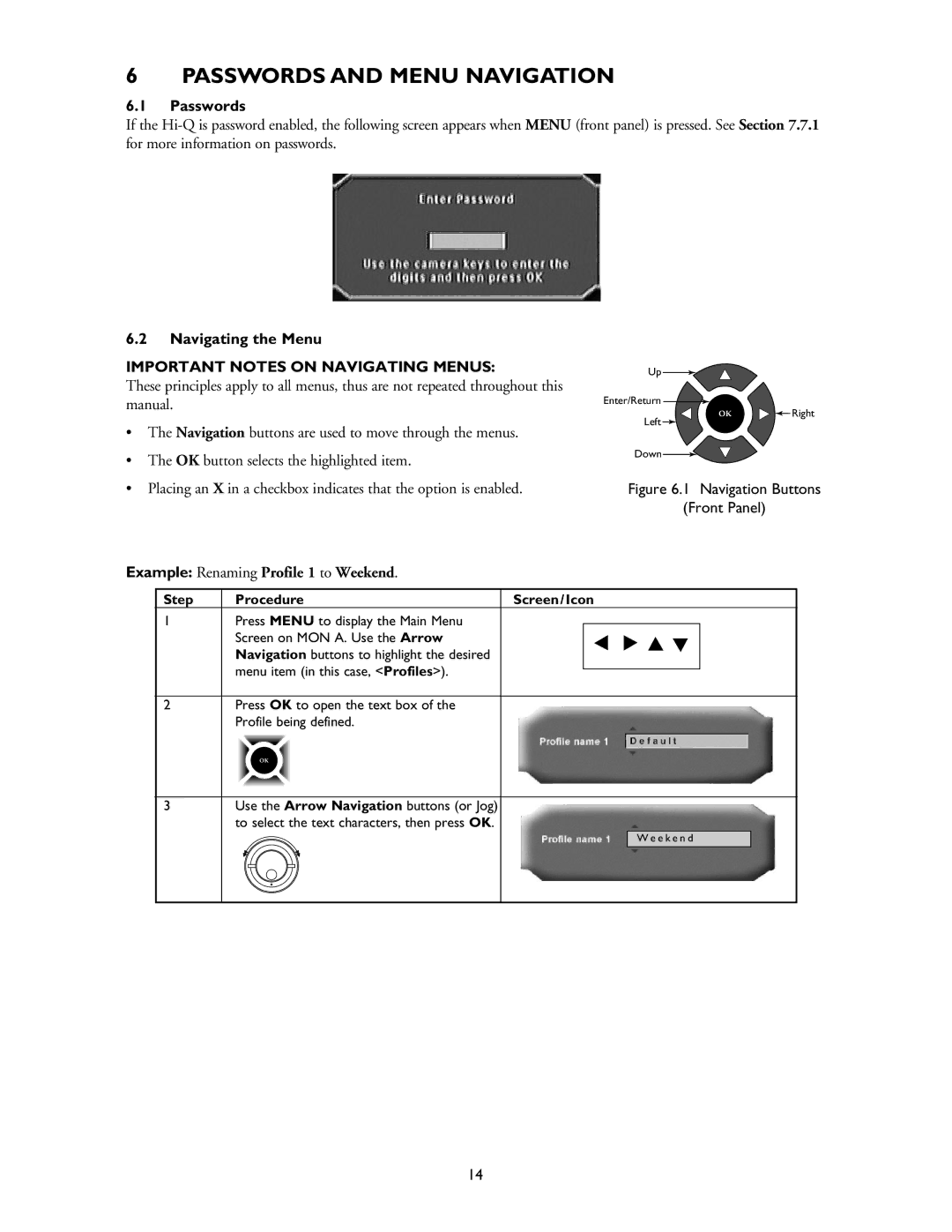6 PASSWORDS AND MENU NAVIGATION
6.1Passwords
If the
6.2Navigating the Menu
IMPORTANT NOTES ON NAVIGATING MENUS:
These principles apply to all menus, thus are not repeated throughout this manual.
•The Navigation buttons are used to move through the menus.
•The OK button selects the highlighted item.
•Placing an X in a checkbox indicates that the option is enabled.
Example: Renaming Profile 1 to Weekend.
Up |
|
Enter/Return |
|
OK | Right |
Left |
|
Down ![]()
Figure 6.1 Navigation Buttons
(Front Panel)
Step | Procedure | Screen / Icon |
1Press MENU to display the Main Menu Screen on MON A. Use the Arrow Navigation buttons to highlight the desired menu item (in this case, <Profiles>).
2Press OK to open the text box of the Profile being defined.
OK
3Use the Arrow Navigation buttons (or Jog) to select the text characters, then press OK.
W e e k e n d
14