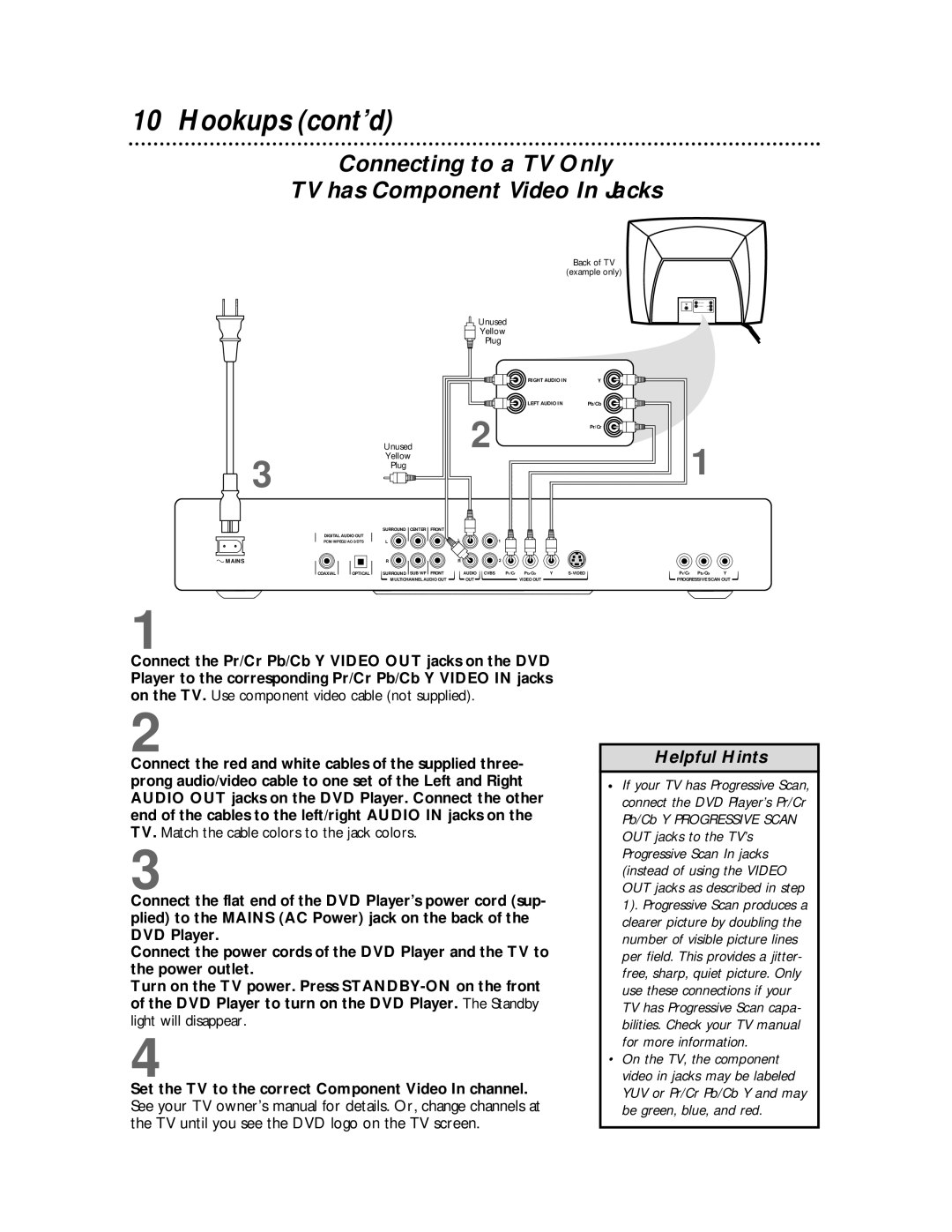10 Hookups (cont’d)
Connecting to a TV Only
TV has Component Video In Jacks
![]() 3
3
DIGITAL AUDIO OUT
|
|
| Back of TV |
|
| (example only) | |
|
| Unused |
|
|
| Yellow |
|
|
| Plug |
|
|
| RIGHT AUDIO IN | Y |
|
| LEFT AUDIO IN | Pb/Cb |
|
| 2 | Pr/Cr |
Unused |
|
| |
Yellow |
|
|
|
Plug |
|
|
|
SURROUND CENTER | FRONT |
|
|
L | L | 1 |
|
1
 MAINS
MAINS
R | R | 2 |
COAXIAL | OPTICAL | SURROUND SUB WF FRONT | AUDIO CVBS | Pr/Cr | Pb/Cb | Y | |
|
| MULTICHANNEL AUDIO OUT | OUT |
| VIDEO OUT |
|
|
Pr/Cr Pb/Cb Y PROGRESSIVE SCAN OUT
1
Connect the Pr/Cr Pb/Cb Y VIDEO OUT jacks on the DVD Player to the corresponding Pr/Cr Pb/Cb Y VIDEO IN jacks on the TV. Use component video cable (not supplied).
2
Connect the red and white cables of the supplied three- prong audio/video cable to one set of the Left and Right AUDIO OUT jacks on the DVD Player. Connect the other end of the cables to the left/right AUDIO IN jacks on the TV. Match the cable colors to the jack colors.
3
Connect the flat end of the DVD Player’s power cord (sup- plied) to the MAINS (AC Power) jack on the back of the DVD Player.
Connect the power cords of the DVD Player and the TV to the power outlet.
Turn on the TV power. Press
4
Set the TV to the correct Component Video In channel.
See your TV owner’s manual for details. Or, change channels at the TV until you see the DVD logo on the TV screen.
Helpful Hints
•If your TV has Progressive Scan, connect the DVD Player’s Pr/Cr Pb/Cb Y PROGRESSIVE SCAN OUT jacks to the TV’s Progressive Scan In jacks (instead of using the VIDEO OUT jacks as described in step 1). Progressive Scan produces a clearer picture by doubling the number of visible picture lines per field. This provides a jitter- free, sharp, quiet picture. Only use these connections if your TV has Progressive Scan capa- bilities. Check your TV manual for more information.
•On the TV, the component video in jacks may be labeled YUV or Pr/Cr Pb/Cb Y and may be green, blue, and red.