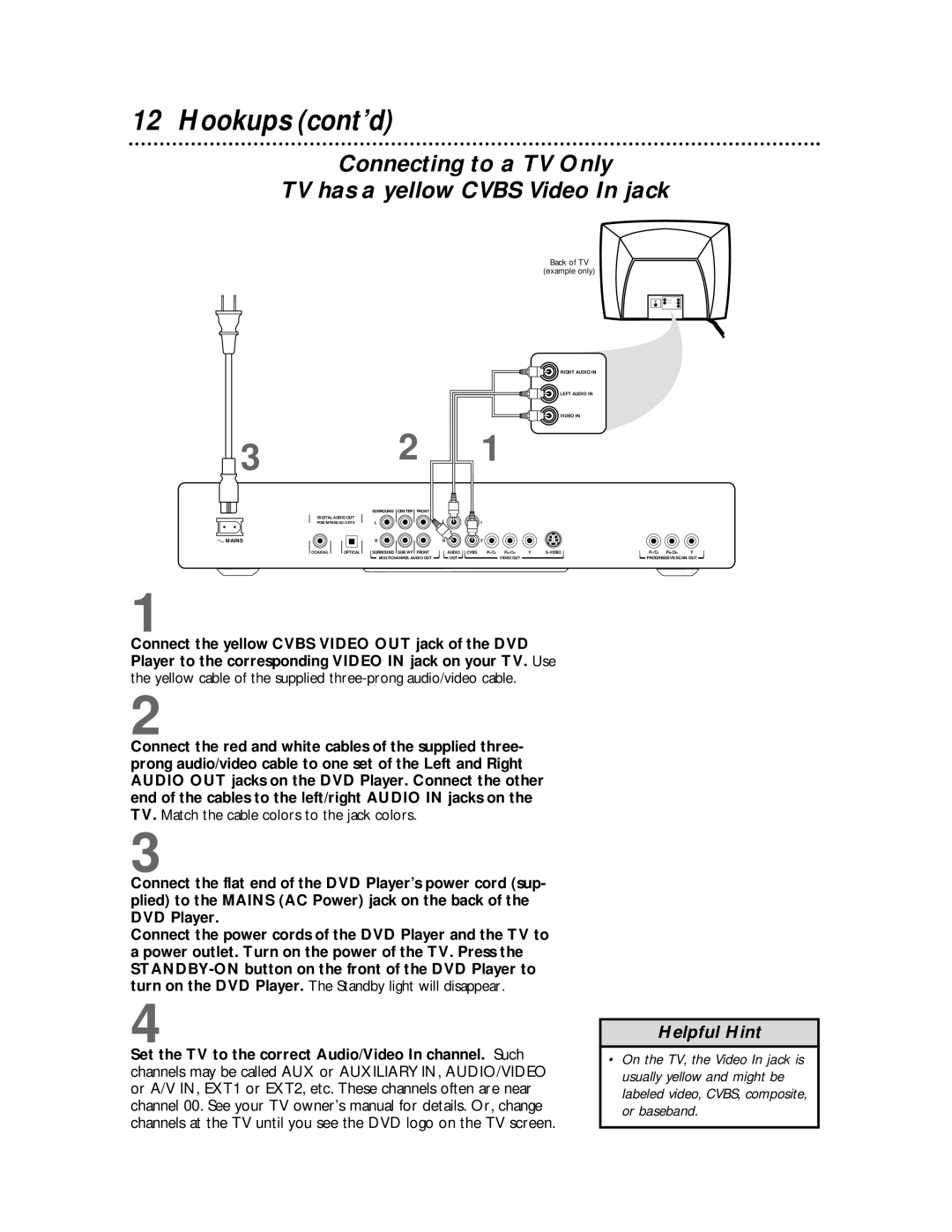DVDQ50
Dear Philips product owner
For Customer Use
Model No Serial No
Table of Contents
Safety Information
Safety Information cont’d
Appliance has been dropped, or the enclosure damaged
Introduction
Playable Discs
Playable Discs
Region Codes
Color Systems
General Information
Hookups
Determining the best possible connection
Before you begin
Remember
Connecting to a TV Only TV has Component Video In Jacks
Hookups cont’d
Connecting to a TV Only TV has an S-Video In Jack
TV has a yellow Cvbs Video In jack
Set the Analog output accord- ingly. Details are on
Receiver Back of TV Example only
Receiver Example onlyBack of TV example only
TV System NTSC/PAL, Black Level Shift
TV System NTSC/PAL
Black Level Shift
Press the Power button to turn on the DVD Player.
Quick Disc Playback
Playing a Disc
Standby light will disappear
Quick Disc Playback cont’d
Title/Disc menus
Playback Control PBC
If you do not start Disc playback from the menu, press
Forward and Reverse Searching
Selecting Another Chapter/Track
Front Panel
Mains AC Power
Rear Panel
Coaxial Digital Audio Out
Optical Digital Audio Out
Remote Control Buttons
Remote Control Buttons cont’d
Menu Bars
Menu Bar
On-screen Symbols
On-screen Symbols
Audio and Subtitle Languages
Audio Language
Subtitles
During DVD playback, press the Audio button
Scan, Shuffle
Scan
Shuffle
Pause k on the remote control to pause the picture
Still Picture/Frame-by-Frame Playback, Slow Motion
Still Picture/Frame-by-frame Playback
Slow Motion
Zoom, Angles
Zoom
Camera Angle
Access Control
Setting or Changing the 4-digit Code
Button. Access control will be selected
Access Control cont’d
Activating/Deactivating Child Lock in Access Control
Child lock will be highlighted. Press the button
Locking or Unlocking Specific Discs
Setting Parental Levels
Press System Menu
Access Control contd
Changing the Country
Time Search
Setting up a Program
Video FTS
Video FTS cont’d
Erasing an entire Program
Erasing an Item in the Program
Audio CD FTS
Repeat until you add all the Tracks you want
Track number will disappear from the Program
To play the Program, press the Play button. FTS will
Audio CD FTS contd
Erasing a Program
Turning FTS On or Off
Following characteristics are not supported
40 MP3 Playback
Additional notes for MP3 playback
MP3 Playback contd
Playing an Album or Track
Repeat, Repeat A-B
Repeat
Repeat A-B
Ton again. Regular playback will resume
TV Shape
Press the System Menu button to remove the menus
Video Shift
Color Settings Smart Picture
If you selected Personal, go to step
Digital CrystalClear
All is the preset factory setting
Digital Sound
Analog Sound
May be selected already. If so, just press to continue
Speaker Settings
Wake-up Timer
Night Mode
Press OK to confirm your choice
Language, Karaoke Vocal
Language
Karaoke Vocal
Will be selected
Smart Power-off, Low power standby
Smart Power-off
Low power standby
Status Window, Help Text
Status Window
Help Text
No power
Helpful Hints
No picture
Distorted picture
Helpful Hints contd
Glossary
DVD Digital Video Disc
Specifications
Limited Warranty
Please keep your sales receipt or other document
Please contact Philips at French Speaking English Speaking
Model # Serial #
Limited Warranty cont’d
To obtain a replacement product from Philips
Exchange Fee + Sales Tax = Total
Payment, if applicable
Information Index

![]() 3
3![]() MAINS
MAINS