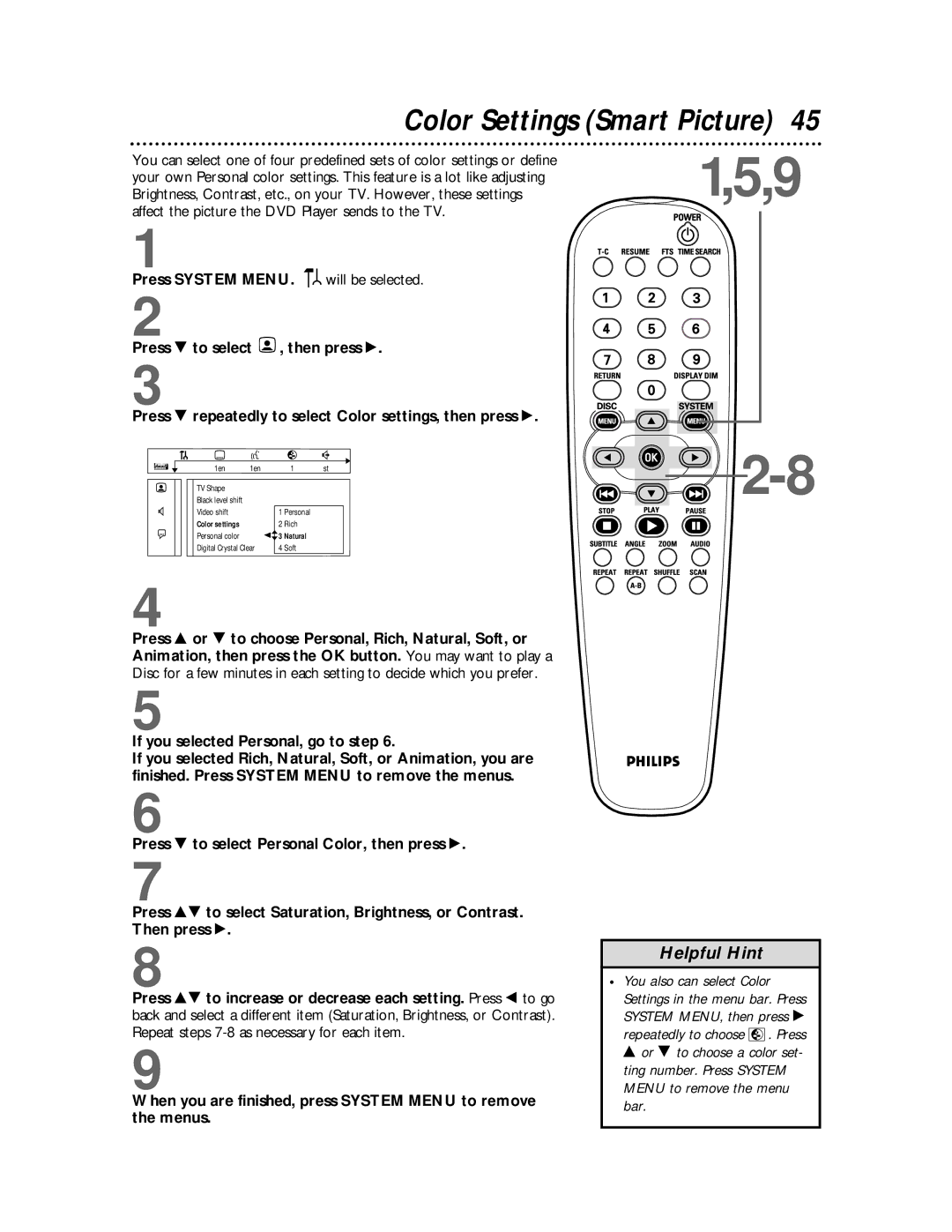Color Settings (Smart Picture) 45
You can select one of four predefined sets of color settings or define
your own Personal color settings. This feature is a lot like adjusting1,5,9 Brightness, Contrast, etc., on your TV. However, these settings
affect the picture the DVD Player sends to the TV.
1
Press SYSTEM MENU. ![]()
![]() will be selected.
will be selected.
2
Press 9 to select ![]() , then press :.
, then press :.
3
Press 9
G
r
repeatedly to select Color settings, then press :.
Z | Y |
|
| d | |
1en | 1en |
| 1 | st | |
TV Shape |
|
|
|
| |
Black level shift |
|
|
|
| |
Video shift |
| 1 | Personal |
|
|
Color settings |
| 2 | Rich |
|
|
Personal color |
| spo3 | Natural |
|
|
Digital Crystal Clear | 4 | Soft |
|
| |
4
Press 8 or 9 to choose Personal, Rich, Natural, Soft, or Animation, then press the OK button. You may want to play a Disc for a few minutes in each setting to decide which you prefer.
5
If you selected Personal, go to step 6.
If you selected Rich, Natural, Soft, or Animation, you are finished. Press SYSTEM MENU to remove the menus.
6
Press 9 to select Personal Color, then press :.
7
Press 89 to select Saturation, Brightness, or Contrast. Then press :.
8
Press 89 to increase or decrease each setting. Press ; to go back and select a different item (Saturation, Brightness, or Contrast). Repeat steps
9
When you are finished, press SYSTEM MENU to remove the menus.
Helpful Hint
•You also can select Color Settings in the menu bar. Press SYSTEM MENU, then press :
repeatedly to choose ![]()
![]()
![]()
![]() . Press 8 or 9 to choose a color set- ting number. Press SYSTEM MENU to remove the menu bar.
. Press 8 or 9 to choose a color set- ting number. Press SYSTEM MENU to remove the menu bar.