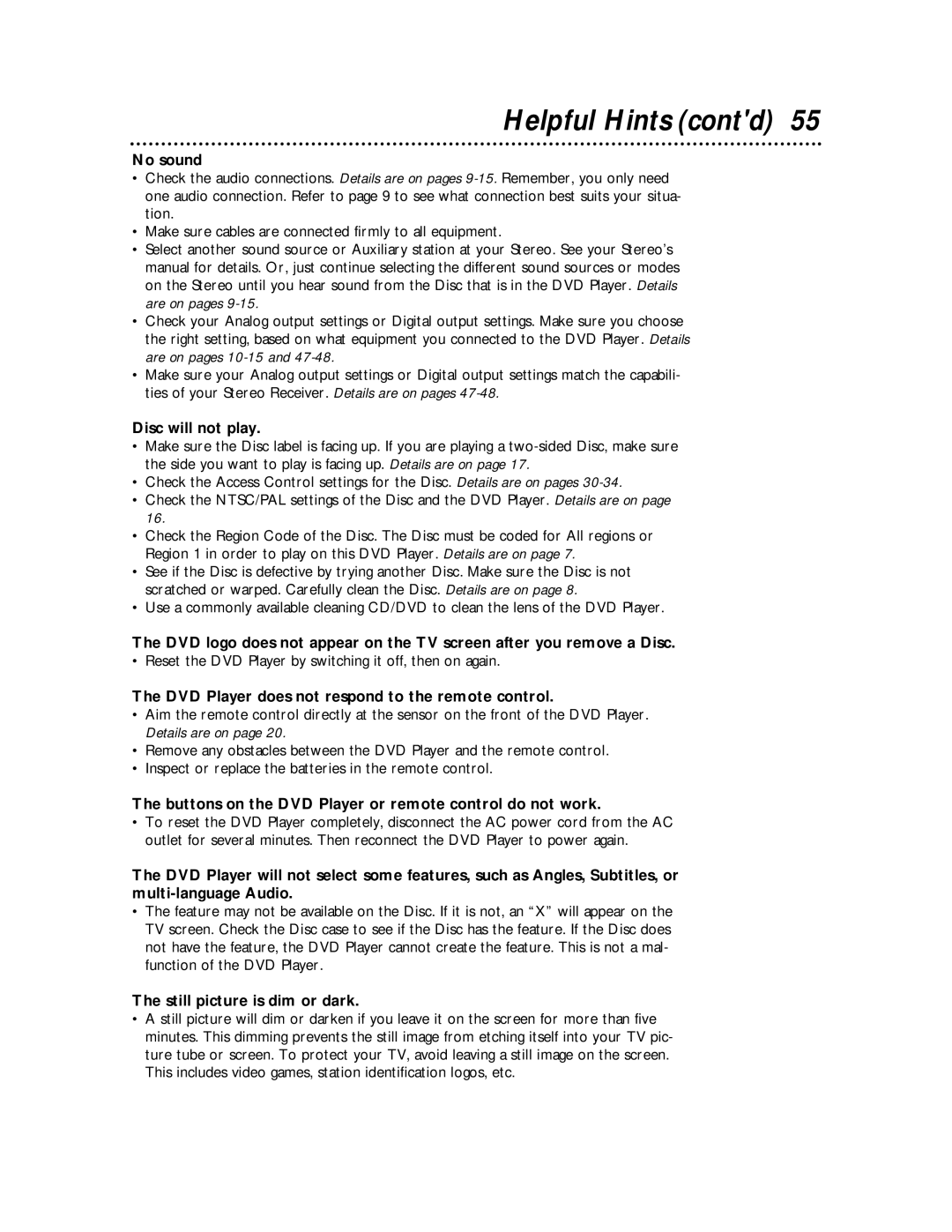Helpful Hints (cont'd) 55
No sound
•Check the audio connections. Details are on pages
•Make sure cables are connected firmly to all equipment.
•Select another sound source or Auxiliary station at your Stereo. See your Stereo’s manual for details. Or, just continue selecting the different sound sources or modes on the Stereo until you hear sound from the Disc that is in the DVD Player. Details are on pages
•Check your Analog output settings or Digital output settings. Make sure you choose the right setting, based on what equipment you connected to the DVD Player. Details are on pages
•Make sure your Analog output settings or Digital output settings match the capabili- ties of your Stereo Receiver. Details are on pages
Disc will not play.
•Make sure the Disc label is facing up. If you are playing a
•Check the Access Control settings for the Disc. Details are on pages
•Check the NTSC/PAL settings of the Disc and the DVD Player. Details are on page 16.
•Check the Region Code of the Disc. The Disc must be coded for All regions or Region 1 in order to play on this DVD Player. Details are on page 7.
•See if the Disc is defective by trying another Disc. Make sure the Disc is not scratched or warped. Carefully clean the Disc. Details are on page 8.
•Use a commonly available cleaning CD/DVD to clean the lens of the DVD Player.
The DVD logo does not appear on the TV screen after you remove a Disc.
•Reset the DVD Player by switching it off, then on again.
The DVD Player does not respond to the remote control.
•Aim the remote control directly at the sensor on the front of the DVD Player. Details are on page 20.
•Remove any obstacles between the DVD Player and the remote control.
•Inspect or replace the batteries in the remote control.
The buttons on the DVD Player or remote control do not work.
•To reset the DVD Player completely, disconnect the AC power cord from the AC outlet for several minutes. Then reconnect the DVD Player to power again.
The DVD Player will not select some features, such as Angles, Subtitles, or
•The feature may not be available on the Disc. If it is not, an “X” will appear on the TV screen. Check the Disc case to see if the Disc has the feature. If the Disc does not have the feature, the DVD Player cannot create the feature. This is not a mal- function of the DVD Player.
The still picture is dim or dark.
•A still picture will dim or darken if you leave it on the screen for more than five minutes. This dimming prevents the still image from etching itself into your TV pic- ture tube or screen. To protect your TV, avoid leaving a still image on the screen. This includes video games, station identification logos, etc.