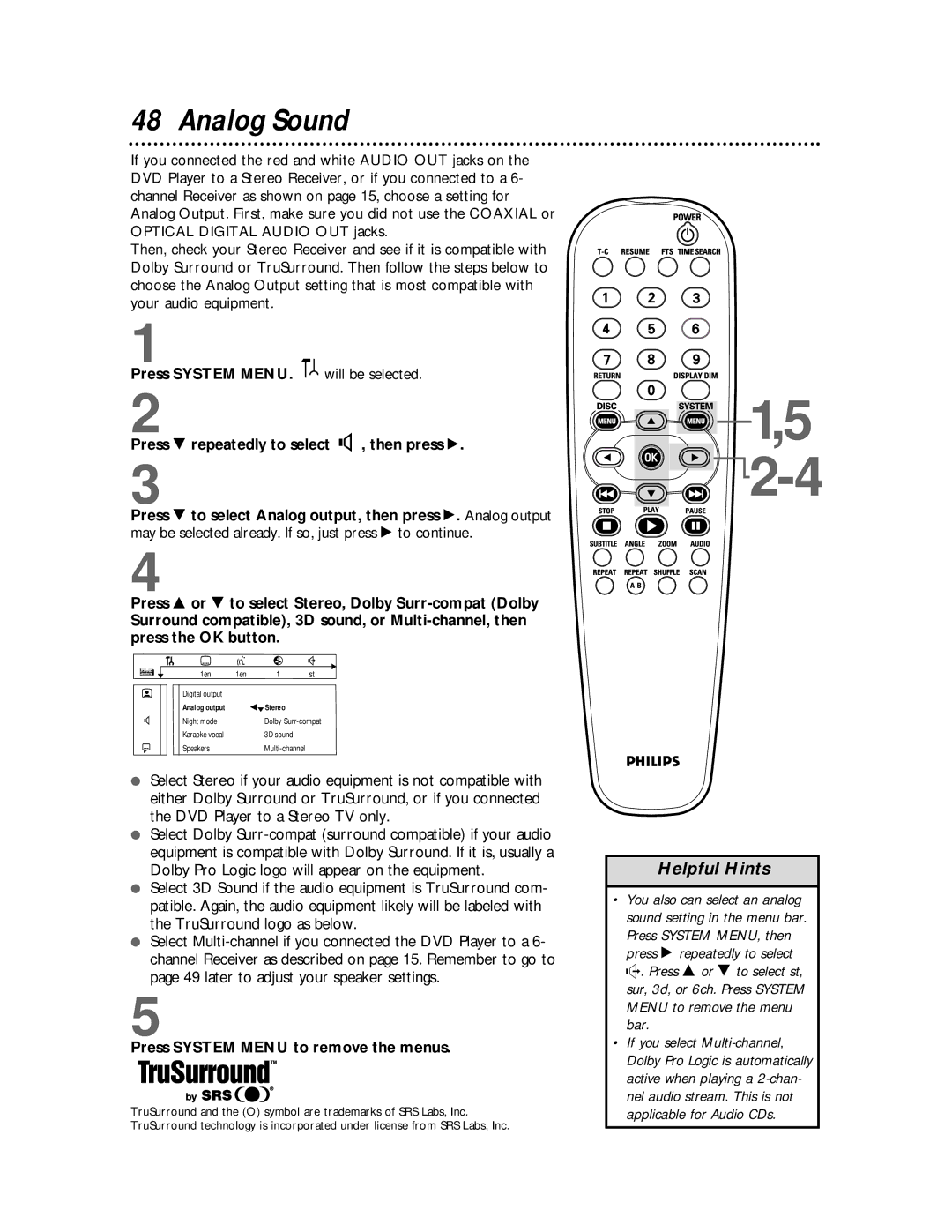48 Analog Sound
If you connected the red and white AUDIO OUT jacks on the DVD Player to a Stereo Receiver, or if you connected to a 6- channel Receiver as shown on page 15, choose a setting for Analog Output. First, make sure you did not use the COAXIAL or OPTICAL DIGITAL AUDIO OUT jacks.
Then, check your Stereo Receiver and see if it is compatible with Dolby Surround or TruSurround. Then follow the steps below to choose the Analog Output setting that is most compatible with your audio equipment.
1
Press SYSTEM MENU. ![]()
![]() will be selected.
will be selected.
2
Press 9 repeatedly to select G, then press :.
3
Press 9 to select Analog output, then press :. Analog output
may be selected already. If so, just press : to continue.
4
Press 8 or 9 to select Stereo, Dolby
Surround compatible), 3D sound, or
| Z | Y |
| d |
| 1en | 1en | 1 | st |
| Digital output |
|
|
|
| Analog output |
| spStereo |
|
G | Night mode |
| Dolby | |
| Karaoke vocal |
| 3D sound |
|
r | Speakers |
|
| |
●Select Stereo if your audio equipment is not compatible with either Dolby Surround or TruSurround, or if you connected the DVD Player to a Stereo TV only.
●Select Dolby
●Select 3D Sound if the audio equipment is TruSurround com- patible. Again, the audio equipment likely will be labeled with the TruSurround logo as below.
●Select
5
Press SYSTEM MENU to remove the menus.
TruSurround and the (O) symbol are trademarks of SRS Labs, Inc. TruSurround technology is incorporated under license from SRS Labs, Inc.
![]()
![]() 1,5
1,5
![]()

![]() 2-4
2-4
Helpful Hints
•You also can select an analog sound setting in the menu bar. Press SYSTEM MENU, then press : repeatedly to select d. Press 8 or 9 to select st, sur, 3d, or 6ch. Press SYSTEM MENU to remove the menu bar.
•If you select