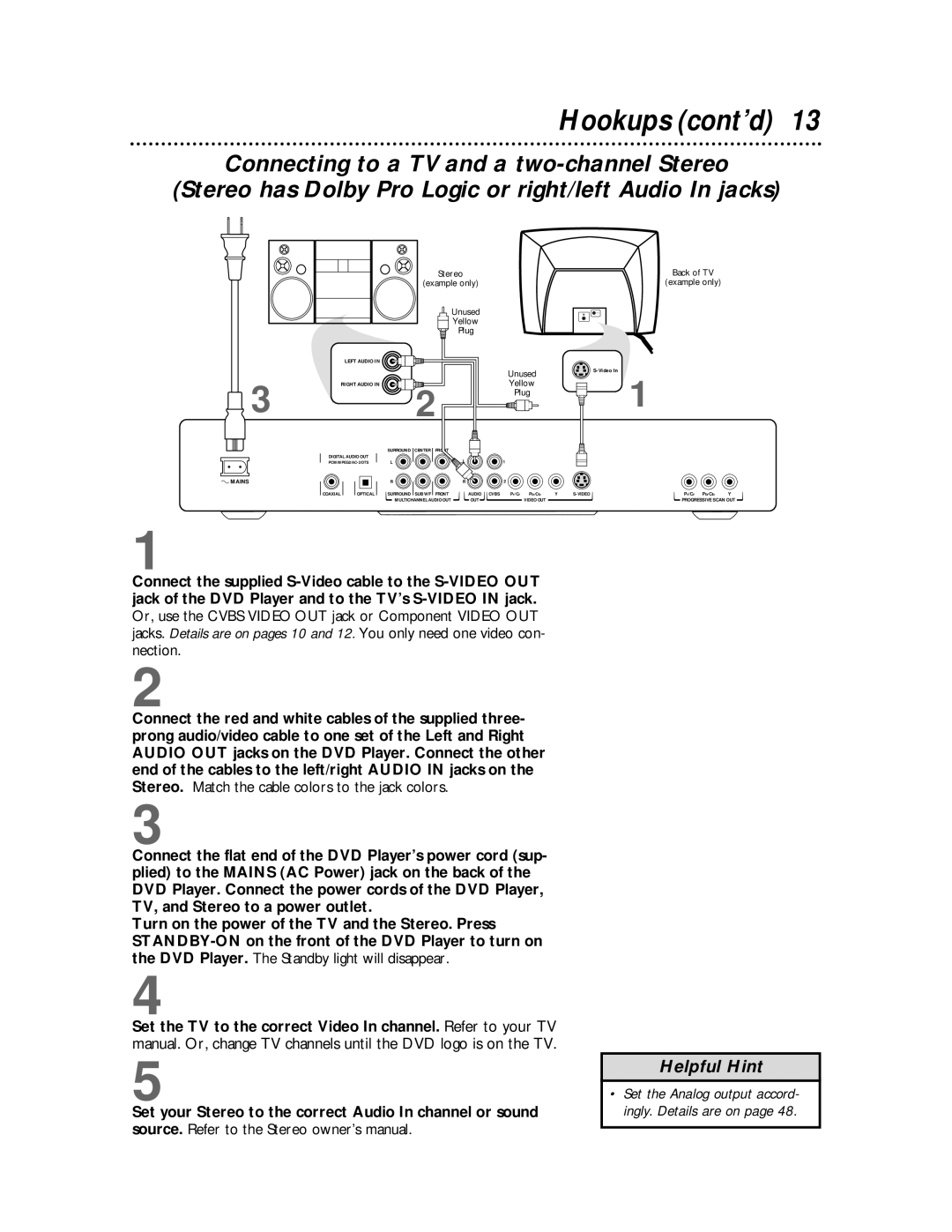Hookups (cont’d) 13
Connecting to a TV and a
(Stereo has Dolby Pro Logic or right/left Audio In jacks)
LEFT AUDIO IN
RIGHT AUDIO IN
Stereo
(example only)
Unused
Yellow
Plug
Unused
Yellow
Back of TV
(example only)
![]() 3
3
2
Plug
1
 MAINS
MAINS
1
SURROUND CENTER FRONT
DIGITAL AUDIO OUT
L | L | 1 |
R | R | 2 |
COAXIAL | OPTICAL | SURROUND SUB WF FRONT | AUDIO CVBS | Pr/Cr | Pb/Cb | Y | Pr/Cr Pb/Cb | Y | |
|
| MULTICHANNEL AUDIO OUT | OUT |
| VIDEO OUT |
|
| PROGRESSIVE SCAN OUT | |
Connect the supplied
2
Connect the red and white cables of the supplied three- prong audio/video cable to one set of the Left and Right AUDIO OUT jacks on the DVD Player. Connect the other end of the cables to the left/right AUDIO IN jacks on the Stereo. Match the cable colors to the jack colors.
3
Connect the flat end of the DVD Player’s power cord (sup- plied) to the MAINS (AC Power) jack on the back of the DVD Player. Connect the power cords of the DVD Player, TV, and Stereo to a power outlet.
Turn on the power of the TV and the Stereo. Press
4
Set the TV to the correct Video In channel. Refer to your TV manual. Or, change TV channels until the DVD logo is on the TV.
5
Set your Stereo to the correct Audio In channel or sound source. Refer to the Stereo owner’s manual.
Helpful Hint