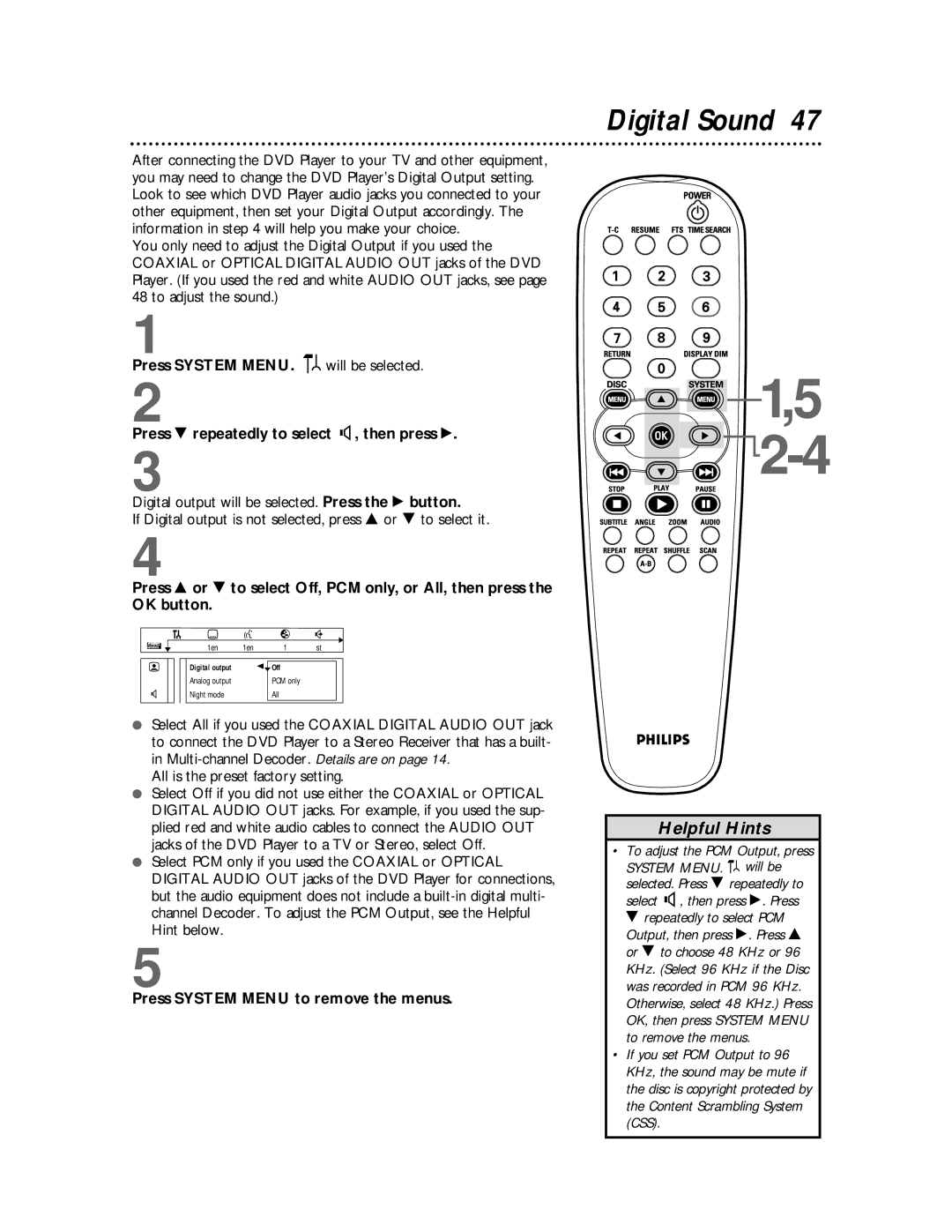After connecting the DVD Player to your TV and other equipment, you may need to change the DVD Player’s Digital Output setting. Look to see which DVD Player audio jacks you connected to your other equipment, then set your Digital Output accordingly. The information in step 4 will help you make your choice.
You only need to adjust the Digital Output if you used the COAXIAL or OPTICAL DIGITAL AUDIO OUT jacks of the DVD Player. (If you used the red and white AUDIO OUT jacks, see page 48 to adjust the sound.)
1
Press SYSTEM MENU. ![]()
![]() will be selected.
will be selected.
2
Press 9 repeatedly to select G, then press :.
3
Digital output will be selected. Press the : button.
If Digital output is not selected, press 8 or 9 to select it.
4
Press 8 or 9 to select Off, PCM only, or All, then press the
OK button.
Z Y ![]()
![]() d
d
1en 1en 1 st
| Digital output | spOff |
| Analog output | PCM only |
G | Night mode | All |
●Select All if you used the COAXIAL DIGITAL AUDIO OUT jack to connect the DVD Player to a Stereo Receiver that has a built- in
All is the preset factory setting.
●Select Off if you did not use either the COAXIAL or OPTICAL DIGITAL AUDIO OUT jacks. For example, if you used the sup- plied red and white audio cables to connect the AUDIO OUT jacks of the DVD Player to a TV or Stereo, select Off.
●Select PCM only if you used the COAXIAL or OPTICAL DIGITAL AUDIO OUT jacks of the DVD Player for connections, but the audio equipment does not include a
5
Press SYSTEM MENU to remove the menus.
Digital Sound 47
![]()
![]() 1,5
1,5
![]()

![]() 2-4
2-4
Helpful Hints
•To adjust the PCM Output, press
SYSTEM MENU. ![]() will be selected. Press 9 repeatedly to select G, then press :. Press 9 repeatedly to select PCM Output, then press :. Press 8 or 9 to choose 48 KHz or 96 KHz. (Select 96 KHz if the Disc was recorded in PCM 96 KHz. Otherwise, select 48 KHz.) Press OK, then press SYSTEM MENU to remove the menus.
will be selected. Press 9 repeatedly to select G, then press :. Press 9 repeatedly to select PCM Output, then press :. Press 8 or 9 to choose 48 KHz or 96 KHz. (Select 96 KHz if the Disc was recorded in PCM 96 KHz. Otherwise, select 48 KHz.) Press OK, then press SYSTEM MENU to remove the menus.
•If you set PCM Output to 96 KHz, the sound may be mute if the disc is copyright protected by the Content Scrambling System (CSS).