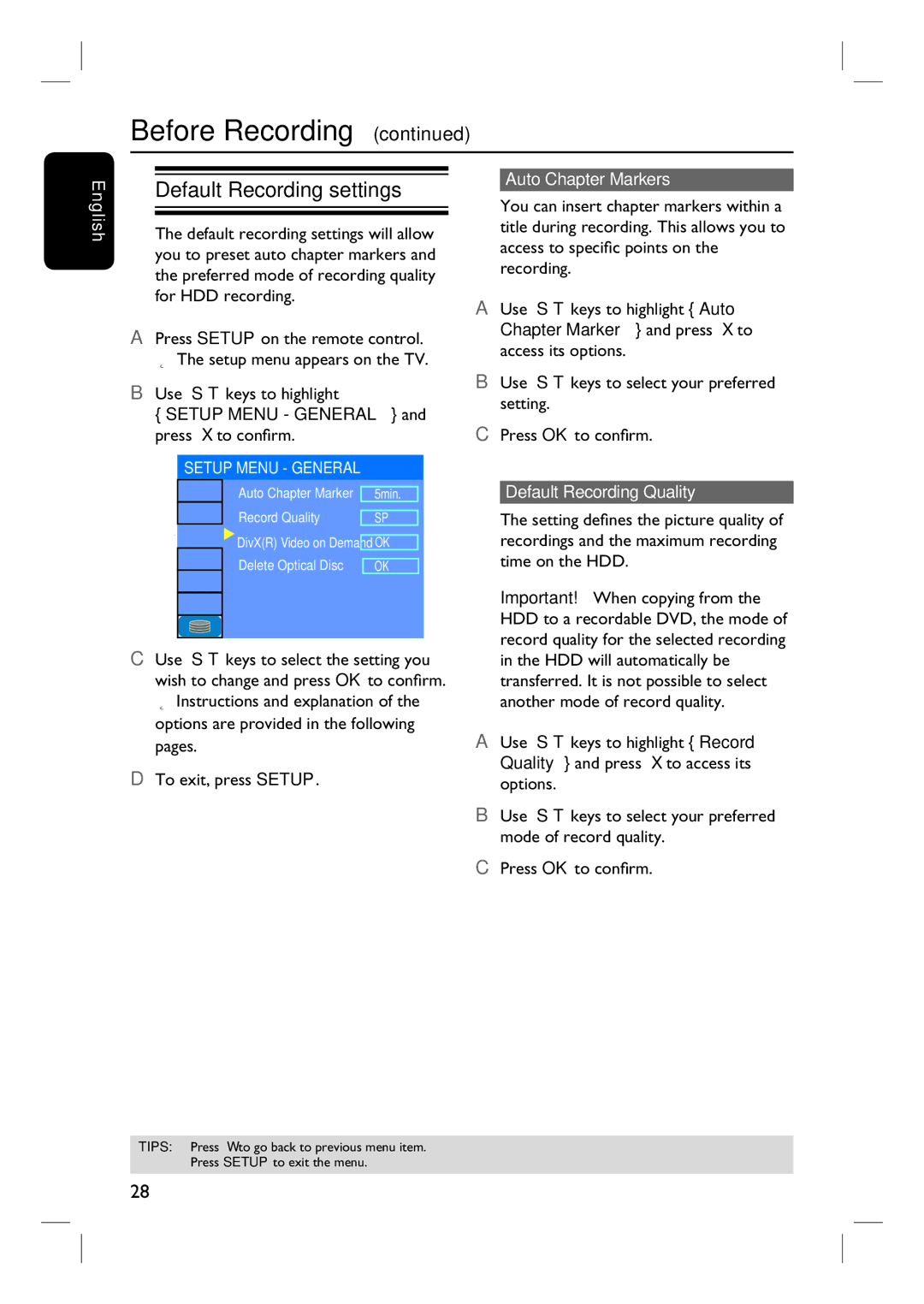Before Recording (continued)
English
Default Recording settings
The default recording settings will allow you to preset auto chapter markers and the preferred mode of recording quality for HDD recording.
A Press SETUP on the remote control. The setup menu appears on the TV.
B Use ST keys to highlight ![]()
{SETUP MENU - GENERAL } and press X to confirm.
SETUP MENU - GENERAL
|
|
| Auto Chapter Marker |
|
| |
|
|
| 5min. |
| ||
|
|
| Record Quality |
|
| |
SP | ||||||
|
|
| DivX(R) Video on Demand |
|
| |
OK | ||||||
|
|
| Delete Optical Disc |
|
| |
OK | ||||||
|
|
|
| |||
|
|
|
|
|
| |
|
|
|
|
|
| |
|
|
|
|
|
| |
|
|
|
|
|
|
C Use ST keys to select the setting you wish to change and press OK to confirm.
Instructions and explanation of the options are provided in the following pages.
D To exit, press SETUP.
Auto Chapter Markers
You can insert chapter markers within a title during recording. This allows you to access to specific points on the recording.
A Use ST keys to highlight { Auto Chapter Marker } and press X to access its options.
B Use ST keys to select your preferred setting.
C Press OK to confirm.
Default Recording Quality
The setting defines the picture quality of recordings and the maximum recording time on the HDD.
Important! When copying from the HDD to a recordable DVD, the mode of record quality for the selected recording in the HDD will automatically be transferred. It is not possible to select another mode of record quality.
A Use ST keys to highlight { Record Quality } and press X to access its options.
B Use ST keys to select your preferred mode of record quality.
C Press OK to confirm.
TIPS: Press W to go back to previous menu item. Press SETUP to exit the menu.
28