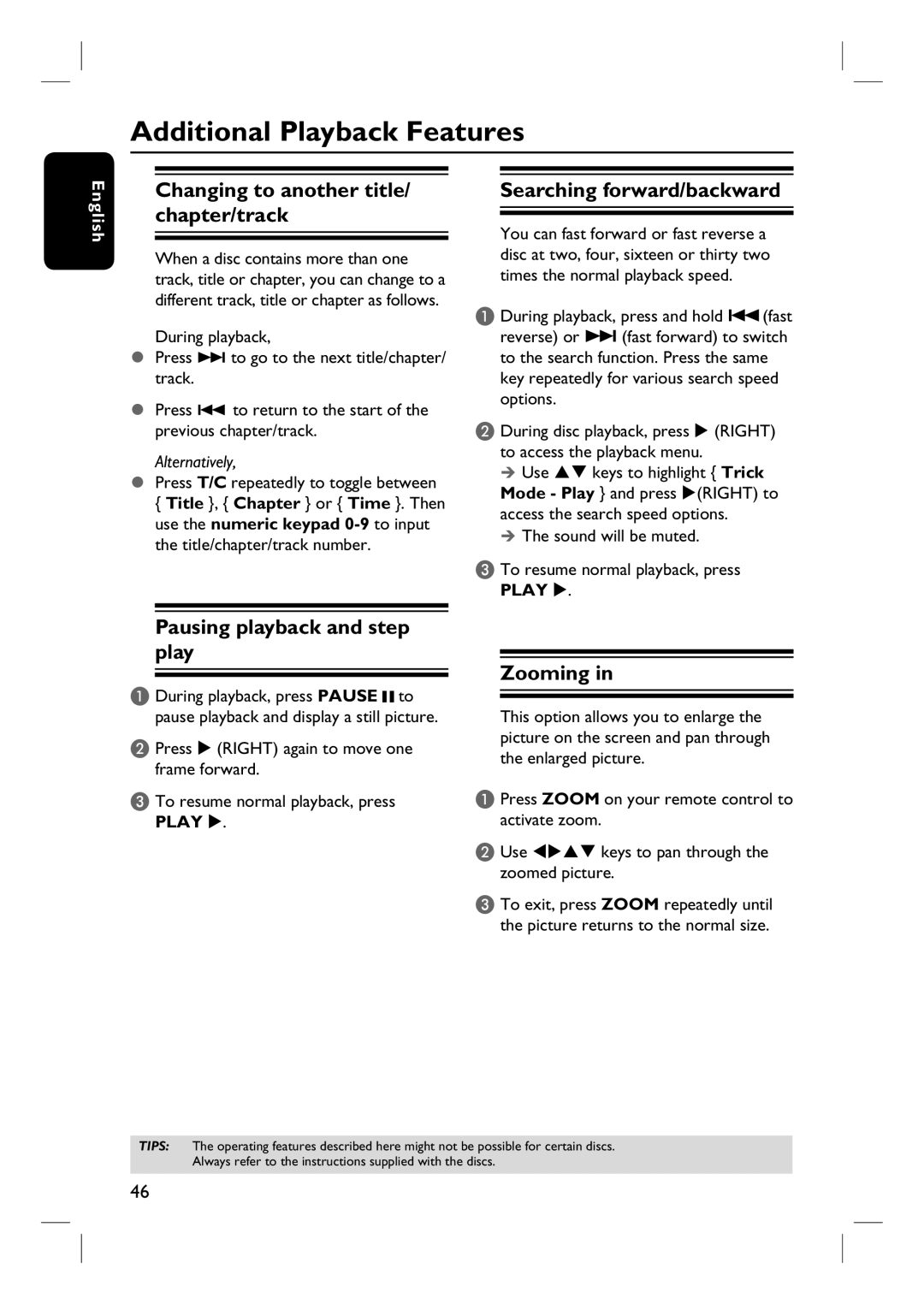Additional Playback Features
English
Changing to another title/ chapter/track
When a disc contains more than one track, title or chapter, you can change to a different track, title or chapter as follows.
During playback,
Press > to go to the next title/chapter/ track.
Press . to return to the start of the previous chapter/track.
Alternatively,
Press T/C repeatedly to toggle between
{Title }, { Chapter } or { Time }. Then use the numeric keypad
Searching forward/backward
You can fast forward or fast reverse a disc at two, four, sixteen or thirty two times the normal playback speed.
A During playback, press and hold .(fast reverse) or > (fast forward) to switch to the search function. Press the same key repeatedly for various search speed options.
B During disc playback, press X (RIGHT) to access the playback menu.
Use ST keys to highlight { Trick Mode - Play } and press X(RIGHT) to access the search speed options.
The sound will be muted.
C To resume normal playback, press
PLAY X.
Pausing playback and step play
A During playback, press PAUSEÅto pause playback and display a still picture.
B Press X (RIGHT) again to move one frame forward.
C To resume normal playback, press
PLAY X.
Zooming in
This option allows you to enlarge the picture on the screen and pan through the enlarged picture.
A Press ZOOM on your remote control to activate zoom.
B Use WXST keys to pan through the zoomed picture.
C To exit, press ZOOM repeatedly until the picture returns to the normal size.
TIPS: The operating features described here might not be possible for certain discs. Always refer to the instructions supplied with the discs.
46