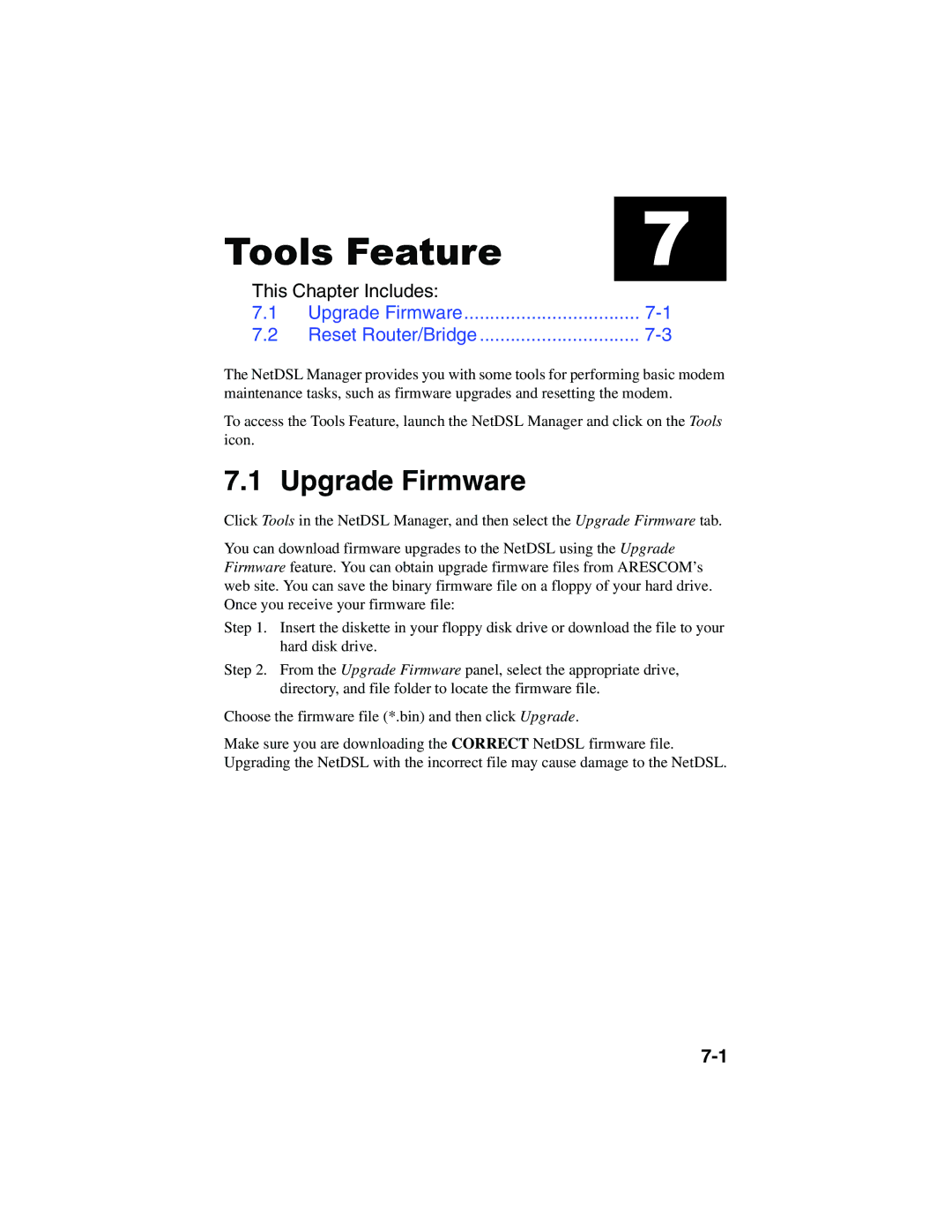Tools Feature
7
This Chapter Includes: |
| |
7.1 | Upgrade Firmware | |
7.2 | Reset Router/Bridge | |
The NetDSL Manager provides you with some tools for performing basic modem maintenance tasks, such as firmware upgrades and resetting the modem.
To access the Tools Feature, launch the NetDSL Manager and click on the Tools icon.
7.1 Upgrade Firmware
Click Tools in the NetDSL Manager, and then select the Upgrade Firmware tab.
You can download firmware upgrades to the NetDSL using the Upgrade Firmware feature. You can obtain upgrade firmware files from ARESCOM’s web site. You can save the binary firmware file on a floppy of your hard drive. Once you receive your firmware file:
Step 1. Insert the diskette in your floppy disk drive or download the file to your hard disk drive.
Step 2. From the Upgrade Firmware panel, select the appropriate drive, directory, and file folder to locate the firmware file.
Choose the firmware file (*.bin) and then click Upgrade.
Make sure you are downloading the CORRECT NetDSL firmware file. Upgrading the NetDSL with the incorrect file may cause damage to the NetDSL.