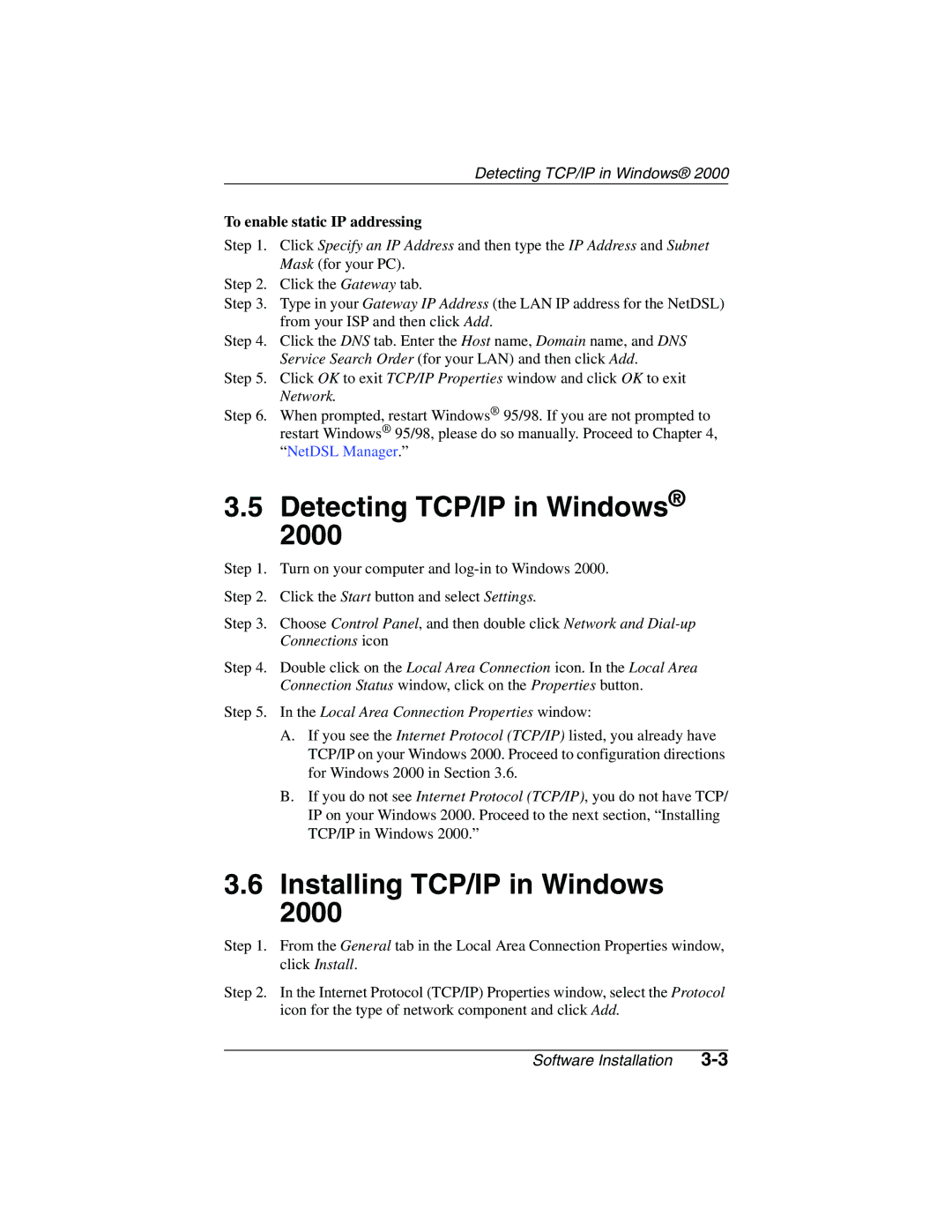Detecting TCP/IP in Windows® 2000
To enable static IP addressing
Step 1. Click Specify an IP Address and then type the IP Address and Subnet Mask (for your PC).
Step 2. Click the Gateway tab.
Step 3. Type in your Gateway IP Address (the LAN IP address for the NetDSL) from your ISP and then click Add.
Step 4. Click the DNS tab. Enter the Host name, Domain name, and DNS Service Search Order (for your LAN) and then click Add.
Step 5. Click OK to exit TCP/IP Properties window and click OK to exit Network.
Step 6. When prompted, restart Windows® 95/98. If you are not prompted to restart Windows® 95/98, please do so manually. Proceed to Chapter 4, “NetDSL Manager.”
3.5Detecting TCP/IP in Windows® 2000
Step 1. Turn on your computer and
Step 2. Click the Start button and select Settings.
Step 3. Choose Control Panel, and then double click Network and
Step 4. Double click on the Local Area Connection icon. In the Local Area
Connection Status window, click on the Properties button.
Step 5. In the Local Area Connection Properties window:
A.If you see the Internet Protocol (TCP/IP) listed, you already have TCP/IP on your Windows 2000. Proceed to configuration directions for Windows 2000 in Section 3.6.
B.If you do not see Internet Protocol (TCP/IP), you do not have TCP/ IP on your Windows 2000. Proceed to the next section, “Installing TCP/IP in Windows 2000.”
3.6Installing TCP/IP in Windows 2000
Step 1. From the General tab in the Local Area Connection Properties window, click Install.
Step 2. In the Internet Protocol (TCP/IP) Properties window, select the Protocol icon for the type of network component and click Add.
Software Installation |