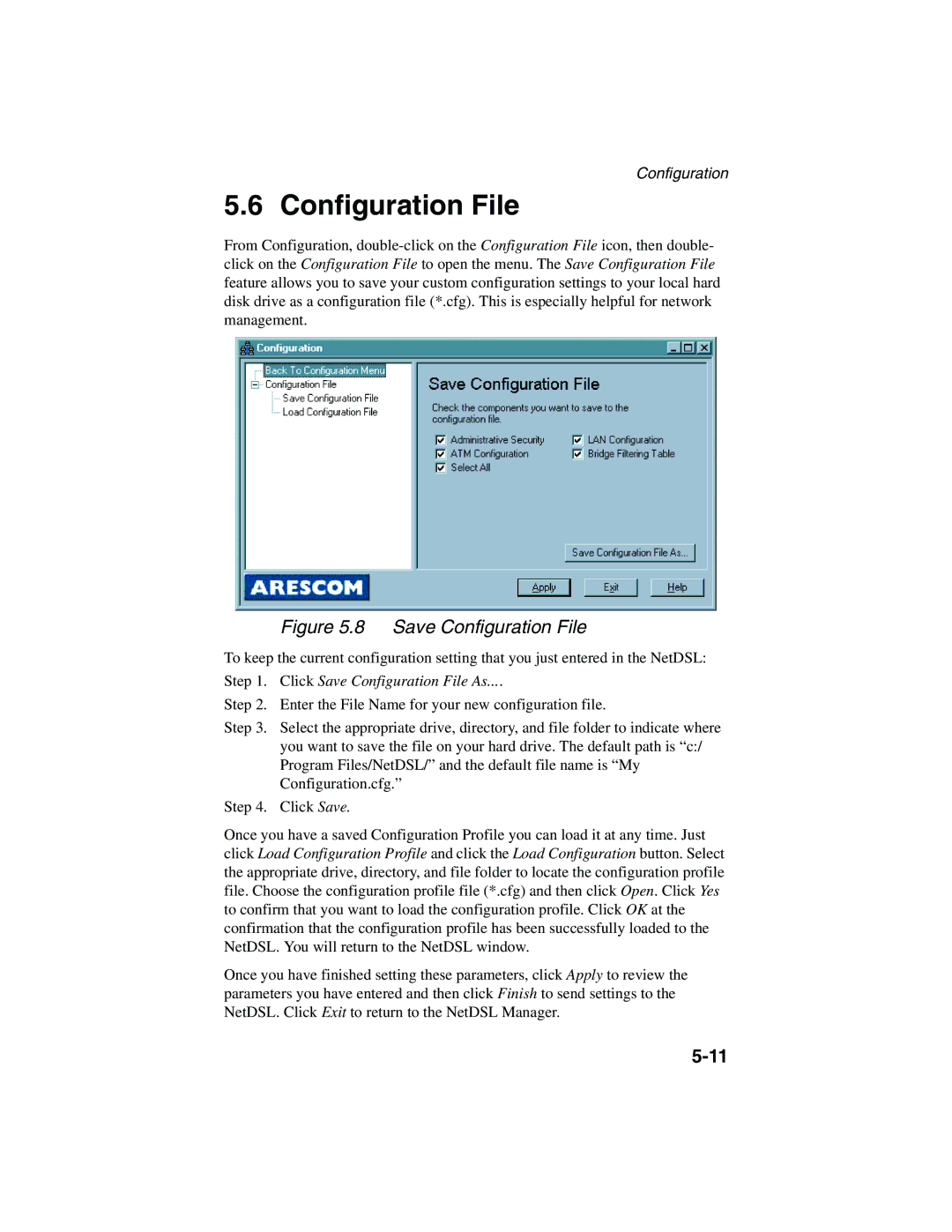Configuration
5.6 Configuration File
From Configuration,
Figure 5.8 Save Configuration File
To keep the current configuration setting that you just entered in the NetDSL:
Step 1. Click Save Configuration File As....
Step 2. Enter the File Name for your new configuration file.
Step 3. Select the appropriate drive, directory, and file folder to indicate where you want to save the file on your hard drive. The default path is “c:/ Program Files/NetDSL/” and the default file name is “My Configuration.cfg.”
Step 4. Click Save.
Once you have a saved Configuration Profile you can load it at any time. Just click Load Configuration Profile and click the Load Configuration button. Select the appropriate drive, directory, and file folder to locate the configuration profile file. Choose the configuration profile file (*.cfg) and then click Open. Click Yes to confirm that you want to load the configuration profile. Click OK at the confirmation that the configuration profile has been successfully loaded to the NetDSL. You will return to the NetDSL window.
Once you have finished setting these parameters, click Apply to review the parameters you have entered and then click Finish to send settings to the NetDSL. Click Exit to return to the NetDSL Manager.