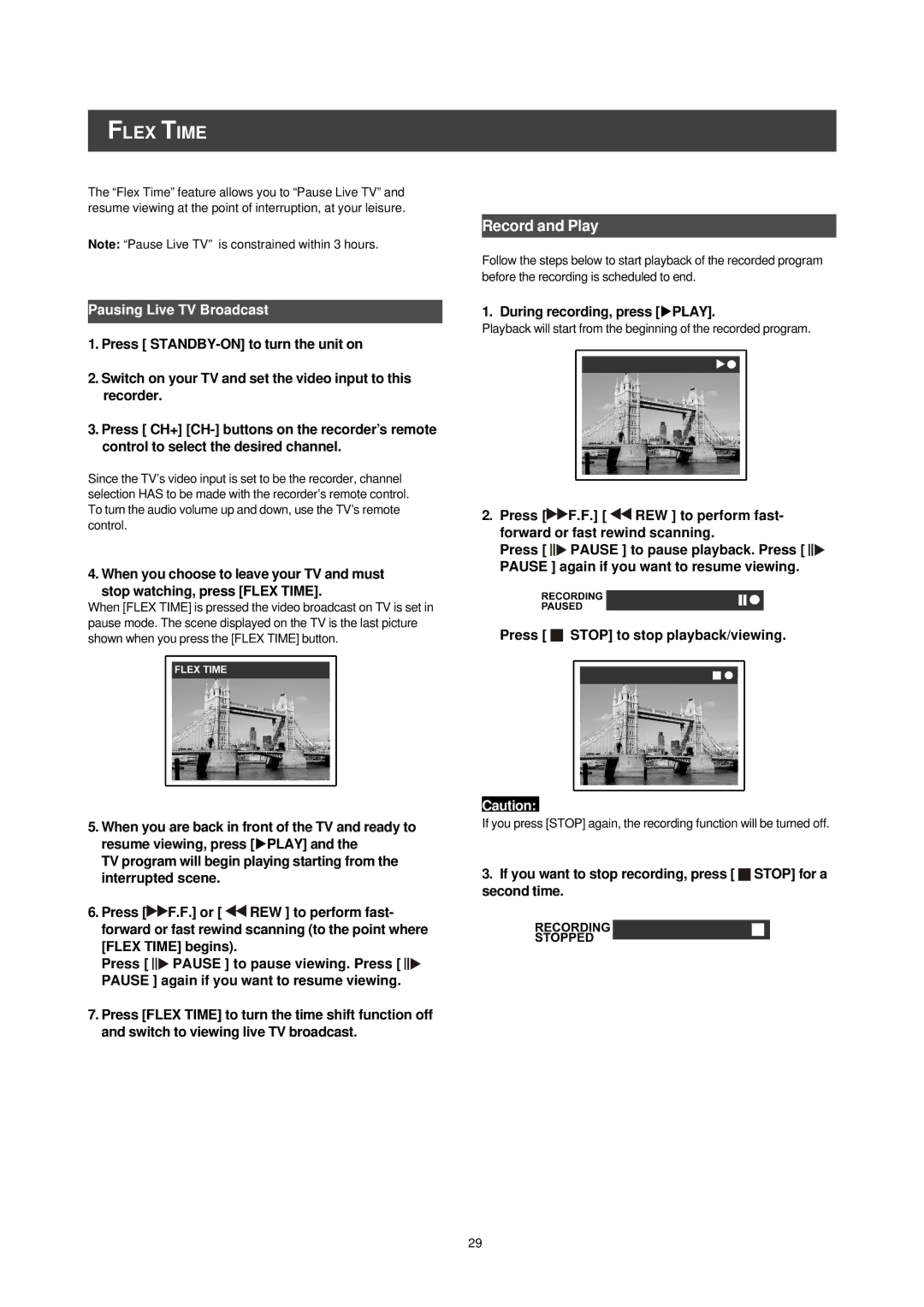FLEX TIME
The “Flex Time” feature allows you to “Pause Live TV” and resume viewing at the point of interruption, at your leisure.
Note: “Pause Live TV” is constrained within 3 hours.
Pausing Live TV Broadcast
1.Press [
2.Switch on your TV and set the video input to this recorder.
3.Press [ CH+]
Since the TV’s video input is set to be the recorder, channel selection HAS to be made with the recorder’s remote control. To turn the audio volume up and down, use the TV’s remote control.
4. When you choose to leave your TV and must stop watching, press [FLEX TIME].
When [FLEX TIME] is pressed the video broadcast on TV is set in pause mode. The scene displayed on the TV is the last picture shown when you press the [FLEX TIME] button.
5.When you are back in front of the TV and ready to resume viewing, press [uPLAY] and the
TV program will begin playing starting from the interrupted scene.
6.Press [![]() F.F.] or [
F.F.] or [ ![]() REW ] to perform fast- forward or fast rewind scanning (to the point where [FLEX TIME] begins).
REW ] to perform fast- forward or fast rewind scanning (to the point where [FLEX TIME] begins).
Press [ ![]()
![]()
![]() PAUSE ] to pause viewing. Press [
PAUSE ] to pause viewing. Press [ ![]()
![]()
![]() PAUSE ] again if you want to resume viewing.
PAUSE ] again if you want to resume viewing.
7.Press [FLEX TIME] to turn the time shift function off and switch to viewing live TV broadcast.
Record and Play
Follow the steps below to start playback of the recorded program before the recording is scheduled to end.
1. During recording, press [uPLAY].
Playback will start from the beginning of the recorded program.
2.Press [![]() F.F.] [
F.F.] [ ![]() REW ] to perform fast- forward or fast rewind scanning.
REW ] to perform fast- forward or fast rewind scanning.
Press [ ![]()
![]()
![]() PAUSE ] to pause playback. Press [
PAUSE ] to pause playback. Press [ ![]()
![]()
![]() PAUSE ] again if you want to resume viewing.
PAUSE ] again if you want to resume viewing.
Press [ ![]() STOP] to stop playback/viewing.
STOP] to stop playback/viewing.
Caution:
If you press [STOP] again, the recording function will be turned off.
3.If you want to stop recording, press [  STOP] for a second time.
STOP] for a second time.
29