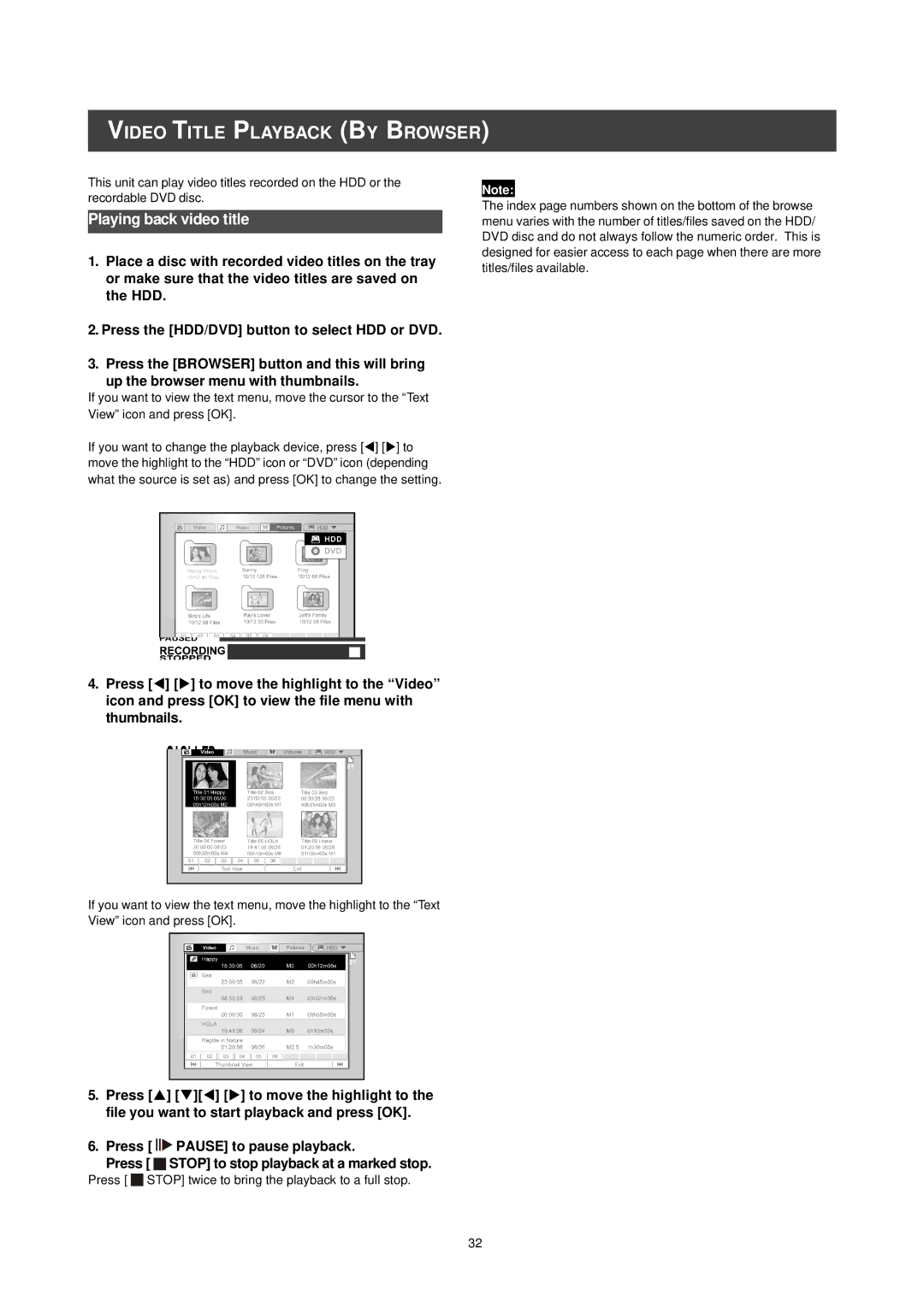Table of Contents
Important Safety Instructions
Grounding or Polarization
Legal Notices Regarding Macrovision’s Property Rights
Products with 525P Progressive Scan Outputs
Disc Information
Unplayable disc types
Remote Control
To install batteries
Controls and Displays
Remote sensor
DVD Indicator
HDD Indicator
DVD+R indicator
For reference only
AC In Terminal
TUNERTV/ANTENNA Jacks
Digital Audio OUT Optical Jack
Connecting to the antenna outlet and the television
Connecting to a TV with Composite jacks
Connections
Before making connections
Connecting to a TV via S-Video out
Connecting to a TV via Component out
Connecting to a TV with component jacks
Connecting to a TV with a S-Video jack
Connecting to a stereo audio amplifier or receiver
Connecting to a digital audio device
For Better Audio Quality
Digital out optical
Connecting Satellite Receiver or Cable BOX
Connecting the cable box/satellite box and television
Setting the date and time in System category
Setting video output in System category
Setting Aspect ratio in Playback category
Setting Audio in Audio category
TV Channel Setup
Fine-tuning TV channels manually
TV channel scanning
Editing TV channels manually
Channel Editor
Moving up or moving down the TV channel
Swapping TV channels
Inserting TV channels
Setting up the G-Codesystem
Turning on or turning off TV channels manually
Guide Menu Playback
Playback video files
Playback music files
Playback picture files
Guide Menu PLAYBACK, Record
Playback pictures with music
Playback the last recorded title on HDD only
Record on the HDD
Guide Menu RECORD, Timer Record
Timer Record Date/Time Setting
Record on DVD
Press pq to select Once, Daily, or Weekly
Guide Menu Timer Record
Timer Record G-CodeSetting
Copy From DVD to HDD
Guide Menu Timer RECORD, Copy
Copy From HDD to DVD
Recording
Before recording
Recording television programs
To check the disc status while recording
Using uPLAY
Using Guide
Adding new recordings
Change Chapter Intervals
Recording from a VCR or Camcorder
Before starting to record
To start recording
Front panel and rear panel connection
Before you start to record DV contents
Use Guide Menu to record DV signal
One-touch recording
DV recording
DV Recording Con’t
DV control
Setting the timer
Timer Record
Prior to timer record
Timer Record using the G-Codesystem
To check the recording status while Timer Record is active
If you enter a wrong selection
Press t u pq to select End End Time, and then press OK
Timer Record
Flex Time
Record and Play
During recording, press uPLAY
If you want to stop recording, press Stop for a second time
Playback
Basic playback
TIME0 1 2 7 3
Navigation operation
Example for DVD-VIDEO
Video Title Playback by Browser
Playing back video title
Music File PLAYBACK, Picture File Playback by Browser
Playing back music files
Playing back MP3 files
Playing back picture files
Audio CD PLAYBACK, Playback Pictures and Music
Audio CD playback
Playing Audio CDs
Slide show Pictures with Music
Copy
Transfer Speed from HDD
Edit
Browser menu
Naming a title HDD and DVD
Protecting a title HDD and DVD
Setting a title thumbnail HDD and DVD
Splitting a title HDD and DVD+RW disc
Merging two titles into one HDD and DVD+RW disc
Erasing a title HDD and DVD
Inserting chapter mark
Erasing Chapter Mark
Hiding Chapter
Disk Tools
Erase
Finalize make compatible
For DVD+R disc
CleanUp Disk HDD only
Defragment HDD only
GUI Operation
To exit the System menu
Record Quality
Chapter Mark
Fine Tune -- -24 ~ -1 0 +1 ~ +24
Glossary
Specifications
Disc Types Supported Read Only
Mode
Audio Format Supported Playback

![]()
![]()
![]() PAUSE] to pause playback.
PAUSE] to pause playback.![]()
![]() STOP] to stop playback at a marked stop.
STOP] to stop playback at a marked stop.![]()
![]() STOP] twice to bring the playback to a full stop.
STOP] twice to bring the playback to a full stop.