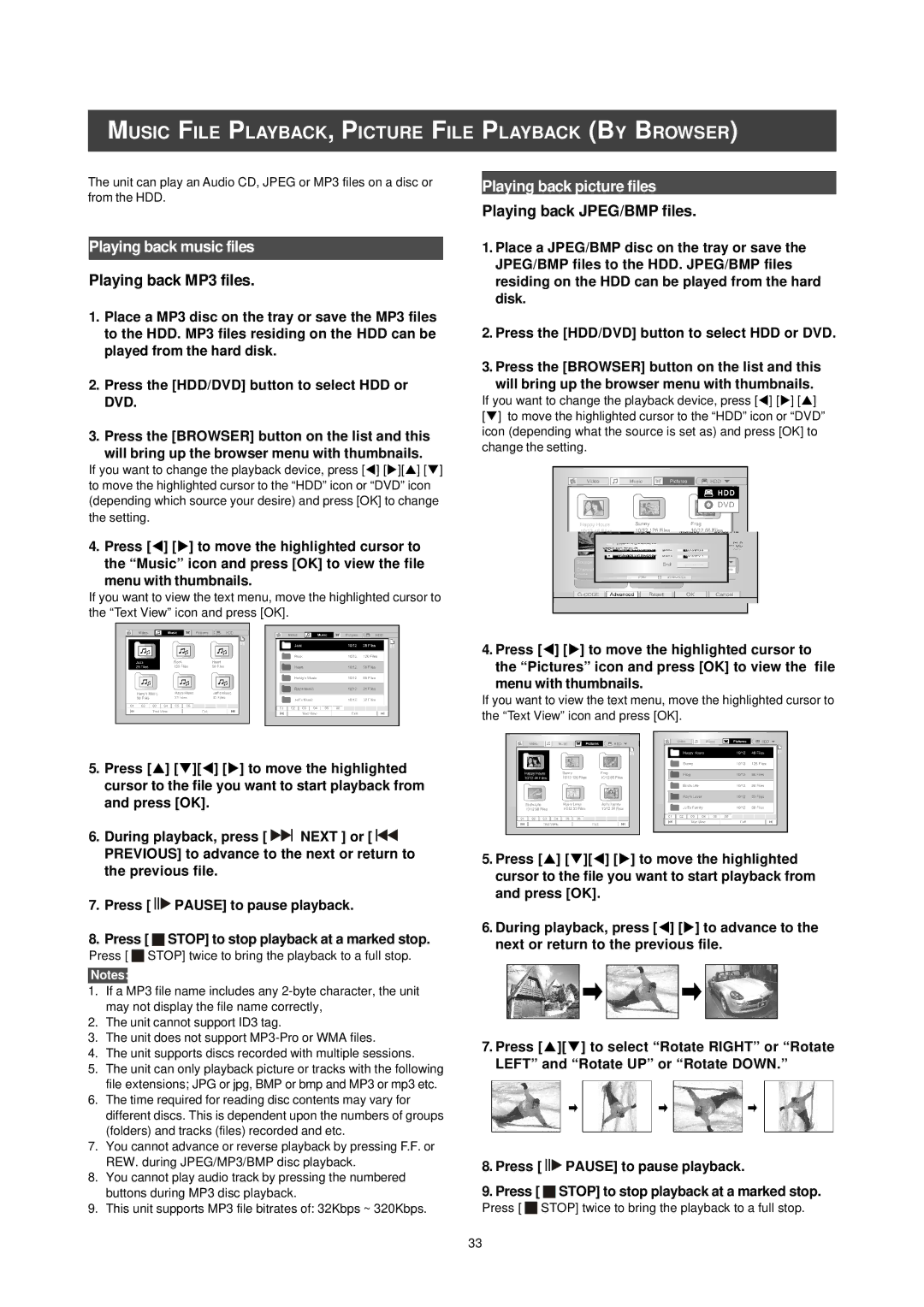MUSIC FILE PLAYBACK, PICTURE FILE PLAYBACK (BY BROWSER)
The unit can play an Audio CD, JPEG or MP3 files on a disc or from the HDD.
Playing back music files
Playing back MP3 files.
1.Place a MP3 disc on the tray or save the MP3 files to the HDD. MP3 files residing on the HDD can be played from the hard disk.
2.Press the [HDD/DVD] button to select HDD or DVD.
3.Press the [BROWSER] button on the list and this
will bring up the browser menu with thumbnails.
If you want to change the playback device, press [t] [u][p] [q] to move the highlighted cursor to the “HDD” icon or “DVD” icon (depending which source your desire) and press [OK] to change the setting.
4.Press [t] [u] to move the highlighted cursor to the “Music” icon and press [OK] to view the file
menu with thumbnails.
If you want to view the text menu, move the highlighted cursor to the “Text View” icon and press [OK].
Playing back picture files
Playing back JPEG/BMP files.
1.Place a JPEG/BMP disc on the tray or save the JPEG/BMP files to the HDD. JPEG/BMP files residing on the HDD can be played from the hard disk.
2.Press the [HDD/DVD] button to select HDD or DVD.
3.Press the [BROWSER] button on the list and this
will bring up the browser menu with thumbnails.
If you want to change the playback device, press [t] [u] [p]
[q] to move the highlighted cursor to the “HDD” icon or “DVD” icon (depending what the source is set as) and press [OK] to change the setting.
5.Press [p] [q][t] [u] to move the highlighted cursor to the file you want to start playback from and press [OK].
6.During playback, press [ ![]()
![]() NEXT ] or [
NEXT ] or [ ![]()
![]() PREVIOUS] to advance to the next or return to the previous file.
PREVIOUS] to advance to the next or return to the previous file.
7.Press [ ![]()
![]()
![]() PAUSE] to pause playback.
PAUSE] to pause playback.
8.Press [ ![]() STOP] to stop playback at a marked stop.
STOP] to stop playback at a marked stop.
Press [ ![]()
![]() STOP] twice to bring the playback to a full stop.
STOP] twice to bring the playback to a full stop.
Notes:
1.If a MP3 file name includes any
2.The unit cannot support ID3 tag.
3.The unit does not support
4.The unit supports discs recorded with multiple sessions.
5.The unit can only playback picture or tracks with the following file extensions; JPG or jpg, BMP or bmp and MP3 or mp3 etc.
6.The time required for reading disc contents may vary for different discs. This is dependent upon the numbers of groups (folders) and tracks (files) recorded and etc.
7.You cannot advance or reverse playback by pressing F.F. or REW. during JPEG/MP3/BMP disc playback.
8.You cannot play audio track by pressing the numbered buttons during MP3 disc playback.
9.This unit supports MP3 file bitrates of: 32Kbps ~ 320Kbps.
4.Press [t] [u] to move the highlighted cursor to the “Pictures” icon and press [OK] to view the file
menu with thumbnails.
If you want to view the text menu, move the highlighted cursor to the “Text View” icon and press [OK].
5.Press [p] [q][t] [u] to move the highlighted cursor to the file you want to start playback from and press [OK].
6.During playback, press [t] [u] to advance to the next or return to the previous file.
7.Press [p][q] to select “Rotate RIGHT” or “Rotate
LEFT” and “Rotate UP” or “Rotate DOWN.”
8.Press [ ![]()
![]()
![]() PAUSE] to pause playback.
PAUSE] to pause playback.
9.Press [ ![]() STOP] to stop playback at a marked stop.
STOP] to stop playback at a marked stop.
Press [ ![]()
![]() STOP] twice to bring the playback to a full stop.
STOP] twice to bring the playback to a full stop.
33