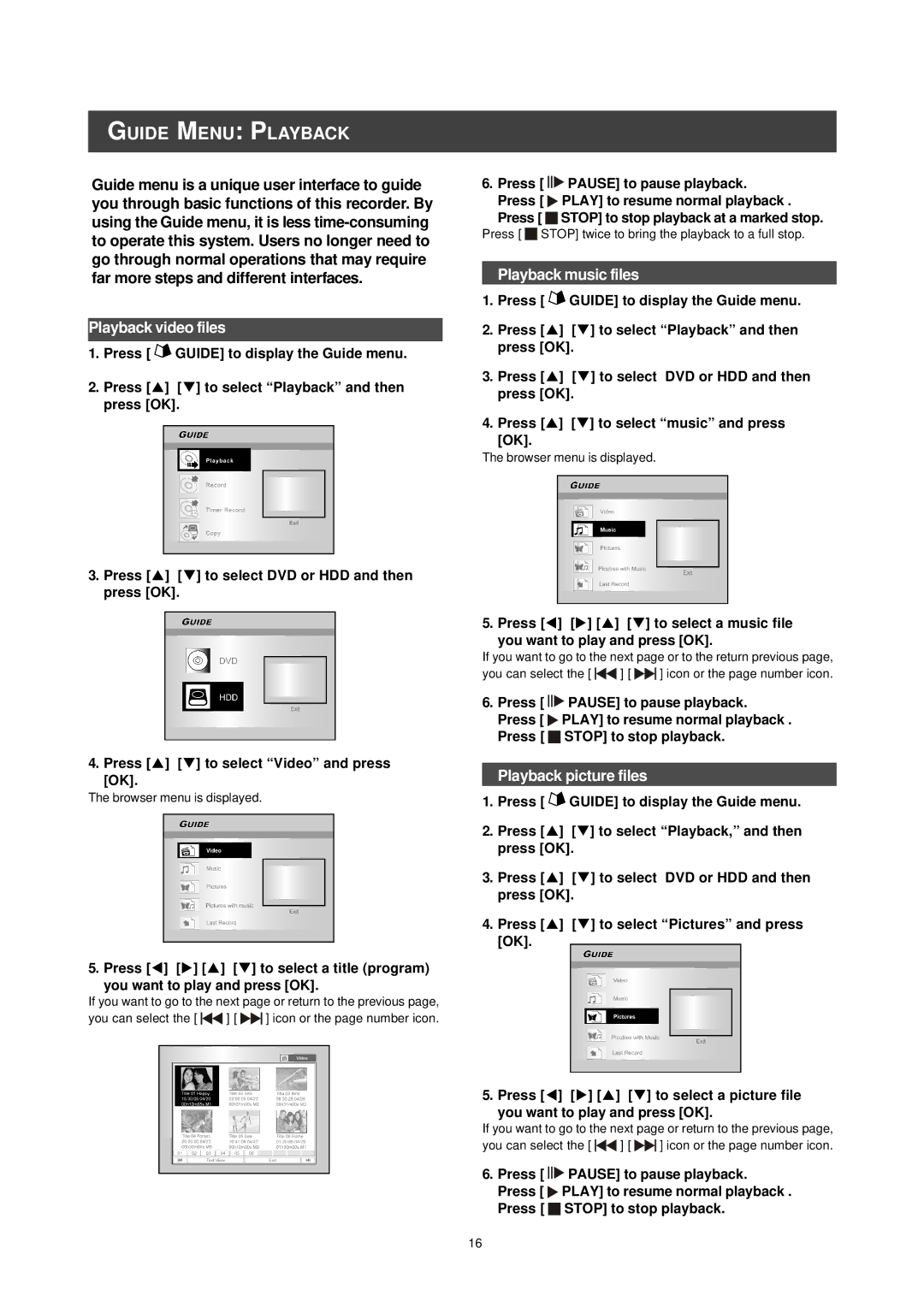GUIDE MENU: PLAYBACK
Guide menu is a unique user interface to guide you through basic functions of this recorder. By using the Guide menu, it is less
Playback video files
1.Press [ ![]() GUIDE] to display the Guide menu.
GUIDE] to display the Guide menu.
2.Press [p] [q] to select “Playback” and then press [OK].
3.Press [p] [q] to select DVD or HDD and then press [OK].
4. Press [p] [q] to select “Video” and press [OK].
The browser menu is displayed.
5. Press [t] [u] [p] [q] to select a title (program) you want to play and press [OK].
If you want to go to the next page or return to the previous page,
you can select the [ ![]()
![]() ] [
] [ ![]()
![]() ] icon or the page number icon.
] icon or the page number icon.
6.Press [ ![]()
![]()
![]() PAUSE] to pause playback. Press [
PAUSE] to pause playback. Press [ ![]() PLAY] to resume normal playback .
PLAY] to resume normal playback .
Press [ ![]()
![]() STOP] to stop playback at a marked stop.
STOP] to stop playback at a marked stop.
Press [ ![]()
![]() STOP] twice to bring the playback to a full stop.
STOP] twice to bring the playback to a full stop.
Playback music files
1.Press [ ![]() GUIDE] to display the Guide menu.
GUIDE] to display the Guide menu.
2.Press [p] [q] to select “Playback” and then press [OK].
3.Press [p] [q] to select DVD or HDD and then press [OK].
4.Press [p] [q] to select “music” and press
[OK].
The browser menu is displayed.
5. Press [t] [u] [p] [q] to select a music file you want to play and press [OK].
If you want to go to the next page or to the return previous page,
you can select the [ ![]()
![]() ] [
] [ ![]()
![]() ] icon or the page number icon.
] icon or the page number icon.
6.Press [ ![]()
![]()
![]() PAUSE] to pause playback.
PAUSE] to pause playback.
Press [ ![]() PLAY] to resume normal playback . Press [
PLAY] to resume normal playback . Press [ ![]() STOP] to stop playback.
STOP] to stop playback.
Playback picture files
1.Press [ ![]() GUIDE] to display the Guide menu.
GUIDE] to display the Guide menu.
2.Press [p] [q] to select “Playback,” and then press [OK].
3.Press [p] [q] to select DVD or HDD and then press [OK].
4.Press [p] [q] to select “Pictures” and press [OK].
5. Press [t] [u] [p] [q] to select a picture file you want to play and press [OK].
If you want to go to the next page or return to the previous page,
you can select the [ ![]()
![]() ] [
] [ ![]()
![]() ] icon or the page number icon.
] icon or the page number icon.
6.Press [ ![]()
![]()
![]() PAUSE] to pause playback.
PAUSE] to pause playback.
Press [ ![]() PLAY] to resume normal playback . Press [
PLAY] to resume normal playback . Press [ ![]() STOP] to stop playback.
STOP] to stop playback.
16