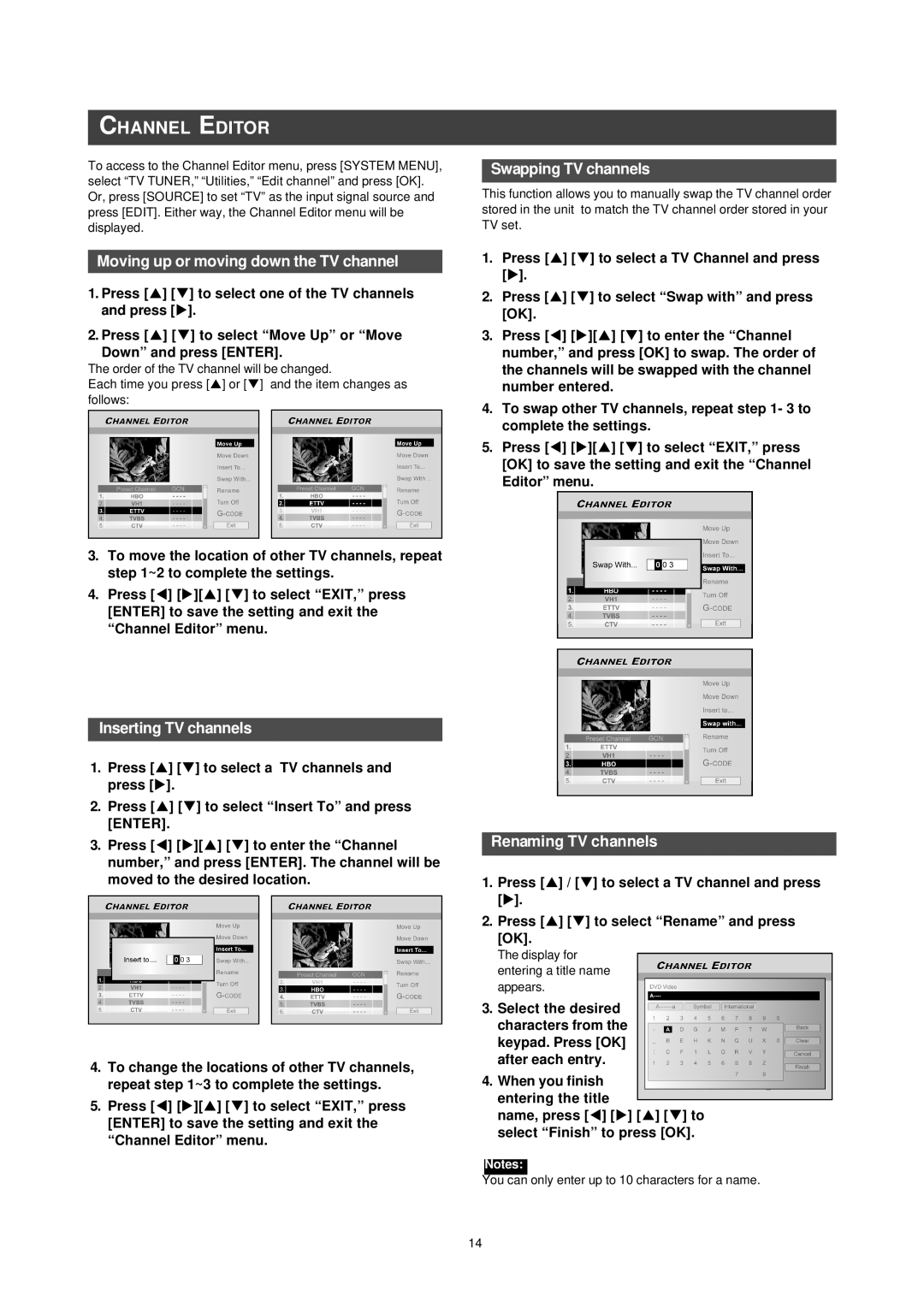CHANNEL EDITOR
To access to the Channel Editor menu, press [SYSTEM MENU], select “TV TUNER,” “Utilities,” “Edit channel” and press [OK]. Or, press [SOURCE] to set “TV” as the input signal source and press [EDIT]. Either way, the Channel Editor menu will be displayed.
Moving up or moving down the TV channel
1.Press [p] [q] to select one of the TV channels and press [u].
2.Press [p] [q] to select “Move Up” or “Move
Down” and press [ENTER].
The order of the TV channel will be changed.
Each time you press [p] or [q] and the item changes as follows:
3.To move the location of other TV channels, repeat step 1~2 to complete the settings.
4.Press [t] [u][p] [q] to select “EXIT,” press [ENTER] to save the setting and exit the “Channel Editor” menu.
Swapping TV channels
This function allows you to manually swap the TV channel order stored in the unit to match the TV channel order stored in your TV set.
1.Press [p] [q] to select a TV Channel and press [u].
2.Press [p] [q] to select “Swap with” and press [OK].
3.Press [t] [u][p] [q] to enter the “Channel number,” and press [OK] to swap. The order of the channels will be swapped with the channel number entered.
4.To swap other TV channels, repeat step 1- 3 to complete the settings.
5.Press [t] [u][p] [q] to select “EXIT,” press [OK] to save the setting and exit the “Channel Editor” menu.
Inserting TV channels
1.Press [p] [q] to select a TV channels and press [u].
2.Press [p] [q] to select “Insert To” and press [ENTER].
3.Press [t] [u][p] [q] to enter the “Channel number,” and press [ENTER]. The channel will be moved to the desired location.
4.To change the locations of other TV channels, repeat step 1~3 to complete the settings.
5.Press [t] [u][p] [q] to select “EXIT,” press [ENTER] to save the setting and exit the “Channel Editor” menu.
Renaming TV channels
1.Press [p] / [q] to select a TV channel and press [u].
2.Press [p] [q] to select “Rename” and press [OK].
The display for entering a title name appears.
3.Select the desired characters from the keypad. Press [OK] after each entry.
4.When you finish entering the title
name, press [t] [u] [p] [q] to select “Finish” to press [OK].
Notes:
You can only enter up to 10 characters for a name.
14