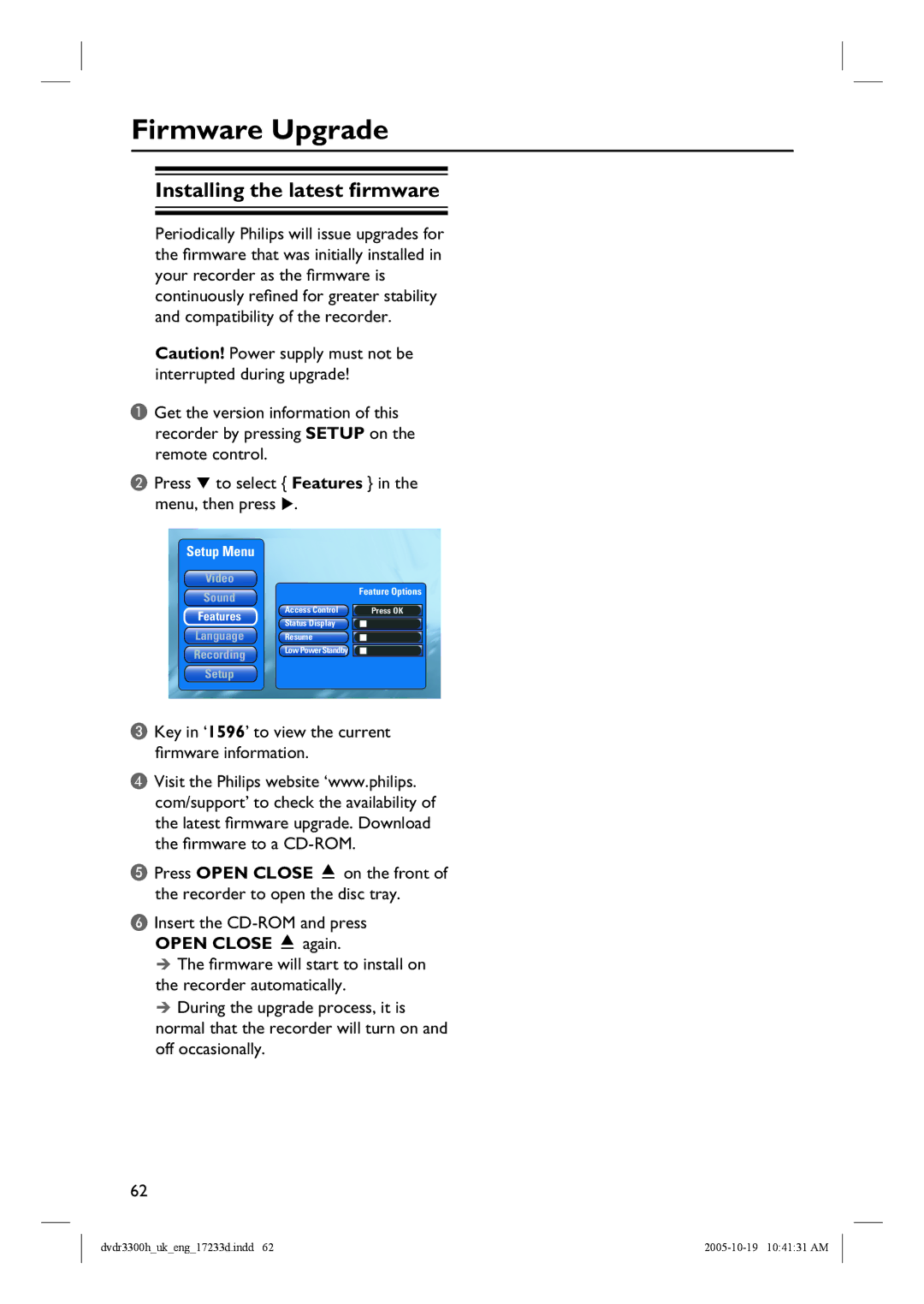Firmware Upgrade
Installing the latest firmware
Periodically Philips will issue upgrades for the firmware that was initially installed in your recorder as the firmware is continuously refined for greater stability and compatibility of the recorder.
Caution! Power supply must not be interrupted during upgrade!
AGet the version information of this recorder by pressing SETUP on the remote control.
B Press to select { Features } in the menu, then press .
Setup Menu
Video
Sound
Features
Access Control
Status Display
Feature Options
Press OK
Language Resume
Recording Low Power Standby
Setup
CKey in ‘1596’ to view the current firmware information.
DVisit the Philips website ‘www.philips. com/support’ to check the availability of the latest firmware upgrade. Download the firmware to a
EPress OPEN CLOSE ç on the front of the recorder to open the disc tray.
FInsert the
The firmware will start to install on the recorder automatically.
During the upgrade process, it is normal that the recorder will turn on and off occasionally.
62
dvdr3300h_uk_eng_17233d.indd 62 |