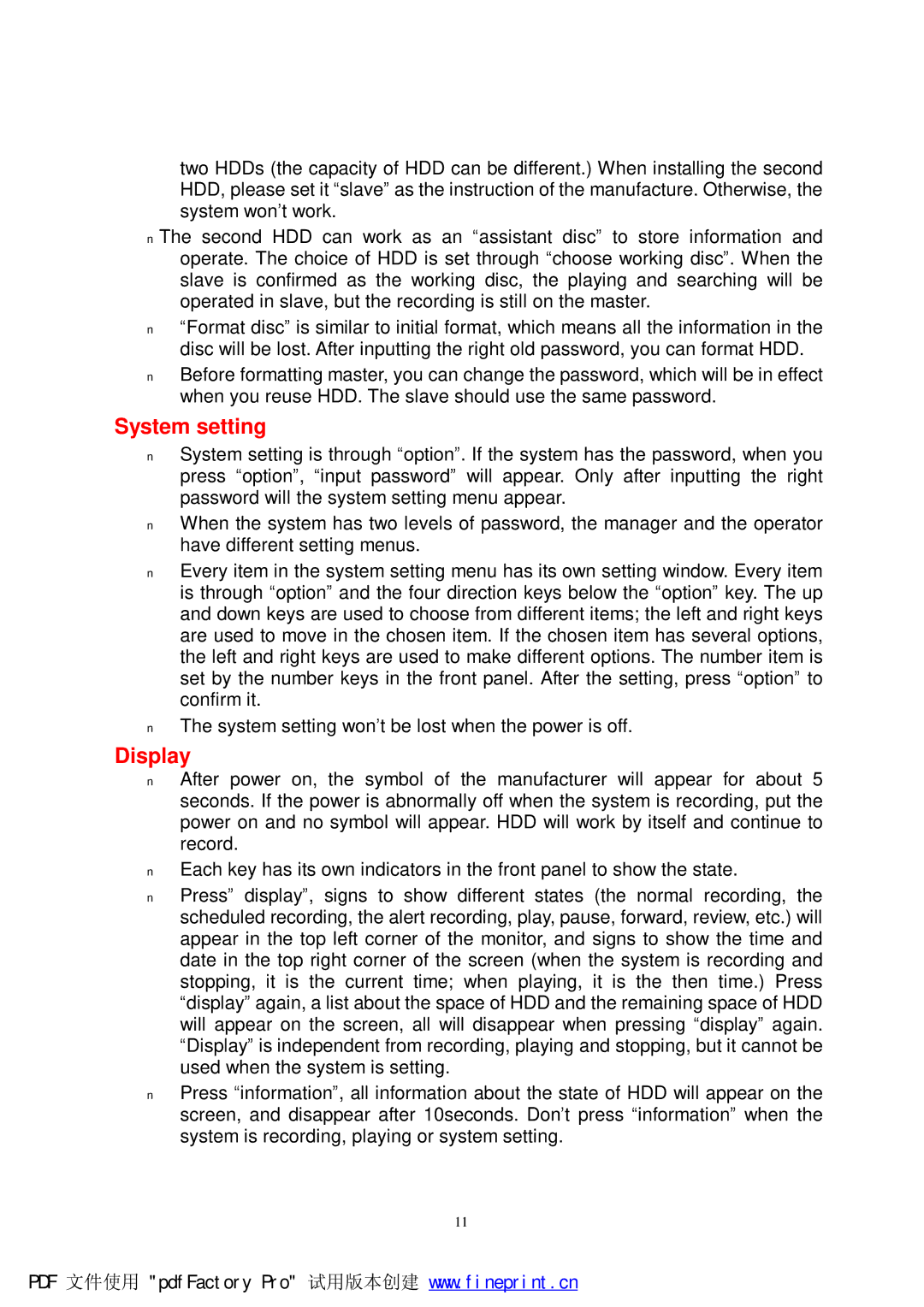two HDDs (the capacity of HDD can be different.) When installing the second HDD, please set it “slave” as the instruction of the manufacture. Otherwise, the system won’t work.
nThe second HDD can work as an “assistant disc” to store information and operate. The choice of HDD is set through “choose working disc”. When the slave is confirmed as the working disc, the playing and searching will be operated in slave, but the recording is still on the master.
n“Format disc” is similar to initial format, which means all the information in the disc will be lost. After inputting the right old password, you can format HDD.
nBefore formatting master, you can change the password, which will be in effect when you reuse HDD. The slave should use the same password.
System setting
nSystem setting is through “option”. If the system has the password, when you press “option”, “input password” will appear. Only after inputting the right password will the system setting menu appear.
nWhen the system has two levels of password, the manager and the operator have different setting menus.
nEvery item in the system setting menu has its own setting window. Every item is through “option” and the four direction keys below the “option” key. The up and down keys are used to choose from different items; the left and right keys are used to move in the chosen item. If the chosen item has several options, the left and right keys are used to make different options. The number item is set by the number keys in the front panel. After the setting, press “option” to confirm it.
nThe system setting won’t be lost when the power is off.
Display
nAfter power on, the symbol of the manufacturer will appear for about 5 seconds. If the power is abnormally off when the system is recording, put the power on and no symbol will appear. HDD will work by itself and continue to record.
nEach key has its own indicators in the front panel to show the state.
nPress” display”, signs to show different states (the normal recording, the scheduled recording, the alert recording, play, pause, forward, review, etc.) will appear in the top left corner of the monitor, and signs to show the time and date in the top right corner of the screen (when the system is recording and stopping, it is the current time; when playing, it is the then time.) Press “display” again, a list about the space of HDD and the remaining space of HDD will appear on the screen, all will disappear when pressing “display” again. “Display” is independent from recording, playing and stopping, but it cannot be used when the system is setting.
nPress “information”, all information about the state of HDD will appear on the screen, and disappear after 10seconds. Don’t press “information” when the system is recording, playing or system setting.
11
PDF 文件使用 "pdfFactory Pro" 试用版本创建 www.fineprint.cn