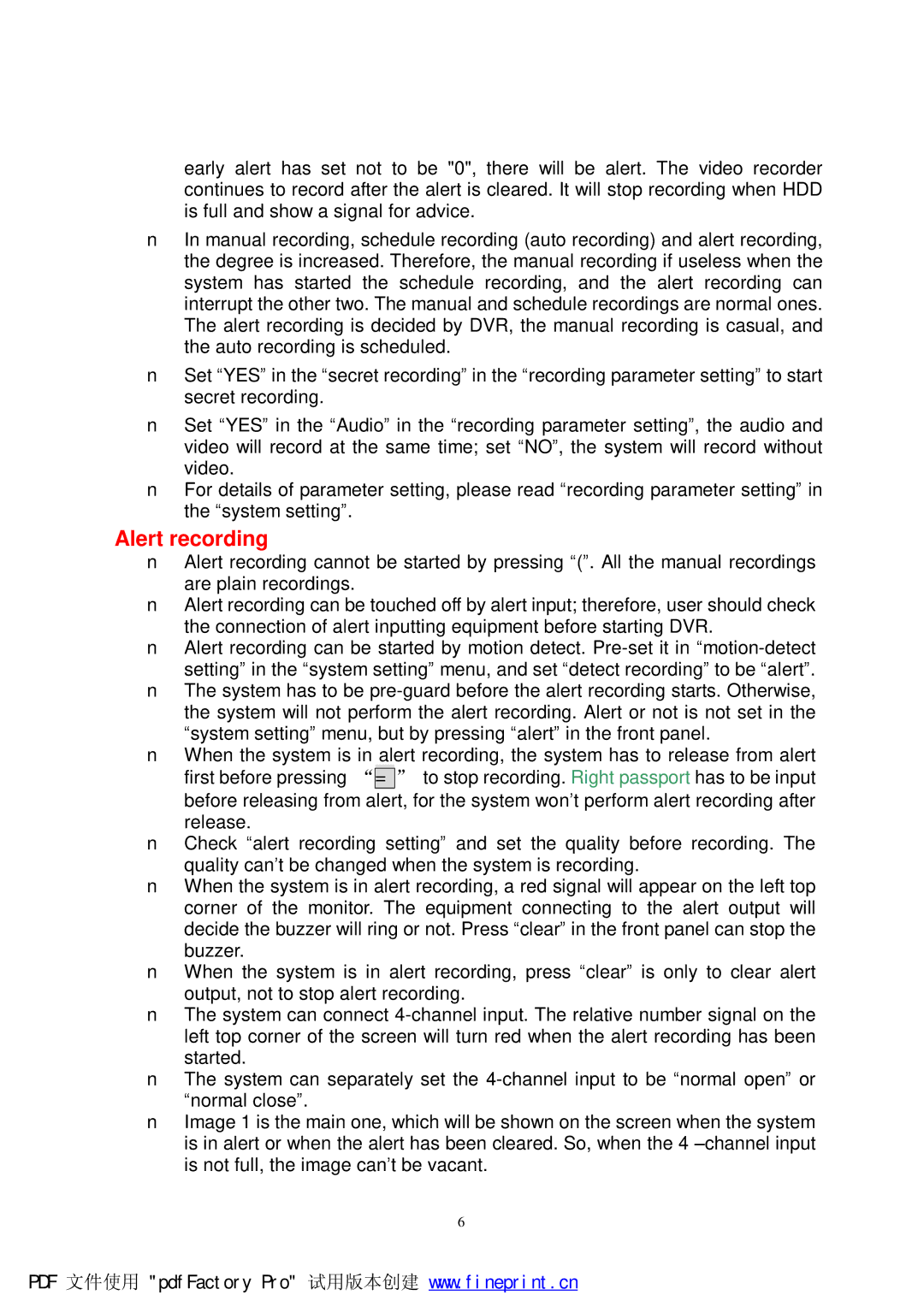early alert has set not to be "0", there will be alert. The video recorder continues to record after the alert is cleared. It will stop recording when HDD is full and show a signal for advice.
nIn manual recording, schedule recording (auto recording) and alert recording, the degree is increased. Therefore, the manual recording if useless when the system has started the schedule recording, and the alert recording can interrupt the other two. The manual and schedule recordings are normal ones. The alert recording is decided by DVR, the manual recording is casual, and the auto recording is scheduled.
nSet “YES” in the “secret recording” in the “recording parameter setting” to start secret recording.
nSet “YES” in the “Audio” in the “recording parameter setting”, the audio and video will record at the same time; set “NO”, the system will record without video.
nFor details of parameter setting, please read “recording parameter setting” in the “system setting”.
Alert recording
nAlert recording cannot be started by pressing “(”. All the manual recordings are plain recordings.
nAlert recording can be touched off by alert input; therefore, user should check the connection of alert inputting equipment before starting DVR.
nAlert recording can be started by motion detect.
nThe system has to be
nWhen the system is in alert recording, the system has to release from alert first before pressing “=” to stop recording. Right passport has to be input before releasing from alert, for the system won’t perform alert recording after release.
nCheck “alert recording setting” and set the quality before recording. The quality can’t be changed when the system is recording.
nWhen the system is in alert recording, a red signal will appear on the left top corner of the monitor. The equipment connecting to the alert output will decide the buzzer will ring or not. Press “clear” in the front panel can stop the buzzer.
nWhen the system is in alert recording, press “clear” is only to clear alert output, not to stop alert recording.
nThe system can connect
nThe system can separately set the
nImage 1 is the main one, which will be shown on the screen when the system is in alert or when the alert has been cleared. So, when the 4
6
PDF 文件使用 "pdfFactory Pro" 试用版本创建 www.fineprint.cn