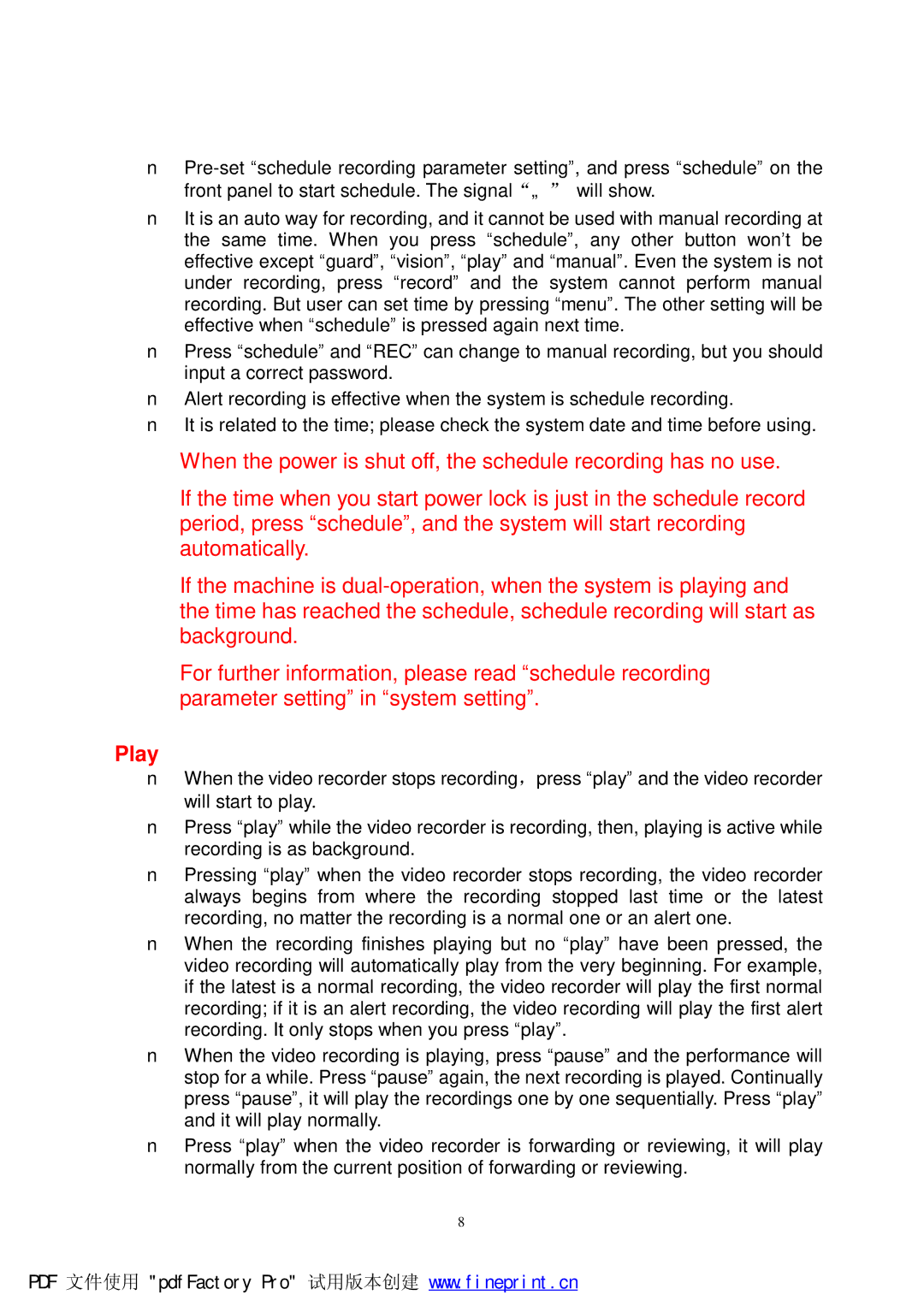n
nIt is an auto way for recording, and it cannot be used with manual recording at the same time. When you press “schedule”, any other button won’t be effective except “guard”, “vision”, “play” and “manual”. Even the system is not under recording, press “record” and the system cannot perform manual recording. But user can set time by pressing “menu”. The other setting will be effective when “schedule” is pressed again next time.
nPress “schedule” and “REC” can change to manual recording, but you should input a correct password.
nAlert recording is effective when the system is schedule recording.
nIt is related to the time; please check the system date and time before using.
When the power is shut off, the schedule recording has no use.
If the time when you start power lock is just in the schedule record period, press “schedule”, and the system will start recording automatically.
If the machine is
For further information, please read “schedule recording parameter setting” in “system setting”.
Play
nWhen the video recorder stops recording,press “play” and the video recorder will start to play.
nPress “play” while the video recorder is recording, then, playing is active while recording is as background.
nPressing “play” when the video recorder stops recording, the video recorder always begins from where the recording stopped last time or the latest recording, no matter the recording is a normal one or an alert one.
nWhen the recording finishes playing but no “play” have been pressed, the video recording will automatically play from the very beginning. For example, if the latest is a normal recording, the video recorder will play the first normal recording; if it is an alert recording, the video recording will play the first alert recording. It only stops when you press “play”.
nWhen the video recording is playing, press “pause” and the performance will stop for a while. Press “pause” again, the next recording is played. Continually press “pause”, it will play the recordings one by one sequentially. Press “play” and it will play normally.
nPress “play” when the video recorder is forwarding or reviewing, it will play normally from the current position of forwarding or reviewing.
8
PDF 文件使用 "pdfFactory Pro" 试用版本创建 www.fineprint.cn