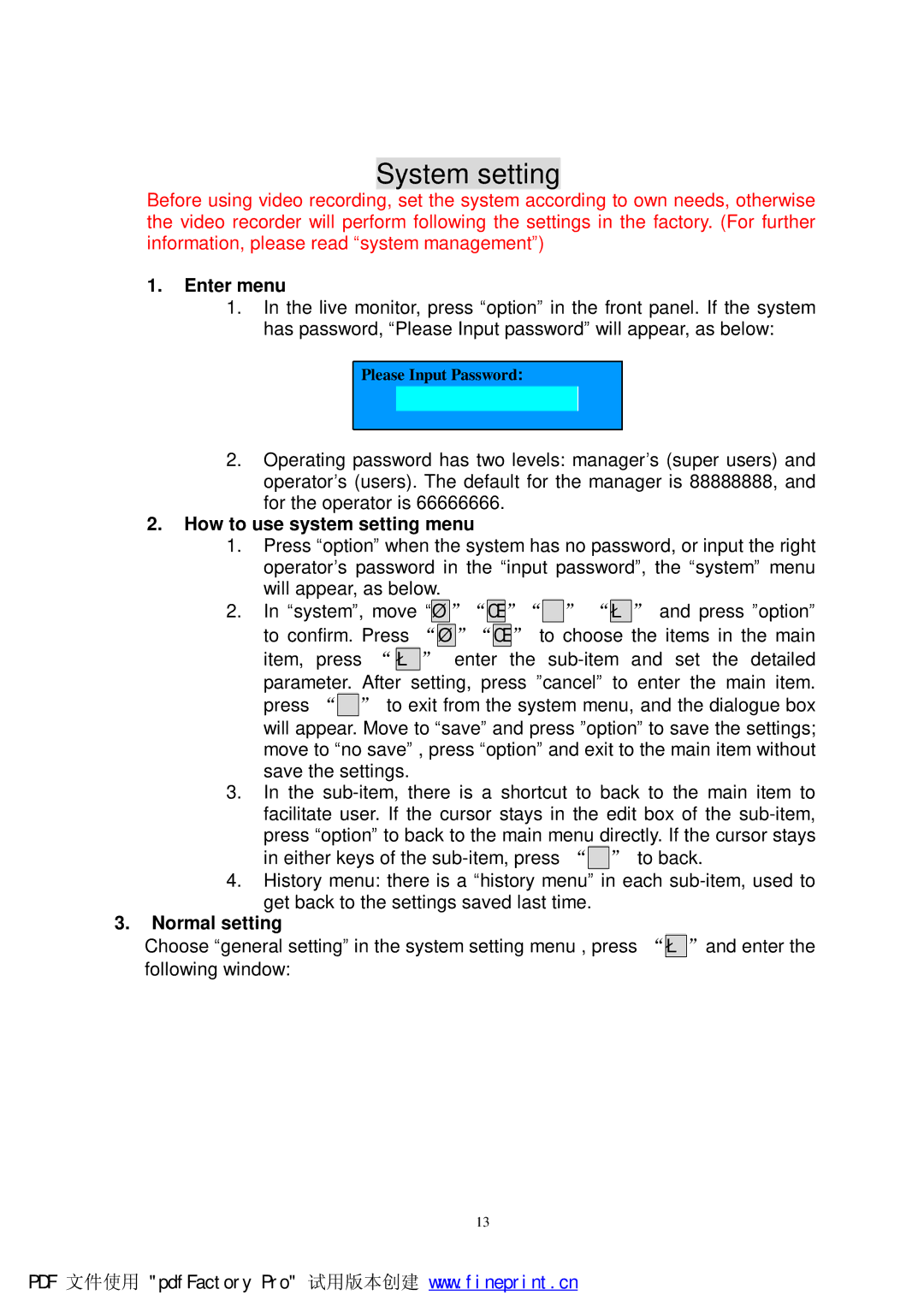System setting
Before using video recording, set the system according to own needs, otherwise the video recorder will perform following the settings in the factory. (For further information, please read “system management”)
1.Enter menu
1.In the live monitor, press “option” in the front panel. If the system has password, “Please Input password” will appear, as below:
Please Input Password:
2.Operating password has two levels: manager’s (super users) and operator’s (users). The default for the manager is 88888888, and for the operator is 66666666.
2.How to use system setting menu
1.Press “option” when the system has no password, or input the right operator’s password in the “input password”, the “system” menu will appear, as below.
2.In “system”, move “é”“ê”“ç” “è” and press ”option” to confirm. Press “é”“ê” to choose the items in the main item, press “è ” enter the
3.In the
4.History menu: there is a “history menu” in each
3.Normal setting
Choose “general setting” in the system setting menu , press “è”and enter the following window:
13
PDF 文件使用 "pdfFactory Pro" 试用版本创建 www.fineprint.cn