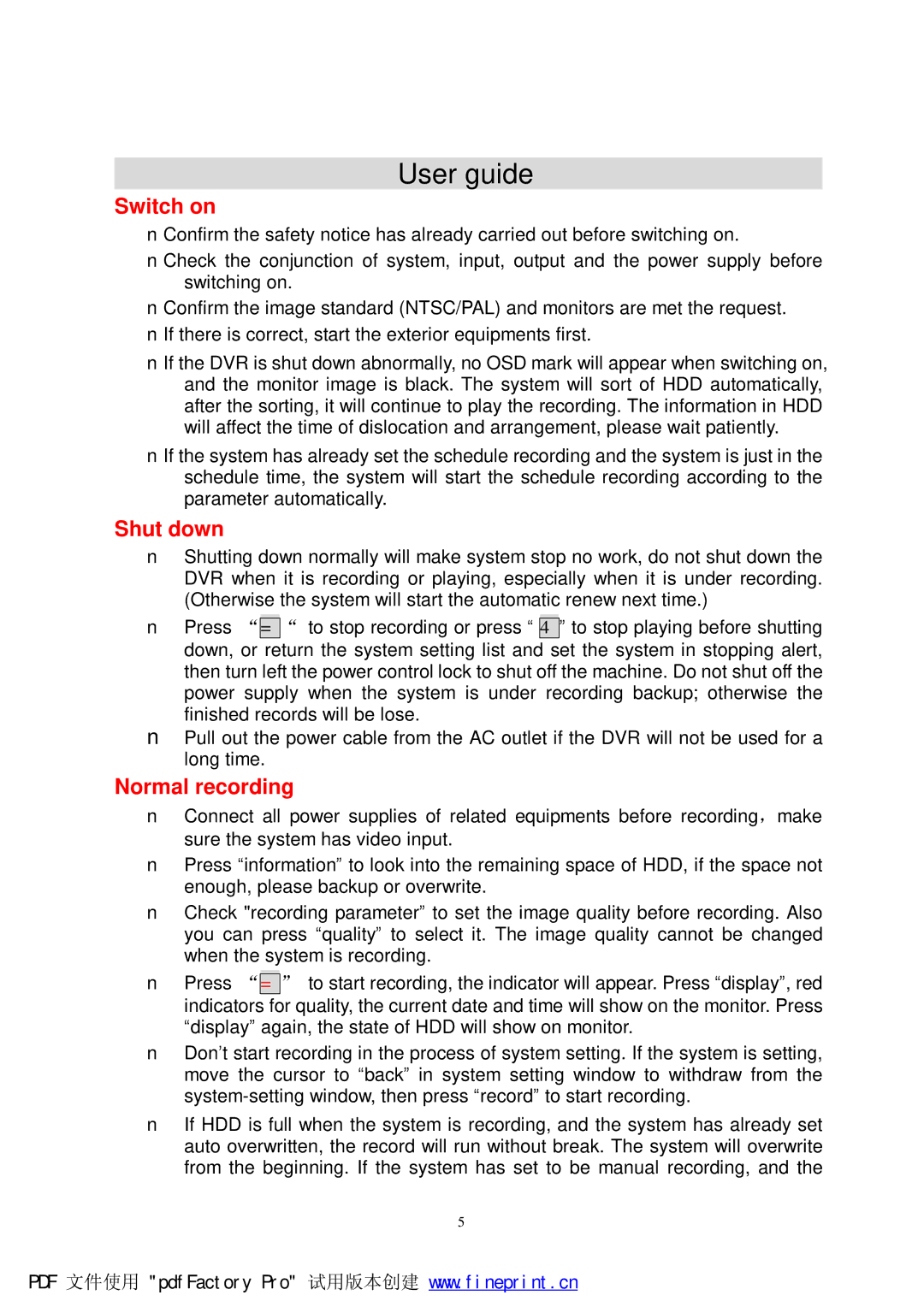User guide
Switch on
nConfirm the safety notice has already carried out before switching on.
nCheck the conjunction of system, input, output and the power supply before switching on.
nConfirm the image standard (NTSC/PAL) and monitors are met the request.
nIf there is correct, start the exterior equipments first.
nIf the DVR is shut down abnormally, no OSD mark will appear when switching on, and the monitor image is black. The system will sort of HDD automatically, after the sorting, it will continue to play the recording. The information in HDD will affect the time of dislocation and arrangement, please wait patiently.
nIf the system has already set the schedule recording and the system is just in the schedule time, the system will start the schedule recording according to the parameter automatically.
Shut down
nShutting down normally will make system stop no work, do not shut down the DVR when it is recording or playing, especially when it is under recording. (Otherwise the system will start the automatic renew next time.)
nPress “=“ to stop recording or press “ 4” to stop playing before shutting down, or return the system setting list and set the system in stopping alert, then turn left the power control lock to shut off the machine. Do not shut off the power supply when the system is under recording backup; otherwise the finished records will be lose.
nPull out the power cable from the AC outlet if the DVR will not be used for a long time.
Normal recording
nConnect all power supplies of related equipments before recording,make sure the system has video input.
nPress “information” to look into the remaining space of HDD, if the space not enough, please backup or overwrite.
nCheck "recording parameter” to set the image quality before recording. Also you can press “quality” to select it. The image quality cannot be changed when the system is recording.
nPress “=” to start recording, the indicator will appear. Press “display”, red indicators for quality, the current date and time will show on the monitor. Press “display” again, the state of HDD will show on monitor.
nDon’t start recording in the process of system setting. If the system is setting, move the cursor to “back” in system setting window to withdraw from the
nIf HDD is full when the system is recording, and the system has already set auto overwritten, the record will run without break. The system will overwrite from the beginning. If the system has set to be manual recording, and the
5
PDF 文件使用 "pdfFactory Pro" 试用版本创建 www.fineprint.cn