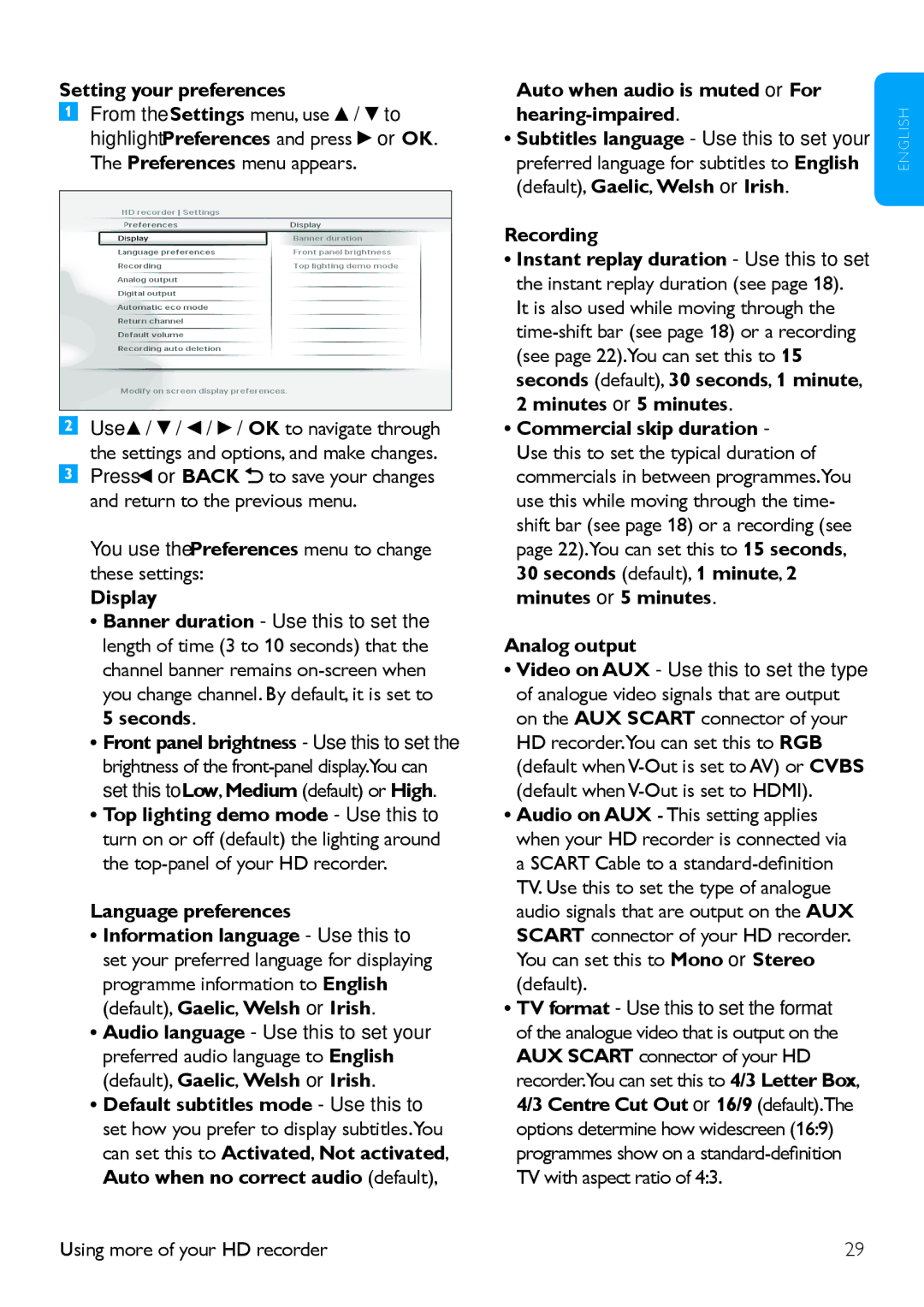Setting your preferences
From the Settings menu, use ![]() /
/ ![]() to highlight Preferences and press
to highlight Preferences and press ![]() or OK. The Preferences menu appears.
or OK. The Preferences menu appears.
Use ![]() /
/ ![]() /
/ ![]() /
/ ![]() / OK to navigate through the settings and options, and make changes. Press
/ OK to navigate through the settings and options, and make changes. Press ![]() or BACK
or BACK ![]() to save your changes and return to the previous menu.
to save your changes and return to the previous menu.
You use the Preferences menu to change these settings:
Display
•Banner duration - Use this to set the length of time (3 to 10 seconds) that the channel banner remains
5 seconds.
•Front panel brightness - Use this to set the brightness of the
•Top lighting demo mode - Use this to turn on or off (default) the lighting around the
Language preferences
•Information language - Use this to set your preferred language for displaying programme information to English
(default), Gaelic, Welsh or Irish.
•Audio language - Use this to set your preferred audio language to English
(default), Gaelic, Welsh or Irish.
•Default subtitles mode - Use this to set how you prefer to display subtitles.You can set this to Activated, Not activated, Auto when no correct audio (default),
Auto when audio is muted or For hearing-impaired.
•Subtitles language - Use this to set your preferred language for subtitles to English
(default), Gaelic, Welsh or Irish.
Recording
•Instant replay duration - Use this to set the instant replay duration (see page 18). It is also used while moving through the
•Commercial skip duration -
Use this to set the typical duration of commercials in between programmes.You use this while moving through the time- shift bar (see page 18) or a recording (see page 22).You can set this to 15 seconds,
30 seconds (default), 1 minute, 2 minutes or 5 minutes.
Analog output
•Video on AUX - Use this to set the type of analogue video signals that are output on the AUX SCART connector of your HD recorder.You can set this to RGB (default when
•Audio on AUX - This setting applies when your HD recorder is connected via a SCART Cable to a
•TV format - Use this to set the format of the analogue video that is output on the AUX SCART connector of your HD recorder.You can set this to 4/3 Letter Box,
4/3 Centre Cut Out or 16/9 (default).The options determine how widescreen (16:9) programmes show on a
E N G L I S H
Using more of your HD recorder | 29 |