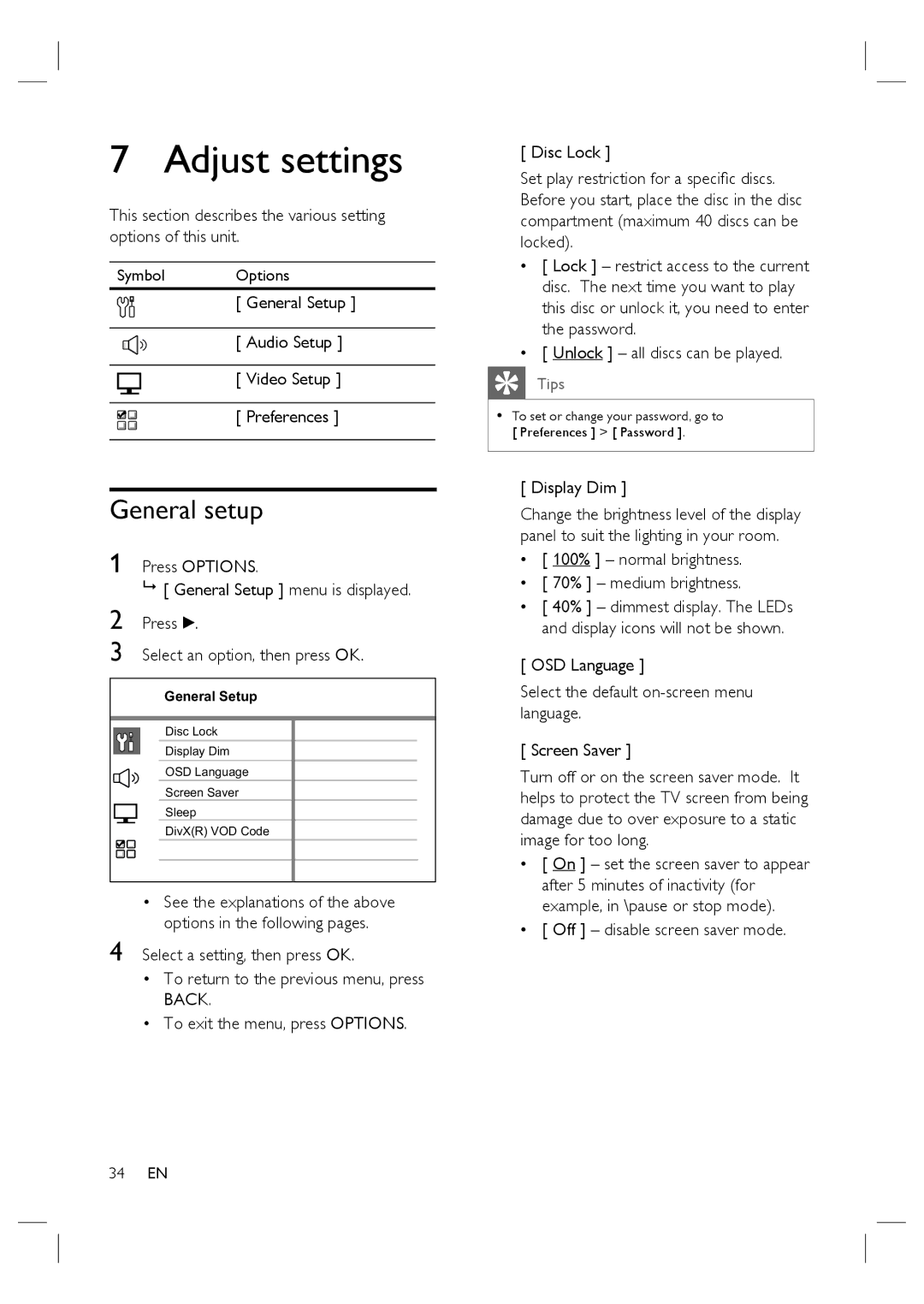7 Adjust settings
This section describes the various setting options of this unit.
Symbol Options
[ General Setup ]
[ Audio Setup ]
[ Video Setup ]
[ Preferences ]
General setup
1 Press OPTIONS.
[ General Setup ] menu is displayed. 2 Press B.
3 Select an option, then press OK.
General Setup
Disc Lock |
Display Dim |
OSD Language |
Screen Saver |
Sleep |
DivX(R) VOD Code |
•See the explanations of the above options in the following pages.
4 Select a setting, then press OK.
•To return to the previous menu, press BACK.
•To exit the menu, press OPTIONS.
[ Disc Lock ]
Set play restriction for a specific discs. Before you start, place the disc in the disc compartment (maximum 40 discs can be locked).
•[ Lock ] – restrict access to the current disc. The next time you want to play this disc or unlock it, you need to enter the password.
•[ Unlock ] – all discs can be played.
Tips
•To set or change your password, go to [ Preferences ] > [ Password ].
[ Display Dim ]
Change the brightness level of the display panel to suit the lighting in your room.
•[ 100% ] – normal brightness.
•[ 70% ] – medium brightness.
•[ 40% ] – dimmest display. The LEDs and display icons will not be shown.
[ OSD Language ]
Select the default
[ Screen Saver ]
Turn off or on the screen saver mode. It helps to protect the TV screen from being damage due to over exposure to a static image for too long.
•[ On ] – set the screen saver to appear after 5 minutes of inactivity (for example, in \pause or stop mode).
•[ Off ] – disable screen saver mode.
34EN