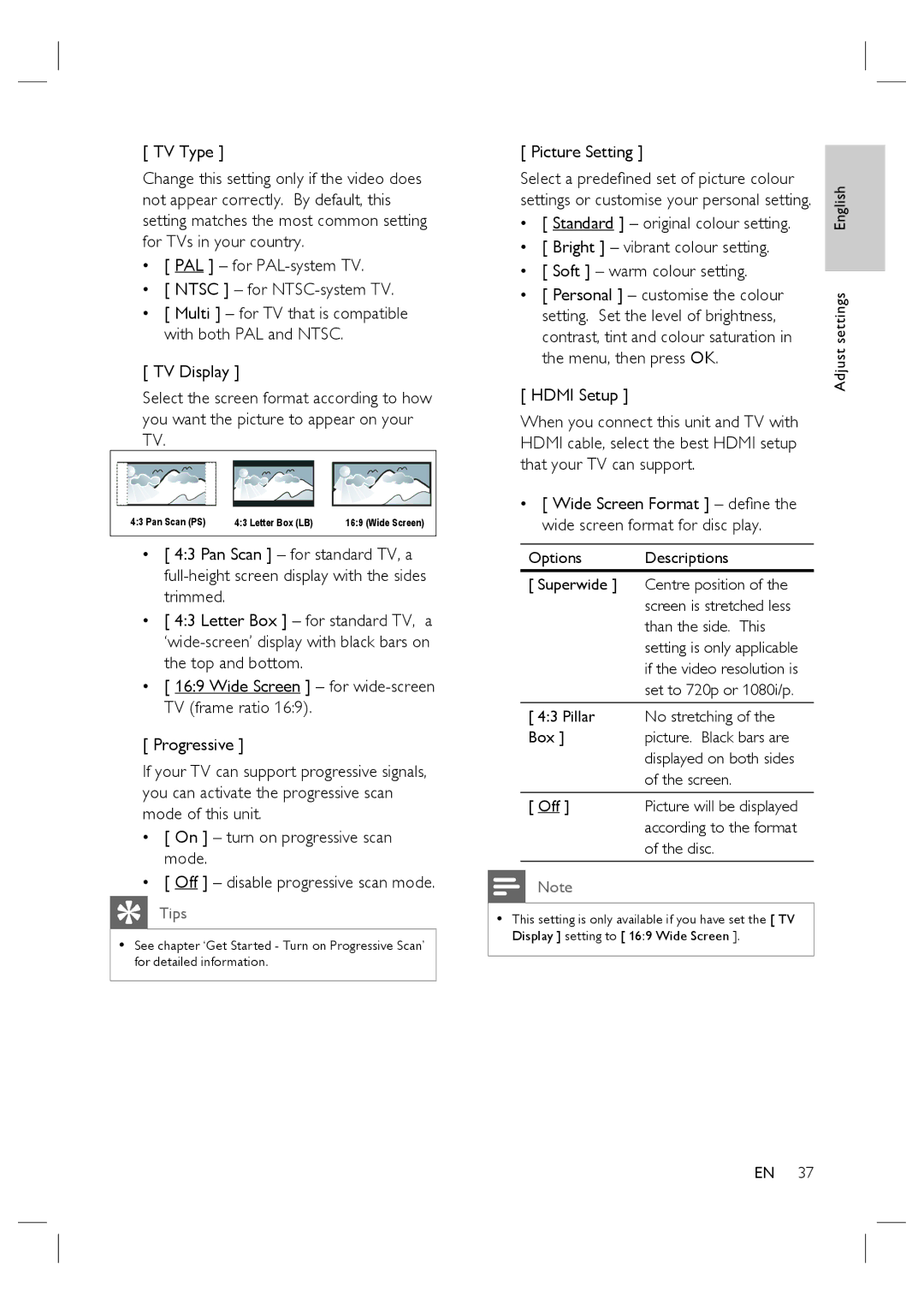[ TV Type ]
Change this setting only if the video does not appear correctly. By default, this setting matches the most common setting for TVs in your country.
•[ PAL ] – for PAL-system TV.
•[ NTSC ] – for NTSC-system TV.
•[ Multi ] – for TV that is compatible with both PAL and NTSC.
[ TV Display ]
Select the screen format according to how you want the picture to appear on your TV.
4:3 Pan Scan (PS) | 4:3 Letter Box (LB) | 16:9 (Wide Screen) |
•[ 4:3 Pan Scan ] – for standard TV, a
•[ 4:3 Letter Box ] – for standard TV, a
•[ 16:9 Wide Screen ] – for
[ Progressive ]
If your TV can support progressive signals, you can activate the progressive scan mode of this unit.
•[ On ] – turn on progressive scan mode.
•[ Off ] – disable progressive scan mode.
Tips
•See chapter ‘Get Started - Turn on Progressive Scan’ for detailed information.
[ Picture Setting ]
Select a predefined set of picture colour settings or customise your personal setting.
•[ Standard ] – original colour setting.
•[ Bright ] – vibrant colour setting.
•[ Soft ] – warm colour setting.
•[ Personal ] – customise the colour setting. Set the level of brightness, contrast, tint and colour saturation in the menu, then press OK.
[ HDMI Setup ]
When you connect this unit and TV with HDMI cable, select the best HDMI setup that your TV can support.
•[ Wide Screen Format ] – define the wide screen format for disc play.
Options | Descriptions |
[ Superwide ] | Centre position of the |
| screen is stretched less |
| than the side. This |
| setting is only applicable |
| if the video resolution is |
| set to 720p or 1080i/p. |
[ 4:3 Pillar | No stretching of the |
Box ] | picture. Black bars are |
| displayed on both sides |
| of the screen. |
[ Off ] | Picture will be displayed |
| according to the format |
| of the disc. |
Note
•This setting is only available if you have set the [ TV Display ] setting to [ 16:9 Wide Screen ].
Adjust settings English
EN 37