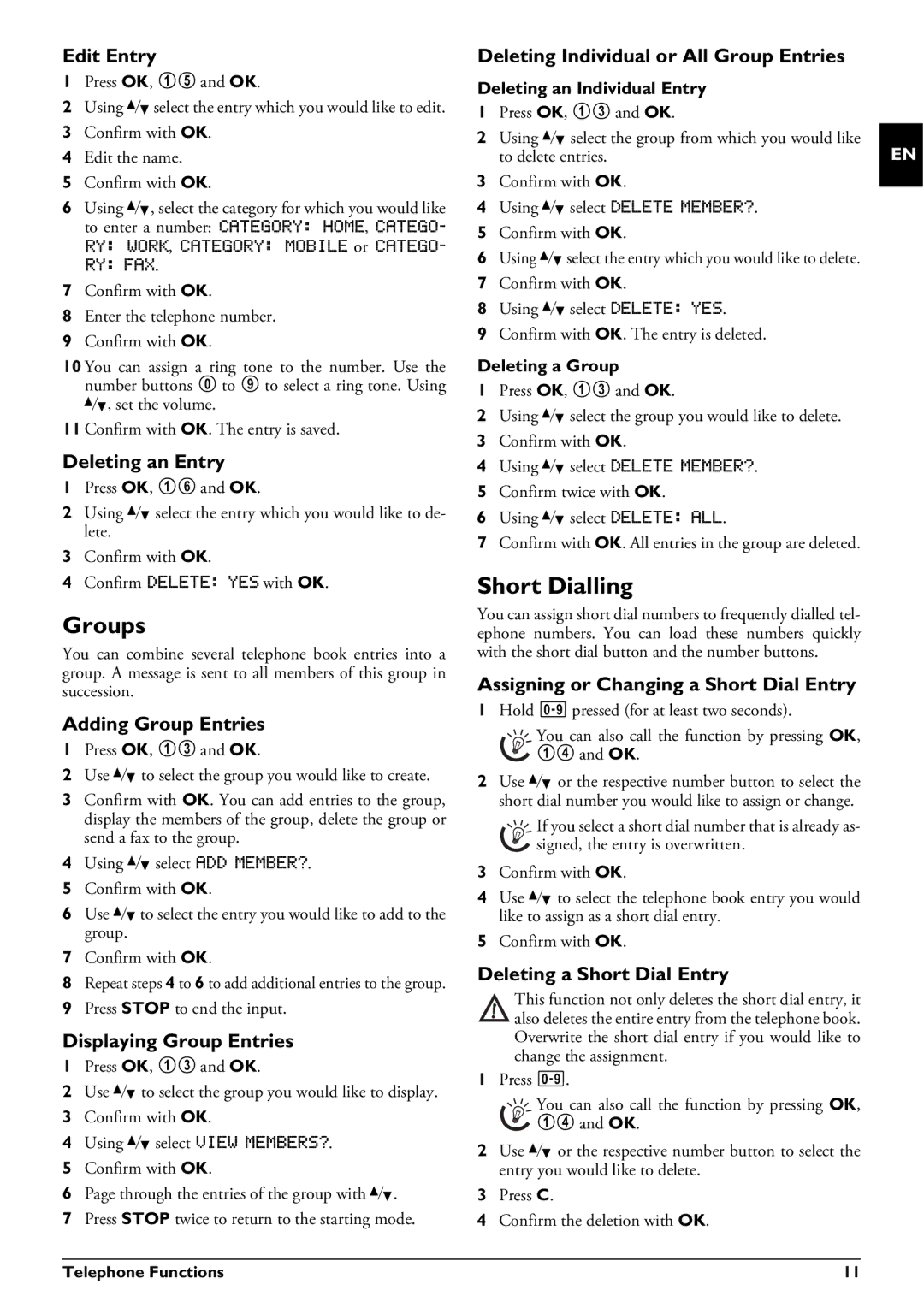Edit Entry
1Press OK, 15 and OK.
2Using [select the entry which you would like to edit.
3Confirm with OK.
4Edit the name.
5Confirm with OK.
6Using [, select the category for which you would like to enter a number: CATEGORY: HOME, CATEGO- RY: WORK, CATEGORY: MOBILE or CATEGO- RY: FAX.
7Confirm with OK.
8Enter the telephone number.
9Confirm with OK.
10 You can assign a ring tone to the number. Use the number buttons 0 to 9 to select a ring tone. Using [, set the volume.
11 Confirm with OK. The entry is saved.
Deleting an Entry
1Press OK, 16 and OK.
2Using [ select the entry which you would like to de- lete.
3Confirm with OK.
4Confirm DELETE: YES with OK.
Groups
You can combine several telephone book entries into a group. A message is sent to all members of this group in succession.
Adding Group Entries
1Press OK, 13 and OK.
2Use [ to select the group you would like to create.
3Confirm with OK. You can add entries to the group, display the members of the group, delete the group or send a fax to the group.
4Using [ select ADD MEMBER?.
5Confirm with OK.
6Use [to select the entry you would like to add to the group.
7Confirm with OK.
8Repeat steps 4 to 6 to add additional entries to the group.
9Press STOP to end the input.
Displaying Group Entries
1Press OK, 13 and OK.
2Use [ to select the group you would like to display.
3Confirm with OK.
4Using [ select VIEW MEMBERS?.
5Confirm with OK.
6Page through the entries of the group with [.
7Press STOP twice to return to the starting mode.
Deleting Individual or All Group Entries
Deleting an Individual Entry
1Press OK, 13 and OK.
2Using [ select the group from which you would like to delete entries.
3Confirm with OK.
4Using [ select DELETE MEMBER?.
5Confirm with OK.
6Using [select the entry which you would like to delete.
7Confirm with OK.
8Using [ select DELETE: YES.
9Confirm with OK. The entry is deleted.
Deleting a Group
1Press OK, 13 and OK.
2Using [ select the group you would like to delete.
3Confirm with OK.
4Using [ select DELETE MEMBER?.
5Confirm twice with OK.
6Using [ select DELETE: ALL.
7Confirm with OK. All entries in the group are deleted.
Short Dialling
You can assign short dial numbers to frequently dialled tel- ephone numbers. You can load these numbers quickly with the short dial button and the number buttons.
Assigning or Changing a Short Dial Entry
1Hold Ý pressed (for at least two seconds).
You can also call the function by pressing OK, 14 and OK.
2Use [ or the respective number button to select the short dial number you would like to assign or change.
If you select a short dial number that is already as- signed, the entry is overwritten.
3Confirm with OK.
4Use [ to select the telephone book entry you would like to assign as a short dial entry.
5Confirm with OK.
Deleting a Short Dial Entry
This function not only deletes the short dial entry, it also deletes the entire entry from the telephone book. Overwrite the short dial entry if you would like to change the assignment.
1Press Ý.
You can also call the function by pressing OK, 14 and OK.
2Use [ or the respective number button to select the entry you would like to delete.
3Press C.
4Confirm the deletion with OK.
EN
Telephone Functions | 11 |