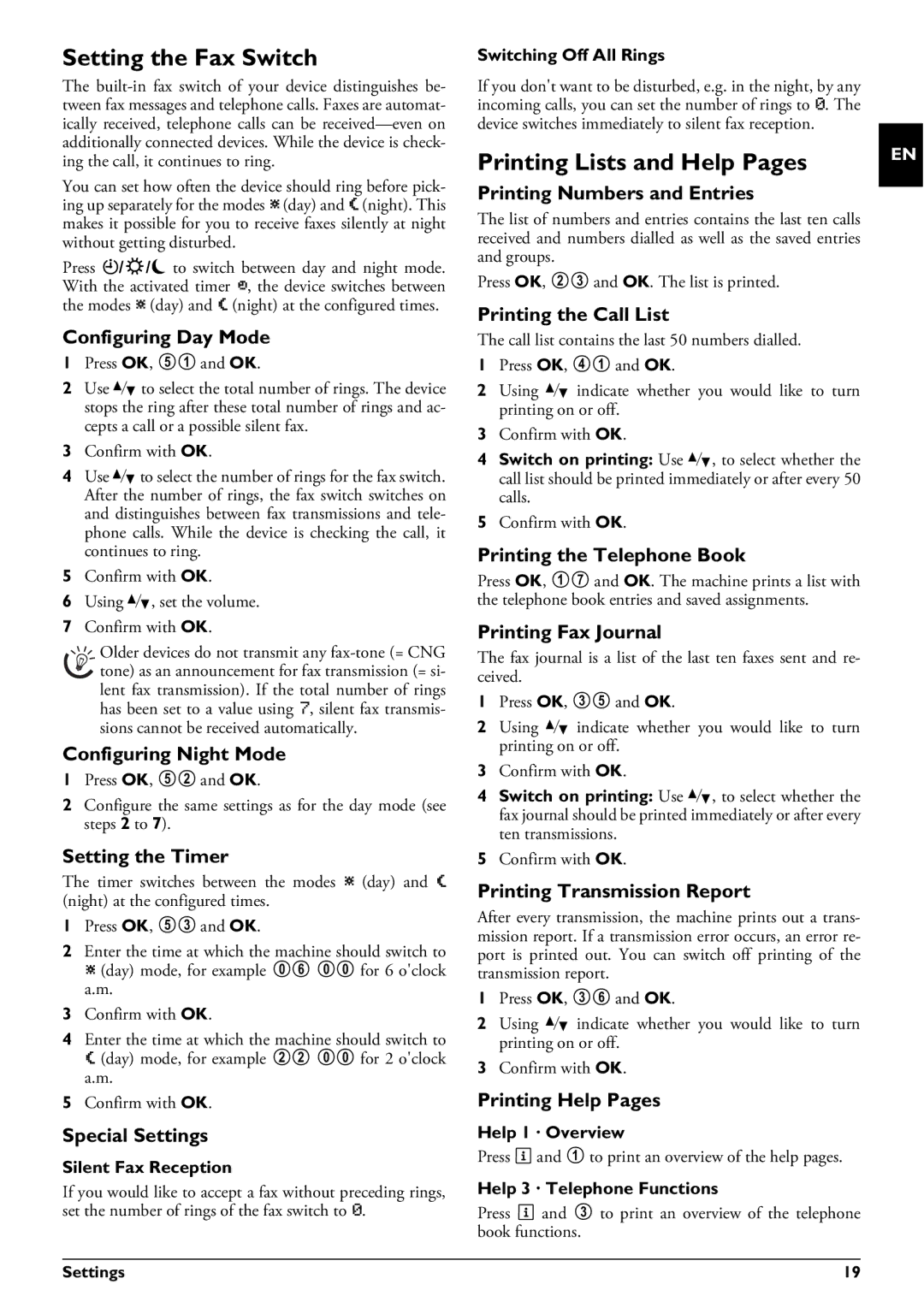Setting the Fax Switch
The
You can set how often the device should ring before pick- ing up separately for the modes ™ (day) and ˜ (night). This makes it possible for you to receive faxes silently at night without getting disturbed.
Press ¼/º/» to switch between day and night mode. With the activated timer ›, the device switches between the modes ™ (day) and ˜ (night) at the configured times.
Configuring Day Mode
1Press OK, 51 and OK.
2Use [ to select the total number of rings. The device stops the ring after these total number of rings and ac- cepts a call or a possible silent fax.
3Confirm with OK.
4Use [to select the number of rings for the fax switch. After the number of rings, the fax switch switches on and distinguishes between fax transmissions and tele- phone calls. While the device is checking the call, it continues to ring.
5Confirm with OK.
6Using [, set the volume.
7Confirm with OK.
Older devices do not transmit any
Configuring Night Mode
1Press OK, 52 and OK.
2Configure the same settings as for the day mode (see steps 2 to 7).
Setting the Timer
The timer switches between the modes ™ (day) and ˜ (night) at the configured times.
1Press OK, 53 and OK.
2Enter the time at which the machine should switch to ™ (day) mode, for example 06 00 for 6 o'clock a.m.
3Confirm with OK.
4Enter the time at which the machine should switch to ˜ (day) mode, for example 22 00 for 2 o'clock a.m.
5Confirm with OK.
Special Settings
Silent Fax Reception
If you would like to accept a fax without preceding rings, set the number of rings of the fax switch to 0.
Switching Off All Rings
If you don't want to be disturbed, e.g. in the night, by any incoming calls, you can set the number of rings to 0. The device switches immediately to silent fax reception.
Printing Lists and Help Pages
Printing Numbers and Entries
The list of numbers and entries contains the last ten calls received and numbers dialled as well as the saved entries and groups.
Press OK, 23 and OK. The list is printed.
Printing the Call List
The call list contains the last 50 numbers dialled.
1Press OK, 41 and OK.
2Using [ indicate whether you would like to turn printing on or off.
3Confirm with OK.
4Switch on printing: Use [, to select whether the call list should be printed immediately or after every 50 calls.
5Confirm with OK.
Printing the Telephone Book
Press OK, 17 and OK. The machine prints a list with the telephone book entries and saved assignments.
Printing Fax Journal
The fax journal is a list of the last ten faxes sent and re- ceived.
1Press OK, 35 and OK.
2Using [ indicate whether you would like to turn printing on or off.
3Confirm with OK.
4Switch on printing: Use [, to select whether the fax journal should be printed immediately or after every ten transmissions.
5Confirm with OK.
Printing Transmission Report
After every transmission, the machine prints out a trans- mission report. If a transmission error occurs, an error re- port is printed out. You can switch off printing of the transmission report.
1Press OK, 36 and OK.
2Using [ indicate whether you would like to turn printing on or off.
3Confirm with OK.
Printing Help Pages
Help 1 · Overview
Press i and 1 to print an overview of the help pages.
Help 3 · Telephone Functions
Press i and 3 to print an overview of the telephone book functions.
EN
Settings | 19 |