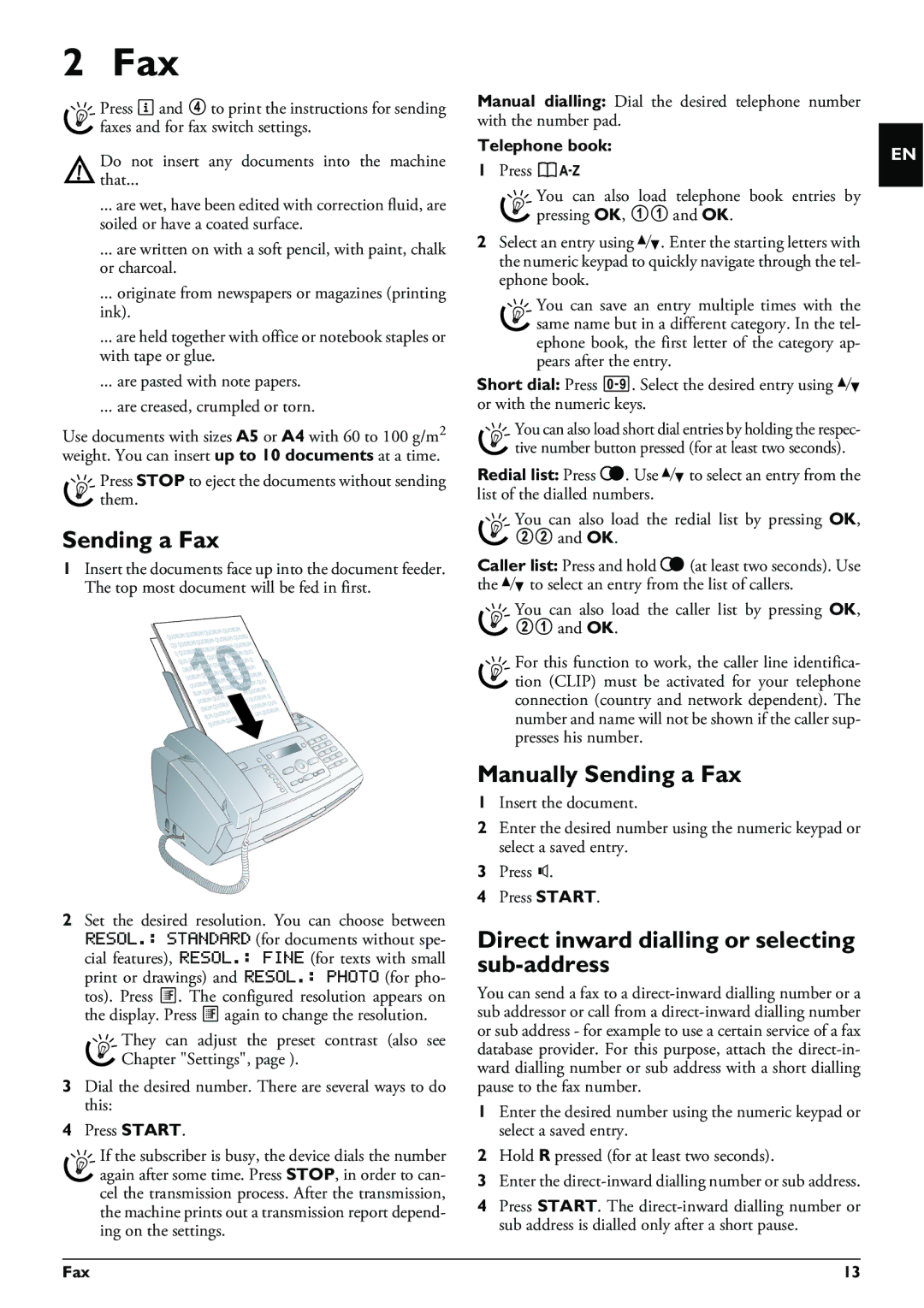2 Fax
Press i and 4 to print the instructions for sending faxes and for fax switch settings.
Do not insert any documents into the machine
that...
... are wet, have been edited with correction fluid, are soiled or have a coated surface.
... are written on with a soft pencil, with paint, chalk or charcoal.
... originate from newspapers or magazines (printing ink).
... are held together with office or notebook staples or with tape or glue.
... are pasted with note papers.
... are creased, crumpled or torn.
Use documents with sizes A5 or A4 with 60 to 100 g/m2 weight. You can insert up to 10 documents at a time.
Press STOPto eject the documents without sending them.
Sending a Fax
1Insert the documents face up into the document feeder. The top most document will be fed in first.
2Set the desired resolution. You can choose between RESOL.: STANDARD (for documents without spe- cial features), RESOL.: FINE (for texts with small print or drawings) and RESOL.: PHOTO (for pho- tos). Press ã. The configured resolution appears on the display. Press ã again to change the resolution.
They can adjust the preset contrast (also see Chapter "Settings", page ).
3Dial the desired number. There are several ways to do this:
4Press START.
If the subscriber is busy, the device dials the number again after some time. Press STOP, in order to can- cel the transmission process. After the transmission, the machine prints out a transmission report depend- ing on the settings.
Manual dialling: Dial the desired telephone number with the number pad.
Telephone book:
1Press ma
You can also load telephone book entries by pressing OK, 11 and OK.
2Select an entry using [. Enter the starting letters with the numeric keypad to quickly navigate through the tel- ephone book.
You can save an entry multiple times with the same name but in a different category. In the tel- ephone book, the first letter of the category ap- pears after the entry.
Short dial: Press Ý. Select the desired entry using [ or with the numeric keys.
You can also load short dial entries by holding the respec- tive number button pressed (for at least two seconds).
Redial list: Press @. Use [to select an entry from the list of the dialled numbers.
You can also load the redial list by pressing OK,
22and OK.
Caller list: Press and hold @(at least two seconds). Use the [ to select an entry from the list of callers.
You can also load the caller list by pressing OK,
21and OK.
For this function to work, the caller line identifica- tion (CLIP) must be activated for your telephone connection (country and network dependent). The number and name will not be shown if the caller sup- presses his number.
Manually Sending a Fax
1Insert the document.
2Enter the desired number using the numeric keypad or select a saved entry.
3Press ß.
4Press START.
Direct inward dialling or selecting sub-address
You can send a fax to a
1Enter the desired number using the numeric keypad or select a saved entry.
2Hold R pressed (for at least two seconds).
3Enter the
4Press START. The
EN
Fax | 13 |