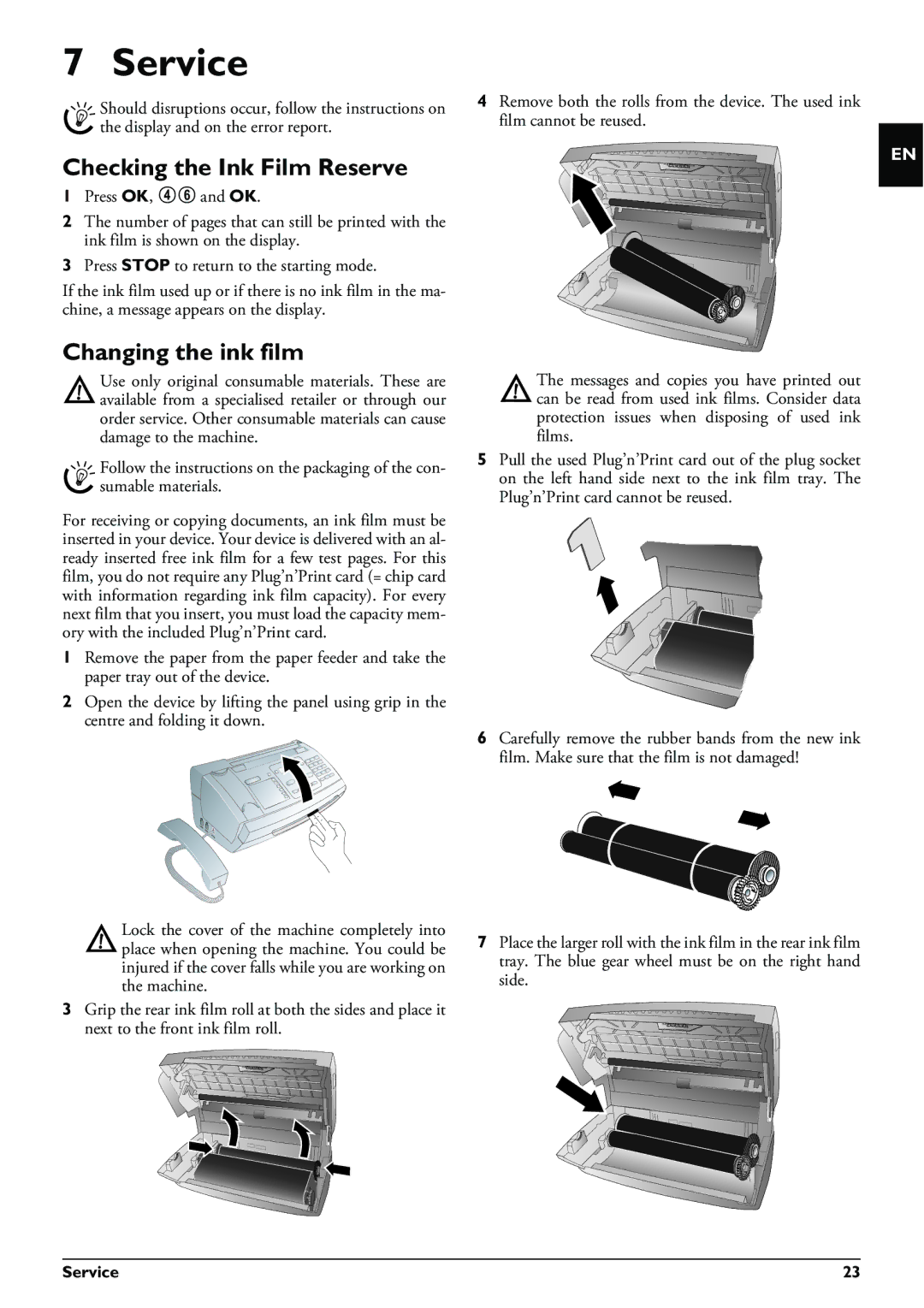7 Service
Should disruptions occur, follow the instructions on the display and on the error report.
Checking the Ink Film Reserve
1Press OK, 46 and OK.
2The number of pages that can still be printed with the ink film is shown on the display.
3Press STOP to return to the starting mode.
If the ink film used up or if there is no ink film in the ma- chine, a message appears on the display.
Changing the ink film
Use only original consumable materials. These are available from a specialised retailer or through our order service. Other consumable materials can cause damage to the machine.
Follow the instructions on the packaging of the con- sumable materials.
For receiving or copying documents, an ink film must be inserted in your device. Your device is delivered with an al- ready inserted free ink film for a few test pages. For this film, you do not require any Plug’n’Print card (= chip card with information regarding ink film capacity). For every next film that you insert, you must load the capacity mem- ory with the included Plug’n’Print card.
1Remove the paper from the paper feeder and take the paper tray out of the device.
2Open the device by lifting the panel using grip in the centre and folding it down.
Lock the cover of the machine completely into place when opening the machine. You could be injured if the cover falls while you are working on the machine.
3Grip the rear ink film roll at both the sides and place it next to the front ink film roll.
4Remove both the rolls from the device. The used ink film cannot be reused.
The messages and copies you have printed out can be read from used ink films. Consider data protection issues when disposing of used ink films.
5Pull the used Plug’n’Print card out of the plug socket on the left hand side next to the ink film tray. The Plug’n’Print card cannot be reused.
6Carefully remove the rubber bands from the new ink film. Make sure that the film is not damaged!
7Place the larger roll with the ink film in the rear ink film tray. The blue gear wheel must be on the right hand side.
EN
Service | 23 |