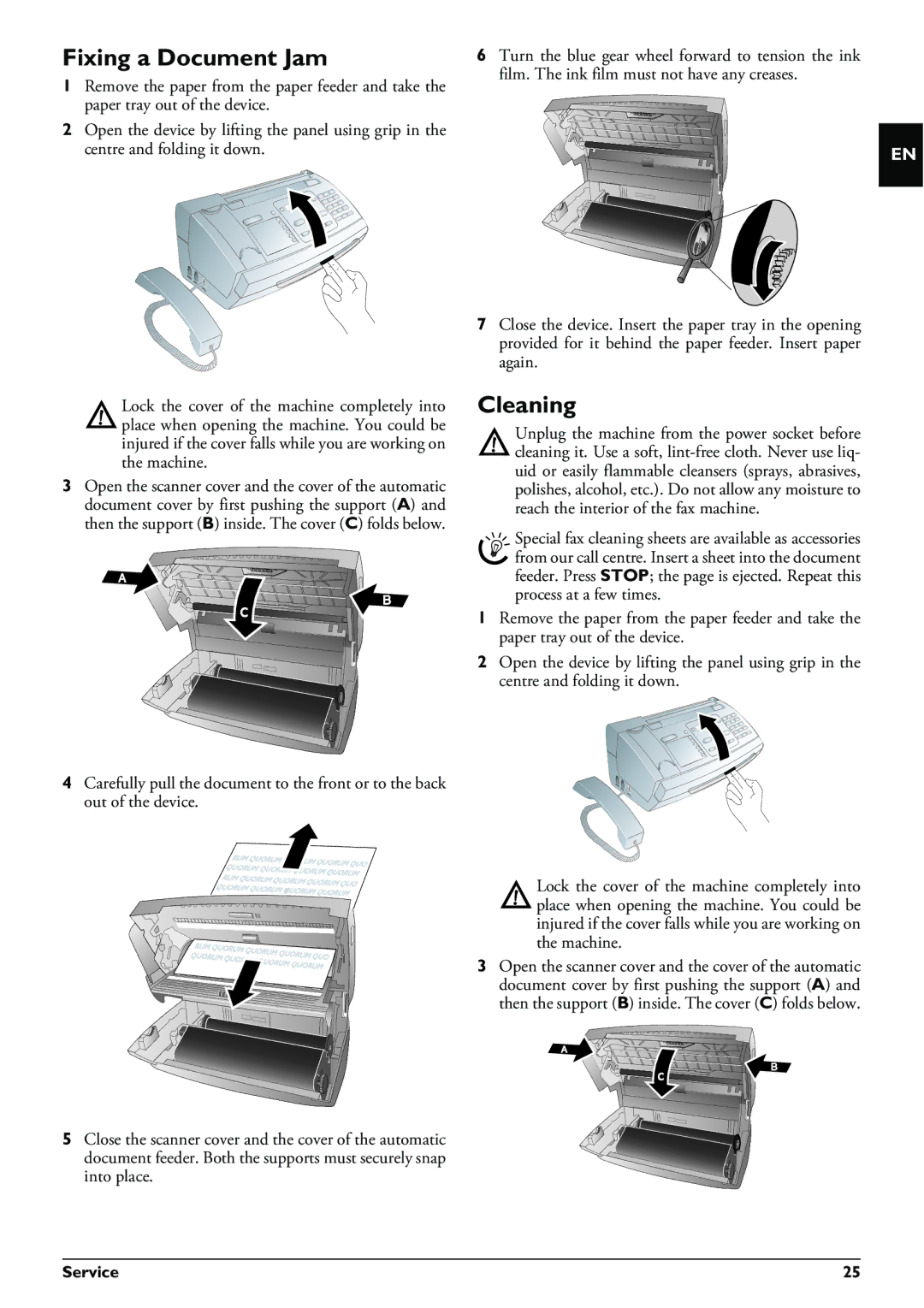Fixing a Document Jam
1Remove the paper from the paper feeder and take the paper tray out of the device.
2Open the device by lifting the panel using grip in the centre and folding it down.
Lock the cover of the machine completely into place when opening the machine. You could be injured if the cover falls while you are working on the machine.
3Open the scanner cover and the cover of the automatic document cover by first pushing the support (A) and then the support (B) inside. The cover (C) folds below.
4Carefully pull the document to the front or to the back out of the device.
5Close the scanner cover and the cover of the automatic document feeder. Both the supports must securely snap into place.
6Turn the blue gear wheel forward to tension the ink film. The ink film must not have any creases.
EN
7Close the device. Insert the paper tray in the opening provided for it behind the paper feeder. Insert paper again.
Cleaning
Unplug the machine from the power socket before cleaning it. Use a soft,
Special fax cleaning sheets are available as accessories from our call centre. Insert a sheet into the document feeder. Press STOP; the page is ejected. Repeat this process at a few times.
1Remove the paper from the paper feeder and take the paper tray out of the device.
2Open the device by lifting the panel using grip in the centre and folding it down.
Lock the cover of the machine completely into place when opening the machine. You could be injured if the cover falls while you are working on the machine.
3Open the scanner cover and the cover of the automatic document cover by first pushing the support (A) and then the support (B) inside. The cover (C) folds below.
Service | 25 |