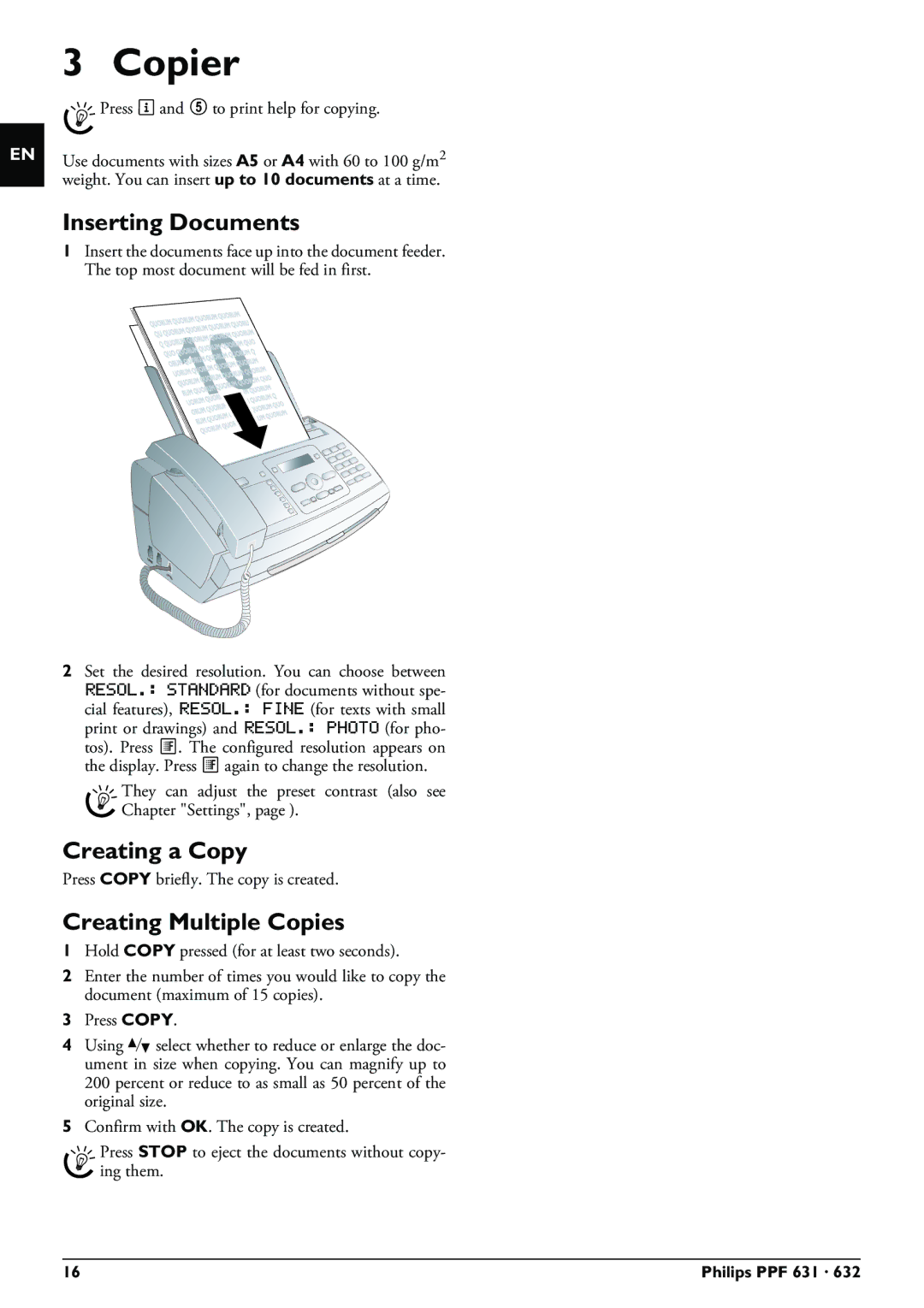EN
3 Copier
![]() Press i and 5 to print help for copying.
Press i and 5 to print help for copying.
Use documents with sizes A5 or A4 with 60 to 100 g/m2 weight. You can insert up to 10 documents at a time.
Inserting Documents
1Insert the documents face up into the document feeder. The top most document will be fed in first.
2Set the desired resolution. You can choose between RESOL.: STANDARD (for documents without spe- cial features), RESOL.: FINE (for texts with small print or drawings) and RESOL.: PHOTO (for pho- tos). Press ã. The configured resolution appears on the display. Press ã again to change the resolution.
They can adjust the preset contrast (also see Chapter "Settings", page ).
Creating a Copy
Press COPY briefly. The copy is created.
Creating Multiple Copies
1Hold COPY pressed (for at least two seconds).
2Enter the number of times you would like to copy the document (maximum of 15 copies).
3Press COPY.
4Using [ select whether to reduce or enlarge the doc- ument in size when copying. You can magnify up to 200 percent or reduce to as small as 50 percent of the original size.
5Confirm with OK. The copy is created.
Press STOP to eject the documents without copy- ing them.
16 | Philips PPF 631 · 632 |