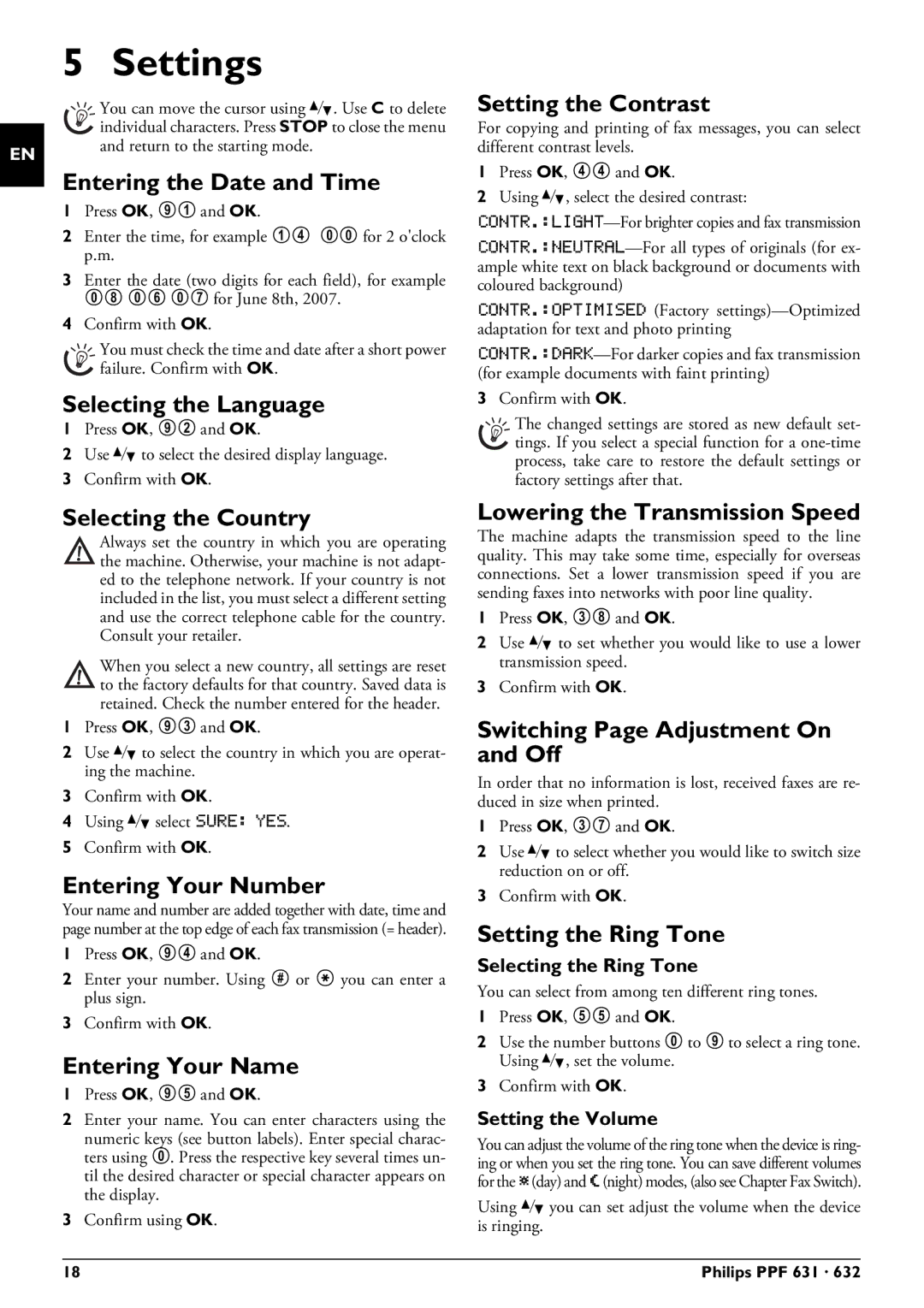EN
5 Settings
You can move the cursor using [. Use C to delete individual characters. Press STOPto close the menu and return to the starting mode.
Entering the Date and Time
1Press OK, 91 and OK.
2Enter the time, for example 14 00 for 2 o'clock p.m.
3Enter the date (two digits for each field), for example 08 06 07 for June 8th, 2007.
4Confirm with OK.
You must check the time and date after a short power failure. Confirm with OK.
Selecting the Language
1Press OK, 92 and OK.
2Use [ to select the desired display language.
3Confirm with OK.
Selecting the Country
Always set the country in which you are operating the machine. Otherwise, your machine is not adapt- ed to the telephone network. If your country is not included in the list, you must select a different setting and use the correct telephone cable for the country. Consult your retailer.
When you select a new country, all settings are reset to the factory defaults for that country. Saved data is retained. Check the number entered for the header.
1Press OK, 93 and OK.
2Use [ to select the country in which you are operat- ing the machine.
3Confirm with OK.
4Using [ select SURE: YES.
5Confirm with OK.
Entering Your Number
Your name and number are added together with date, time and page number at the top edge of each fax transmission (= header).
1Press OK, 94 and OK.
2Enter your number. Using # or * you can enter a plus sign.
3Confirm with OK.
Entering Your Name
1Press OK, 95 and OK.
2Enter your name. You can enter characters using the numeric keys (see button labels). Enter special charac- ters using 0. Press the respective key several times un- til the desired character or special character appears on the display.
3Confirm using OK.
Setting the Contrast
For copying and printing of fax messages, you can select different contrast levels.
1Press OK, 44 and OK.
2Using [, select the desired contrast:
CONTR.:OPTIMISED (Factory
3Confirm with OK.
The changed settings are stored as new default set- tings. If you select a special function for a
Lowering the Transmission Speed
The machine adapts the transmission speed to the line quality. This may take some time, especially for overseas connections. Set a lower transmission speed if you are sending faxes into networks with poor line quality.
1Press OK, 38 and OK.
2Use [ to set whether you would like to use a lower transmission speed.
3Confirm with OK.
Switching Page Adjustment On and Off
In order that no information is lost, received faxes are re- duced in size when printed.
1Press OK, 37 and OK.
2Use [ to select whether you would like to switch size reduction on or off.
3Confirm with OK.
Setting the Ring Tone
Selecting the Ring Tone
You can select from among ten different ring tones.
1Press OK, 55 and OK.
2Use the number buttons 0 to 9 to select a ring tone. Using [, set the volume.
3Confirm with OK.
Setting the Volume
You can adjust the volume of the ring tone when the device is ring- ing or when you set the ring tone. You can save different volumes for the ™ (day) and ˜ (night) modes, (also see Chapter Fax Switch).
Using [ you can set adjust the volume when the device is ringing.
18 | Philips PPF 631 · 632 |