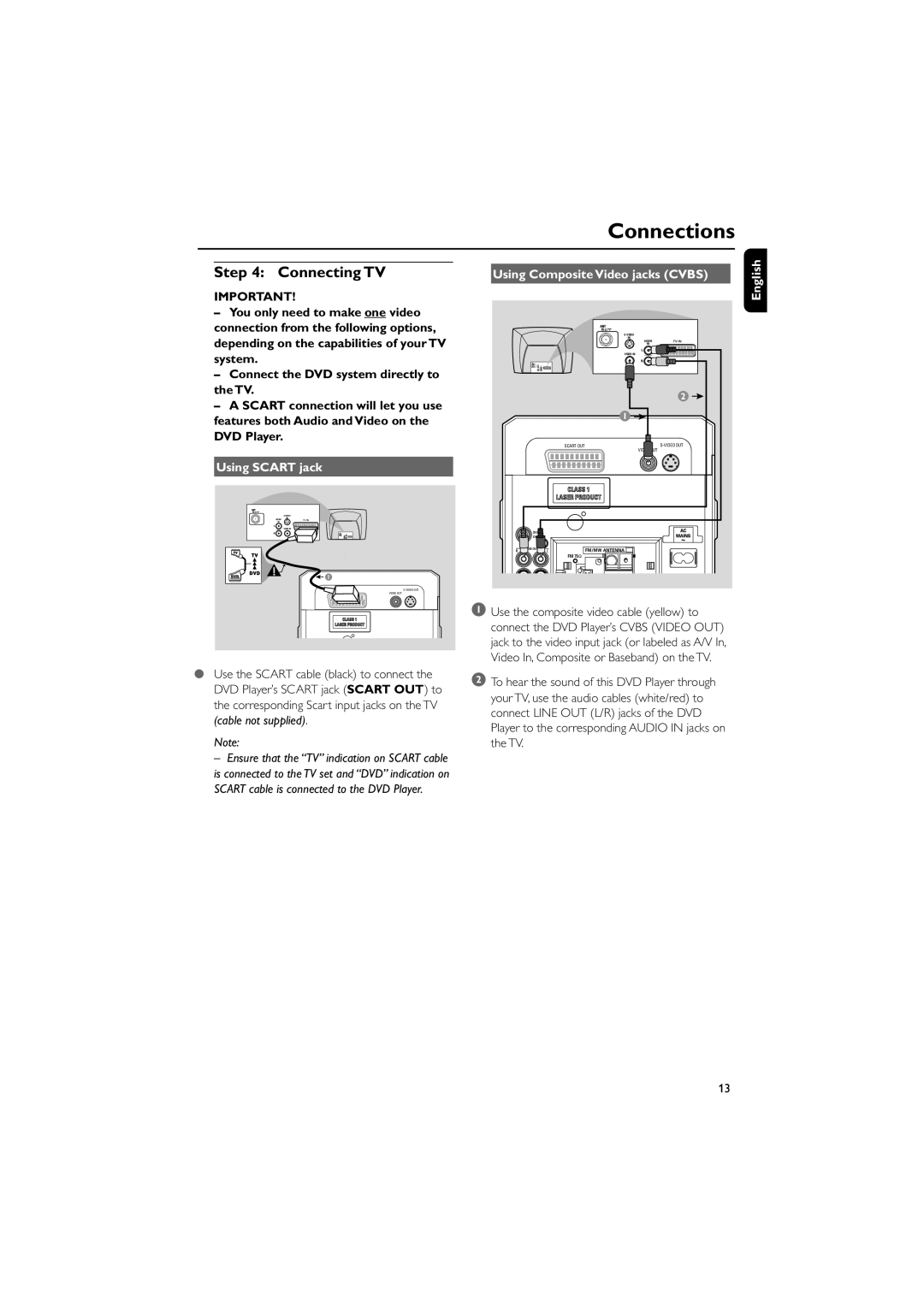Connections
Step 4: Connecting TV
IMPORTANT!
–You only need to make one video
connection from the following options, depending on the capabilities of your TV system.
–Connect the DVD system directly to the TV.
–A SCART connection will let you use features both Audio and Video on the DVD Player.
Using SCART jack
| |
AUDIO | IN |
IN | TV IN |
| VIDEO IN |
1
VIDEO OUT
●Use the SCART cable (black) to connect the DVD Player’s SCART jack (SCART OUT) to the corresponding Scart input jacks on the TV (cable not supplied).
Note:
– Ensure that the “TV” indication on SCART cable is connected to the TV set and “DVD” indication on SCART cable is connected to the DVD Player.
Using Composite Video jacks (CVBS)
|
|
|
| |
|
|
| IN |
|
|
|
| AUDIO | TV IN |
|
|
| IN |
|
|
|
| VIDEO IN |
|
|
|
|
| 2 |
|
|
| 1 |
|
|
|
| SCART OUT | |
|
|
| VIDEO OUT |
|
| DIGITAL |
|
|
|
| OUT |
|
|
|
R | LINE OUT | L | FM/MW ANTENNA |
|
|
| |||
|
|
| FM 75Ω |
|
1Use the composite video cable (yellow) to connect the DVD Player’s CVBS (VIDEO OUT) jack to the video input jack (or labeled as A/V In, Video In, Composite or Baseband) on the TV.
2To hear the sound of this DVD Player through your TV, use the audio cables (white/red) to connect LINE OUT (L/R) jacks of the DVD Player to the corresponding AUDIO IN jacks on the TV.
English
13